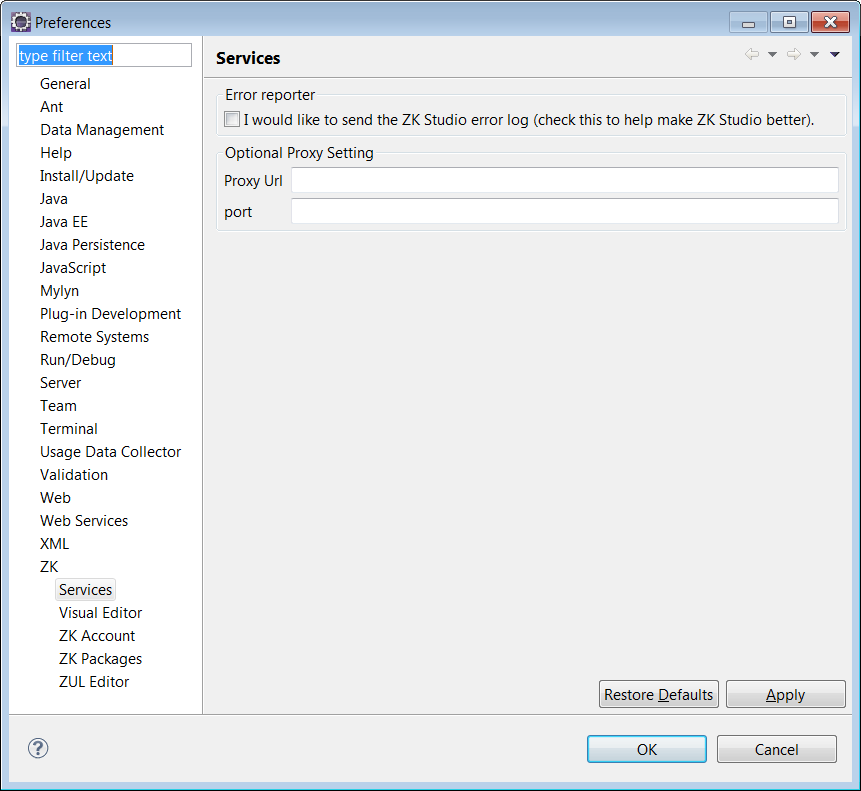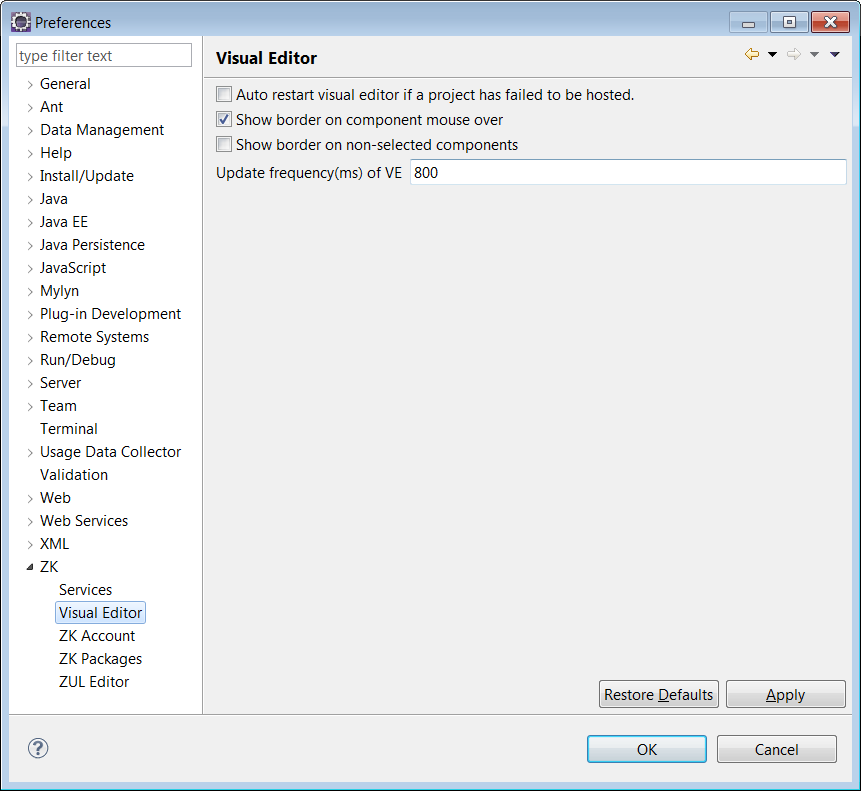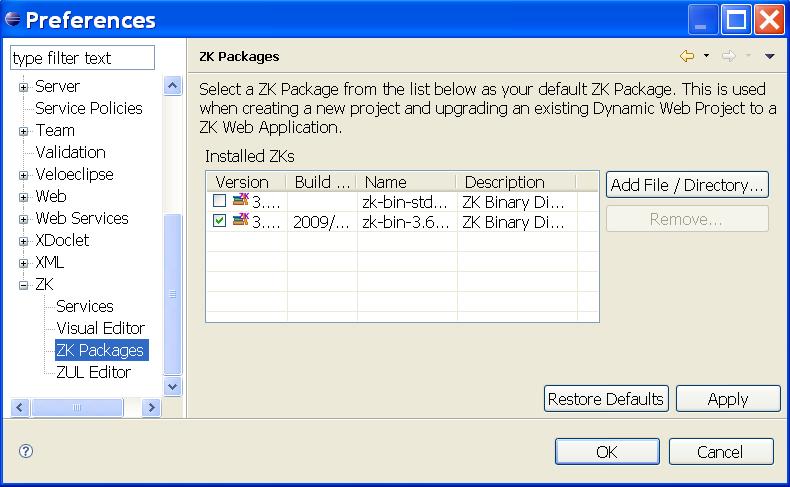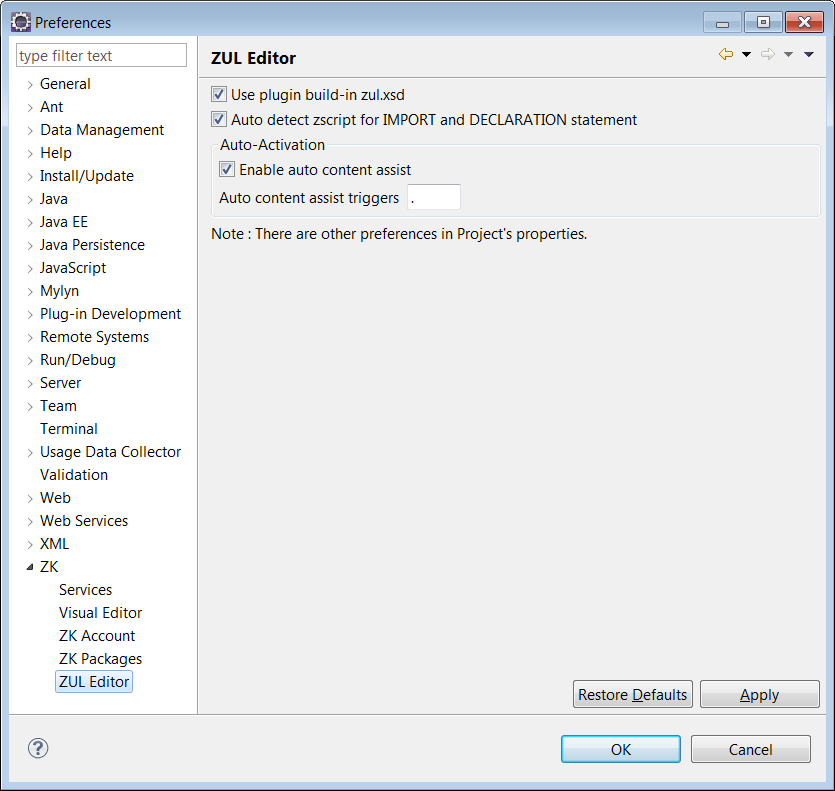Global Preferences
From Documentation
The global preference for ZK Studio can be accessed by selecting [Window]/[Preferences] from Eclipse's main menu.
Services
- Error Reporter
- ZK Studio can send its error log to us in order to improve the quality and performance of future ZK Studio versions, check this to enable sending of the error log.
Visual Editor
This page configures the presentational style of the Visual Editor.
- Auto restart the visual editor if a project is unable to continue from an error
- The ZUL Visual Editor will try to restart if a serious error occurs, turn this off to improve the performance of ZUL Visual Editor.
- Show the border when mouse over a component
- Check this to have a dash-line border appear on the preview result of the Visual Editor upon mouse over of a component.
- Show border on non-selected components
- Check this to have a dash-line border on all components in preview result of Visual Editor.
- Update frequency(ms) of VE
- This setting controls the automatic refresh time for Visual Editor. By setting it higher, the Visual Editor will render the preview less frequently but it will also increase the performance of the Visual Editor.
ZK Packages
On the ZK Packages preferences page, checking the box of an imported ZK Package will make it the default ZK Library. This default library will then be automatically used for any new ZK Web Application.
If you don't select a default ZK library, ZK Studio will automatically choose the latest version of your imported ZK Packages.
Another way to import ZK package is through ZK storage View, please refer to Configure ZK Binary Distribution
ZUL Editor
This page is used configure ZUL Editor options.
- Use ZK Studio's built in zul.xsd
- The content assistance feature requires a zul.xsd file to be functional, by default it will load the zul.xsd that is already included in ZK Studio. If this option is unchecked, ZK Studio will use the zul.xsd from the ZK Website.
- Use local zul.xsd
- You could use a local zul.xsd if you had problems to use the zul.xsd from remote ZK Website. To use a local zul.xsd, please follow following steps:
- Download the zul.xsd from http://www.zkoss.org/2005/zul/zul.xsd and store it in a folder.
- Open Window>Preferences, XML>XML Catalog, click Add to add an entry.
- Set the Location to the local location of the zul.xsd.
- Set Key type to Schema location
- Set Key to http://www.zkoss.org/2005/zul/zul.xsd
- Auto detect zscript for IMPORT and DECLARATION statement
- By checking this, you don't have to deliberately add extra //@IMPORT and //@DELARATION statement to help zscript parser. Content assistence and Syntax checking should work well now without such statement.
- Enable automatic content assist
- If this option has been checked, upon typing in the ZUL Editor, the content assistance will automatically show a list of possible candidates. If this is not checked you will need to use the keyboard shortcut to invoke content assistance.
- Auto content assist triggers
- Set what character will auto invoke Content Assist in the ZUL Editor, the default value is the same as Eclipse Java Development tools(JDT)'s value.