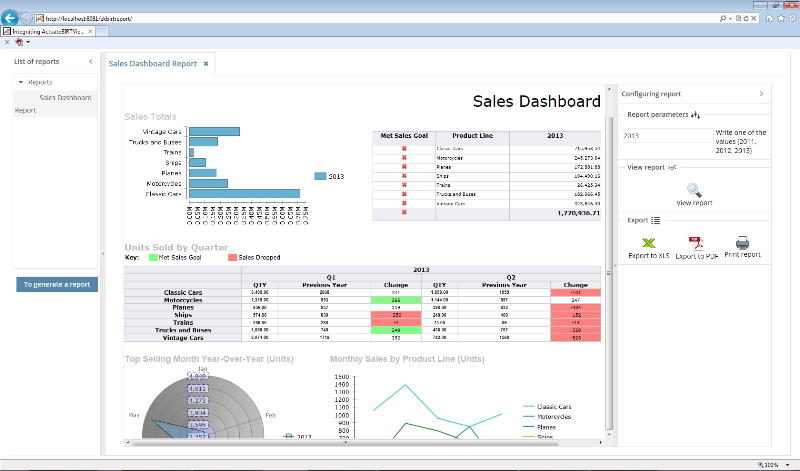Difference between revisions of "Msz"
From Documentation
| Line 16: | Line 16: | ||
= Comment = | = Comment = | ||
| − | If you want to use a JDBC driver, then you must place it in the folder | + | If you want to use a JDBC driver, then you must place it in the folder <br> |
'''D:\Tomcat7\webapps\ActuateBIRTViewer\WEB-INF\platform\plugins\org.eclipse.birt.report.data.oda.jdbc_4.2.3.v20140106-0433\drivers''' <br> | '''D:\Tomcat7\webapps\ActuateBIRTViewer\WEB-INF\platform\plugins\org.eclipse.birt.report.data.oda.jdbc_4.2.3.v20140106-0433\drivers''' <br> | ||
Place JDBC drivers' JAR files in this directory to make them available to BIRT. | Place JDBC drivers' JAR files in this directory to make them available to BIRT. | ||
Revision as of 09:54, 5 June 2014
Integrating_BIRT_Viewer_Toolkit_and_ZK
Author
Shamil' Mustafin, Engineer, Nefteavtomatika, Russia
Shamil' Mustafin, Engineer, Nefteavtomatika, Russia
Date
June 03, 2014
June 03, 2014
Version
ZK CE 7.0.2
ZK CE 7.0.2
Introduction
Environment
- Apache Tomcat/7.0.52
- ActuateBIRTViewer Toolkit [1]
- ZK Framework CE 7.0.2
- File Report Sales Dashboard.rtpdesign must be placed in the folder Tomcat7\webapps\ActuateBIRTViewer\WEB-INF\repository
- ZkBirtReport.war
Comment
If you want to use a JDBC driver, then you must place it in the folder
D:\Tomcat7\webapps\ActuateBIRTViewer\WEB-INF\platform\plugins\org.eclipse.birt.report.data.oda.jdbc_4.2.3.v20140106-0433\drivers
Place JDBC drivers' JAR files in this directory to make them available to BIRT.
Features
- To pass parameters are used ZK components
- Passing parameters via JSON
- You can generate reports independently from each other (in different tabs)
- Export to XLS format
- Export to PDF format
- Print report
Source
The MainController.java
public class MainController extends SelectorComposer<Window>{
/**
*
*/
private static final long serialVersionUID = 1L;
@Wire("#treeReports") private Tree treeReports;
@Wire("#mainTabs") private Tabbox mainTabs;
@Wire("#mainTabs > tabs") private Tabs tabs;
@Wire("#mainTabs > tabpanels") private Tabpanels tabpanels;
private void setTabValue(String url, String nameReport) {
Tab tab = new Tab(nameReport);
tab.setClosable(true);
tab.setSelected(true);
tabs.appendChild(tab);
Tabpanel tabpanel = new Tabpanel();
Include include = new Include(url);
tabpanel.appendChild(include);
tabpanels.appendChild(tabpanel);
}
@Listen("onClick = #viewReport")
public void showReport() {
if (treeReports.getSelectedItem() != null) {
String url = treeReports.getSelectedItem().getValue();
String label = treeReports.getSelectedItem().getLabel();
setTabValue(url, label);
} else {
showNotify("Select the report");
return;
}
}
private void showNotify(String msg) {
Clients.showNotification(msg,"warning",null,null,0);
}
}
The report.zul
<?page title="new page title" contentType="text/html;charset=UTF-8"?>
<zk>
<window border="none" width="100%" height="100%" >
<iframe id="iframe" src="/report/reportPage.zul" hflex="1" vflex="1" scrolling="auto" />
</window>
</zk>
The reportPage.zul
<?page title="Тестовый отчет" contentType="text/html;charset=UTF-8"?>
<?script src="http://localhost:8081/ActuateBIRTViewer/jsapi" ?>
<zk>
...
<script>
zk.afterMount(function() {
init();
});
</script>
<n:script xmlns:n="native">
<![CDATA[
function init(){
actuate.load("viewer");
actuate.initialize("http://localhost:8081/ActuateBIRTViewer", null, null, null, null);
}
function runReportI(jsonElements) {
var countOfElements = jsonElements.elements.length;
for (var i = 0; i < countOfElements; i++) {
var year = jsonElements.elements[i].year;
}
var viewer = new actuate.Viewer("viewer1");
viewer.setReportName("/salesDashboard.rptdesign");
viewer.setParameters({Year:year});
var options2 = new actuate.viewer.UIOptions( );
options2.enableToolBar(true);
options2.enableMainMenu(false);
viewer.setUIOptions( options2 );
viewer.setSize(1100,800);
viewer.submit();
}
function runReportXLS() {
var viewer = new actuate.Viewer("viewer1");
viewer.downloadReport("xls", null, null);
}
function runReportPDF() {
var viewer = new actuate.Viewer("viewer1");
viewer.downloadReport("pdf", null, null);
}
function printReport() {
var viewer = new actuate.Viewer("viewer1");
viewer.showPrintDialog( );
}
]]>
</n:script>
<window width="100%" height="100%" apply="ru.ufa.zkbirt.ViewReportController">
<borderlayout>
<center autoscroll="true">
<html ><![CDATA[
<div id="viewer1">
</div>
]]>
</html>
</center>
...
</zk>
Summary
http://www.actuate.com/info/birt-viewer-toolkit/ [2].
http://developer.actuate.com/deployment-center/deployment-guides/birt-viewer-toolkit/ [3].