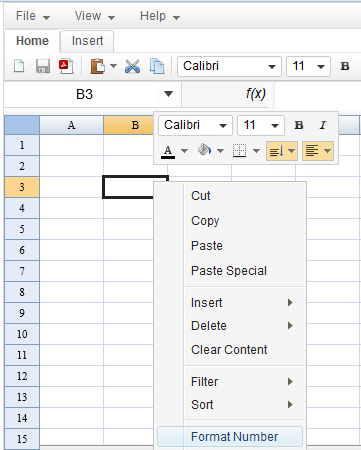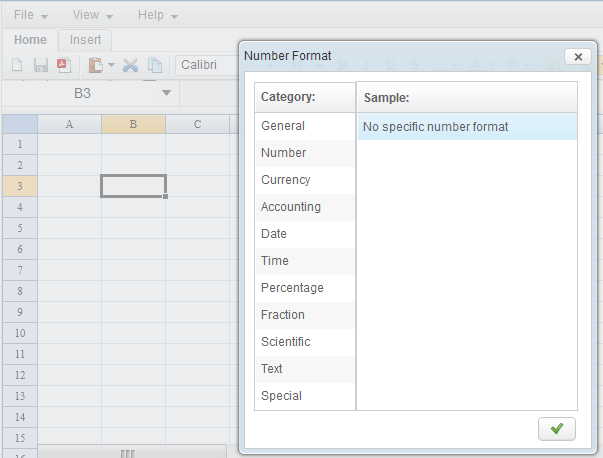Unit Test ZK Spreadsheet Using ZATS"
From Documentation
m |
m |
||
| Line 24: | Line 24: | ||
* User right click on a cell, then ZK Spreadsheet open a context menu. | * User right click on a cell, then ZK Spreadsheet open a context menu. | ||
* Click "Format Number" menuitem. | * Click "Format Number" menuitem. | ||
| − | |||
| − | |||
[[File:Unit_Test_ZK_Spreadsheet_Using_ZATS_Testcase2_Step1.png]] | [[File:Unit_Test_ZK_Spreadsheet_Using_ZATS_Testcase2_Step1.png]] | ||
| + | * ZK Spreadsheet App then popup a "Number Format" dialog | ||
[[File:Unit_Test_ZK_Spreadsheet_Using_ZATS_Testcase2_Step3.png]] | [[File:Unit_Test_ZK_Spreadsheet_Using_ZATS_Testcase2_Step3.png]] | ||
Revision as of 08:03, 22 August 2012
Author
Sam Chuang, Engineer, Potix Corporation
Sam Chuang, Engineer, Potix Corporation
Date
August 22, 2012
August 22, 2012
Version
ZATS Mimic 1.0.0, ZK Spreadsheet 2.3.0
ZATS Mimic 1.0.0, ZK Spreadsheet 2.3.0
Introduction
ZK Spreadsheet is a mega component contains toolbar, context menu etc... Using web browser testing framework to unit test will be a time-consuming task. Luckily, ZK has ZATS!
For ZATS introduction, please refer to ZATS Essentials or Shining ZATS Mimic. In ZATS, it doesn't provide a agent that perform ZK Spreadsheet action. Thus, we need to write a SpreadsheetAgent that send spreadsheet command.
Test cases
Let's start by consider two test cases that targeting ZK Spreadsheet App
Test case 1
- User input "1" in cell A1
- Input "2" in cell B1
- Input "=A1+B1" in cell C3
Test case 2
- User right click on a cell, then ZK Spreadsheet open a context menu.
- Click "Format Number" menuitem.
- ZK Spreadsheet App then popup a "Number Format" dialog