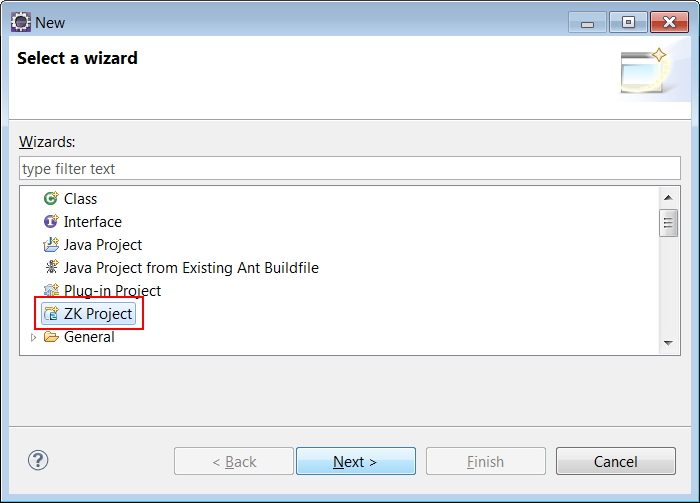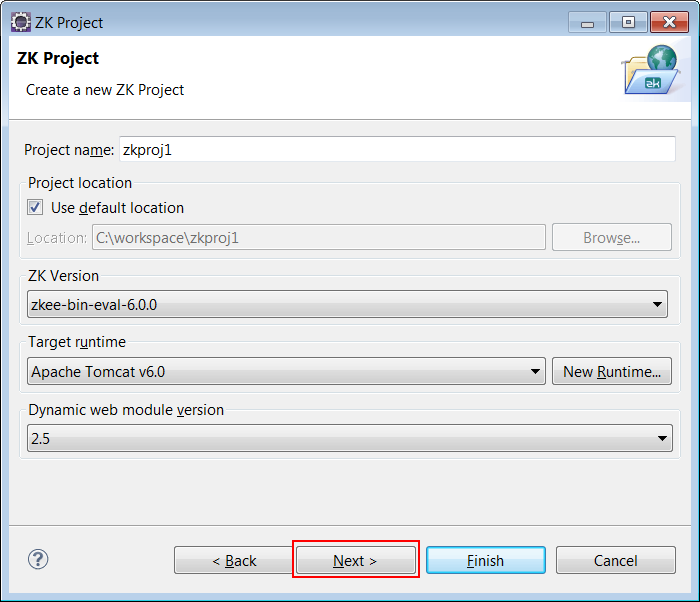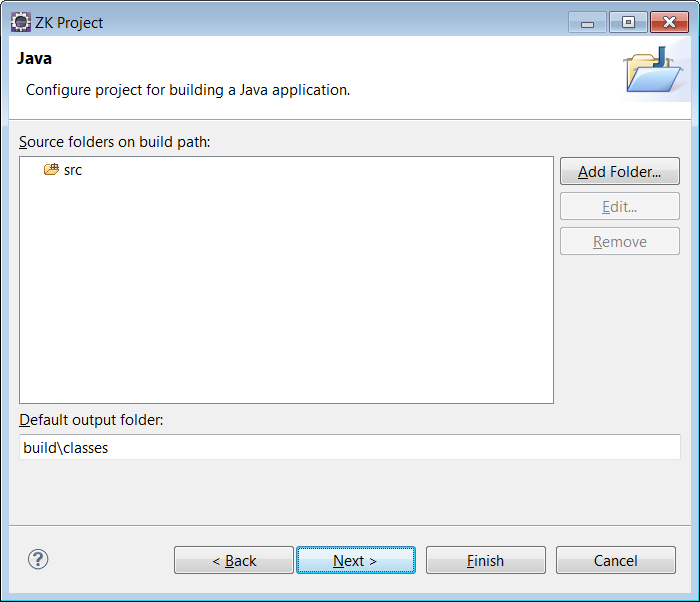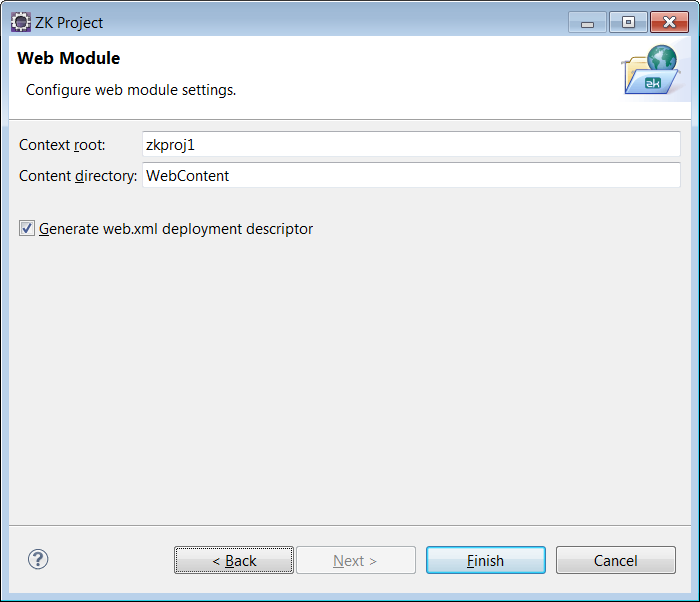New ZK Project"
From Documentation
(Created page with "{{ZKStudioEssentialsPageHeader}} :1. Click '''<nowiki>[File]/[New]/[Other...]/[ZK Project]</nowiki>''' in Eclipse main menu Image:zk_studio_094_create_proj_0.png :2. Type ...") |
|||
| Line 1: | Line 1: | ||
{{ZKStudioEssentialsPageHeader}} | {{ZKStudioEssentialsPageHeader}} | ||
| − | + | You can create a new ZK Project by clicking '''<nowiki>[File]/[New]/[Others]</nowiki>''' and selecting '''ZK > ZK Project''', then choose your ZK Package and sit back while ZK Studio does the rest for you. | |
| − | |||
| − | : | + | # Click '''<nowiki>[File]/[New]/[Other...]/[ZK Project]</nowiki>''' in Eclipse main menu |
| − | [[Image:zk_studio_094_create_proj_1.png]] | + | #: [[Image:zk_studio_094_create_proj_0.png]] |
| − | + | # Type the project name. Eclipse will automatically include the default ZK package configured in the ZK Package preferences, however, you can select any other installed ZK package by selecting it from the combo box. Then, click '''Next'''. | |
| − | + | #: [[Image:zk_studio_094_create_proj_1.png]] | |
| − | [[Image:zk_studio_094_create_proj_4_1.png]] | + | # You can modify the '''Source folders''' and '''Default output folder''' if you like. Then, click '''Next'''. |
| − | + | #: [[Image:zk_studio_094_create_proj_4_1.png]] | |
| − | + | # You can modify '''Context root''' or '''Content directory''' if you like. Then, Click '''Finish'''. | |
| − | [[Image:zk_studio_094_create_proj_4.png]] | + | #: [[Image:zk_studio_094_create_proj_4.png]] |
| − | + | # After clicking '''Finish''', the New Project Wizard will setup the ZK Project ready for development. | |
| − | |||
{{ZKStudioEssentialsPageFooter}} | {{ZKStudioEssentialsPageFooter}} | ||
Revision as of 03:16, 17 October 2012
You can create a new ZK Project by clicking [File]/[New]/[Others] and selecting ZK > ZK Project, then choose your ZK Package and sit back while ZK Studio does the rest for you.
- Click [File]/[New]/[Other...]/[ZK Project] in Eclipse main menu
- Type the project name. Eclipse will automatically include the default ZK package configured in the ZK Package preferences, however, you can select any other installed ZK package by selecting it from the combo box. Then, click Next.
- You can modify the Source folders and Default output folder if you like. Then, click Next.
- You can modify Context root or Content directory if you like. Then, Click Finish.
- After clicking Finish, the New Project Wizard will setup the ZK Project ready for development.