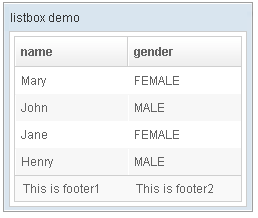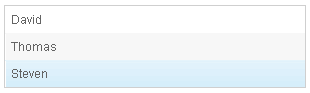Listbox"
| Line 85: | Line 85: | ||
</listbox> | </listbox> | ||
</source> | </source> | ||
| + | |||
| + | If you only want to ignore BUTTON only, you could specify <code>nonselectableTags="button"</code>. | ||
=Supported events= | =Supported events= | ||
Revision as of 03:44, 6 October 2010
Listbox
Employment/Purpose
Components: listbox, listitem, listcell, listhead and listheader.
A list box is used to display a number of items in a list. The user may select an item from the list.
Example
<window title="listbox demo" border="normal">
<listbox id="box" width="250px">
<listhead sizable="true">
<listheader label="name" sort="auto"/>
<listheader label="gender" sort="auto"/>
</listhead>
<listitem>
<listcell label="Mary"/>
<listcell label="FEMALE"/>
</listitem>
<listitem>
<listcell label="John"/>
<listcell label="MALE"/>
</listitem>
<listitem>
<listcell label="Jane"/>
<listcell label="FEMALE"/>
</listitem>
<listitem>
<listcell label="Henry"/>
<listcell label="MALE"/>
</listitem>
<listfoot >
<listfooter><label value="This is footer1"/></listfooter>
<listfooter><label value="This is footer2"/></listfooter>
</listfoot>
</listbox>
</window>
Listbox has two molds: default and select. If the select mold is used, the HTML's SELECT tag is generated instead.
<zk>
<zscript><![CDATA[
ListModelList lm = new ListModelList(Arrays.asList(new String[] { "David",
"Thomas", "Steven" }));
]]></zscript>
<listbox width="300px" model="${lm}" onAfterRender="self.setSelectedIndex(2)"/>
</zk>
Autopaging
When using the paging mold and vflex, you could also turn on autopaging (Listbox.setAutopaging(boolean)) such that the page size will be adjusted automatically based on the available space.
Nonselectable Tags
By default, when an user clicks on a BUTTON, INPUT, TEXTAREA or A tag, the selection state of the item won't be changed. For example, when an user clicks the textbox in the following example, the selection state of the item won't be changed (only the textbox gains the focus).
<listitem>
<listcell><textbox/></listcell>
Sometimes it is not intuitive, such as using with inplace editing (InputElement.isInplace()). If you want to have more control of whether to select an item, you could specify a list of tags in the nonselectableTags property (Listbox.setNonselectableTags(String)). For example, if you want to select the item, no matter what tag the user clicks, you could specify an empty string as follows.
<listbox nonselectableTags="">
<listitem><listcell><textbox/></listcell></listitem>
<listitem><listcell><button label="button"/></listcell></listitem>
<listitem><listcell><h:input xmlns:h="native"/></listcell></listitem>
<listitem><listcell><datebox/></listcell></listitem>
</listbox>
If you only want to ignore BUTTON only, you could specify nonselectableTags="button".
Supported events
| PagingEvent
Description: Notifies one of the pages of a multi-page component is selected by the user. | |
| SelectEvent
Description: Notifies one that the user has selected a new item in the list box | |
| onAfterRender
Description: Notifies one that the model's data has been rendered. |
Supported Children
Listitem, Listhead, Listfoot
Use cases
| Version | Description | Example Location |
|---|---|---|
Version History
| Version | Date | Content |
|---|---|---|
| 5.0.2 | May 2010 | Support the autopaging |
| 5.0.4 | July 2010 | Support onAfterRender event |