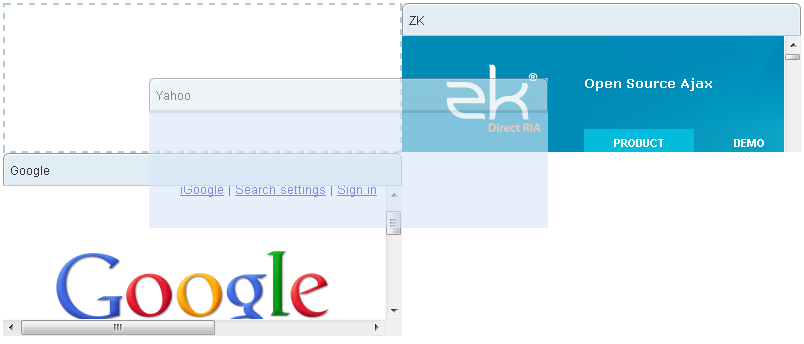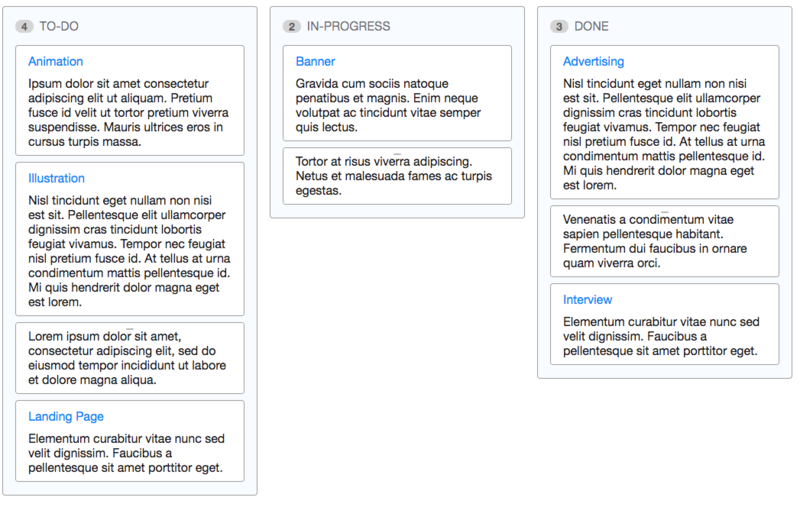Portalchildren"
Jimmyshiau (talk | contribs) m (→Use cases) |
m (→Example) |
||
| (9 intermediate revisions by 5 users not shown) | |||
| Line 6: | Line 6: | ||
*Java API: <javadoc>org.zkoss.zkmax.zul.Portalchildren</javadoc> | *Java API: <javadoc>org.zkoss.zkmax.zul.Portalchildren</javadoc> | ||
*JavaScript API: <javadoc directory="jsdoc">zkmax.layout.Portalchildren</javadoc> | *JavaScript API: <javadoc directory="jsdoc">zkmax.layout.Portalchildren</javadoc> | ||
| − | *Style Guide: [ | + | *Style Guide: [[ZK_Style_Guide/XUL_Component_Specification/Portallayout| Portallayout]] |
| + | *{{ZK EE}} | ||
= Employment/Purpose = | = Employment/Purpose = | ||
| Line 21: | Line 22: | ||
<source lang="xml" > | <source lang="xml" > | ||
<portallayout> | <portallayout> | ||
| − | <portalchildren width=" | + | <portalchildren width="50%"> |
| − | <panel height="150px" title=" | + | <panel height="150px" title="Yahoo"> |
| − | <panelchildren>.. | + | <panelchildren> |
| + | <iframe width="100%" src="http://www.yahoo.com/"/> | ||
| + | </panelchildren> | ||
</panel> | </panel> | ||
| − | <panel height="300px" title=" | + | <panel height="300px" title="Google"> |
| − | <panelchildren>.. | + | <panelchildren> |
| + | <iframe width="100%" src="http://www.google.com/"/> | ||
| + | </panelchildren> | ||
</panel> | </panel> | ||
</portalchildren> | </portalchildren> | ||
| − | <portalchildren width=" | + | <portalchildren width="50%"> |
| − | <panel height="150px" title=" | + | <panel height="150px" title="ZK"> |
| − | <panelchildren>.. | + | <panelchildren> |
| + | <iframe width="100%" src="http://www.zkoss.org/"/> | ||
| + | </panelchildren> | ||
</panel> | </panel> | ||
</portalchildren> | </portalchildren> | ||
</portallayout> | </portallayout> | ||
</source> | </source> | ||
| + | |||
| + | =Properties= | ||
| + | ==Title== | ||
| + | [ Since 9.0.0 ] | ||
| + | Sets the title of the portalchildren. If the title is not empty/null, frame design will be applied. | ||
| + | |||
| + | ===Frame Design=== | ||
| + | PortalChildren now provides a frame design, making it extremely easy to create a Kanban-like layout for your application. To turn on the PortalChildren frame design, just specify the title attribute on the PortalChildren. | ||
| + | |||
| + | ===Example=== | ||
| + | Each PortalChildren with title can be used as a Kanban board column to represent a process stage, and the panels inside each column represent tasks in the said stage. The number next to the PortalChildren title is a counter, indicating the total number of panels inside the said column. | ||
| + | |||
| + | If a panel has a panel title, users can drag and hold the panel title to move it to the appropriate column. If the panel does not have a panel title, you can drag the small dragging button at the top of the panel to move. | ||
| + | |||
| + | [[File:Kanban-1.png|800px|center]] | ||
| + | |||
| + | <source lang="xml" > | ||
| + | <zk> | ||
| + | <style> | ||
| + | .z-panel { | ||
| + | width: 300px; | ||
| + | } | ||
| + | </style> | ||
| + | <portallayout> | ||
| + | <portalchildren title="TO-DO"> | ||
| + | <panel title="Animation" border="normal"> | ||
| + | <panelchildren>......</panelchildren> | ||
| + | </panel> | ||
| + | <panel title="Illustration" border="normal"> | ||
| + | <panelchildren>......</panelchildren> | ||
| + | </panel> | ||
| + | <panel border="normal"> | ||
| + | <panelchildren>......</panelchildren> | ||
| + | </panel> | ||
| + | <panel title="Landing Page" border="normal"> | ||
| + | <panelchildren>......</panelchildren> | ||
| + | </panel> | ||
| + | </portalchildren> | ||
| + | <portalchildren title="IN-PROGRESS"> | ||
| + | <panel title="Banner" border="normal"> | ||
| + | <panelchildren>......</panelchildren> | ||
| + | </panel> | ||
| + | <panel border="normal"> | ||
| + | <panelchildren>......</panelchildren> | ||
| + | </panel> | ||
| + | </portalchildren> | ||
| + | <portalchildren title="DONE" > | ||
| + | <panel title="Advertising" border="normal"> | ||
| + | <panelchildren>......</panelchildren> | ||
| + | </panel> | ||
| + | <panel border="normal"> | ||
| + | <panelchildren>......</panelchildren> | ||
| + | </panel> | ||
| + | <panel title="Interview" border="normal"> | ||
| + | <panelchildren>......</panelchildren> | ||
| + | </panel> | ||
| + | </portalchildren> | ||
| + | </portallayout> | ||
| + | </zk> | ||
| + | </source> | ||
| + | |||
| + | ==CounterVisible== | ||
| + | [ Since 9.0.0 ] | ||
| + | Sets whether the counter is visible. Meaningful only if frame design is applied. | ||
| + | |||
| + | |||
=Supported Events= | =Supported Events= | ||
| Line 69: | Line 142: | ||
! Version !! Date !! Content | ! Version !! Date !! Content | ||
|- | |- | ||
| − | | | + | | 9.0.0 |
| − | | | + | | Nov 2019 |
| − | | | + | | [https://tracker.zkoss.org/browse/ZK-4398 ZK-4398]: Provide PortalChildren title and frame design |
|} | |} | ||
{{ZKComponentReferencePageFooter}} | {{ZKComponentReferencePageFooter}} | ||
Revision as of 04:21, 19 November 2019
Portalchildren
- Demonstration: Portallayout
- Java API: Portalchildren
- JavaScript API: Portalchildren
- Style Guide: Portallayout
- Available for ZK:
-

Employment/Purpose
The column of Portallayout
Child of Portalchildren can only be Panel
Example
<portallayout>
<portalchildren width="50%">
<panel height="150px" title="Yahoo">
<panelchildren>
<iframe width="100%" src="http://www.yahoo.com/"/>
</panelchildren>
</panel>
<panel height="300px" title="Google">
<panelchildren>
<iframe width="100%" src="http://www.google.com/"/>
</panelchildren>
</panel>
</portalchildren>
<portalchildren width="50%">
<panel height="150px" title="ZK">
<panelchildren>
<iframe width="100%" src="http://www.zkoss.org/"/>
</panelchildren>
</panel>
</portalchildren>
</portallayout>
Properties
Title
[ Since 9.0.0 ]
Sets the title of the portalchildren. If the title is not empty/null, frame design will be applied.
Frame Design
PortalChildren now provides a frame design, making it extremely easy to create a Kanban-like layout for your application. To turn on the PortalChildren frame design, just specify the title attribute on the PortalChildren.
Example
Each PortalChildren with title can be used as a Kanban board column to represent a process stage, and the panels inside each column represent tasks in the said stage. The number next to the PortalChildren title is a counter, indicating the total number of panels inside the said column.
If a panel has a panel title, users can drag and hold the panel title to move it to the appropriate column. If the panel does not have a panel title, you can drag the small dragging button at the top of the panel to move.
<zk>
<style>
.z-panel {
width: 300px;
}
</style>
<portallayout>
<portalchildren title="TO-DO">
<panel title="Animation" border="normal">
<panelchildren>......</panelchildren>
</panel>
<panel title="Illustration" border="normal">
<panelchildren>......</panelchildren>
</panel>
<panel border="normal">
<panelchildren>......</panelchildren>
</panel>
<panel title="Landing Page" border="normal">
<panelchildren>......</panelchildren>
</panel>
</portalchildren>
<portalchildren title="IN-PROGRESS">
<panel title="Banner" border="normal">
<panelchildren>......</panelchildren>
</panel>
<panel border="normal">
<panelchildren>......</panelchildren>
</panel>
</portalchildren>
<portalchildren title="DONE" >
<panel title="Advertising" border="normal">
<panelchildren>......</panelchildren>
</panel>
<panel border="normal">
<panelchildren>......</panelchildren>
</panel>
<panel title="Interview" border="normal">
<panelchildren>......</panelchildren>
</panel>
</portalchildren>
</portallayout>
</zk>
CounterVisible
[ Since 9.0.0 ]
Sets whether the counter is visible. Meaningful only if frame design is applied.
Supported Events
| None | None |
- Inherited Supported Events: XulElement
Supported Children
* Panel
Use Cases
| Version | Description | Example Location |
|---|---|---|
Version History
| Version | Date | Content |
|---|---|---|
| 9.0.0 | Nov 2019 | ZK-4398: Provide PortalChildren title and frame design |