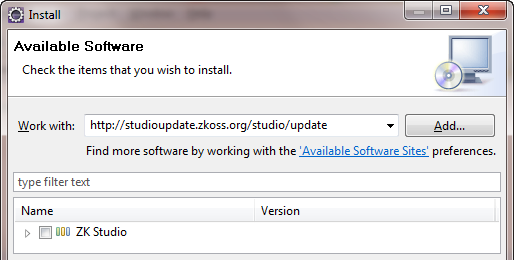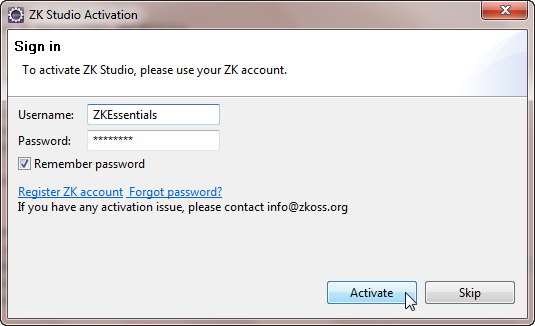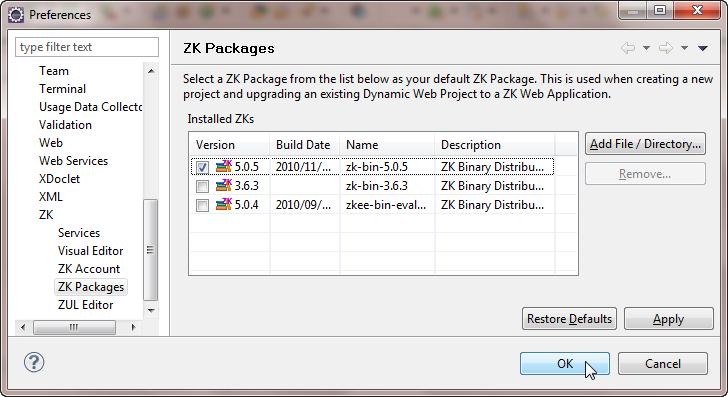Setting Up the Applications Using Eclipse"
From Documentation
m (Created page with '{{ZKEssentialsPageHeader}} ==Set-up ZK Studio== #Open your Eclipse IDE #On the main menu bar, select ''Help > Install New Software...'' #Copy and paste the ZK Studio plugin's upd…') |
|||
| Line 1: | Line 1: | ||
{{ZKEssentialsPageHeader}} | {{ZKEssentialsPageHeader}} | ||
| + | If you prefer to install it manually or use with other IDE, please refer to [[ZK Installation Guide/Quick Start/Create and Run Your First ZK Application manually|Create and Run Your First ZK Application manually]]. | ||
| + | |||
==Set-up ZK Studio== | ==Set-up ZK Studio== | ||
#Open your Eclipse IDE | #Open your Eclipse IDE | ||
Revision as of 02:11, 9 December 2010
![]() This article is out of date, please refer to http://books.zkoss.org/zkessentials-book/master/ for more up to date information.
This article is out of date, please refer to http://books.zkoss.org/zkessentials-book/master/ for more up to date information.
If you prefer to install it manually or use with other IDE, please refer to Create and Run Your First ZK Application manually.
Set-up ZK Studio
- Open your Eclipse IDE
- On the main menu bar, select Help > Install New Software...
- Copy and paste the ZK Studio plugin's update URL : http://studioupdate.zkoss.org/studio/update into the input box as shown below:
- Select Help > Activate ZK Studio
- Once the download is complete, go to Window > Preferences > ZK > ZK Packages, click Add File/Directory to add the ZK package downloaded
- Check-mark the package and click "Ok"