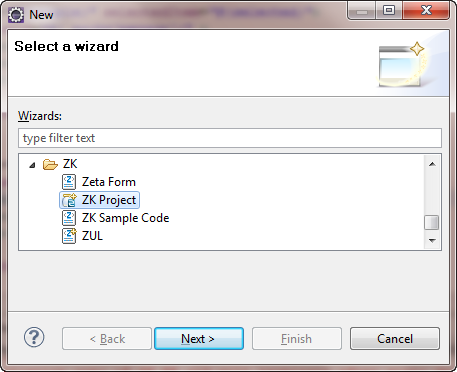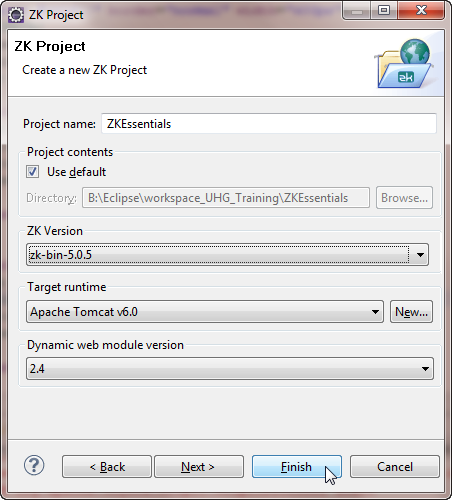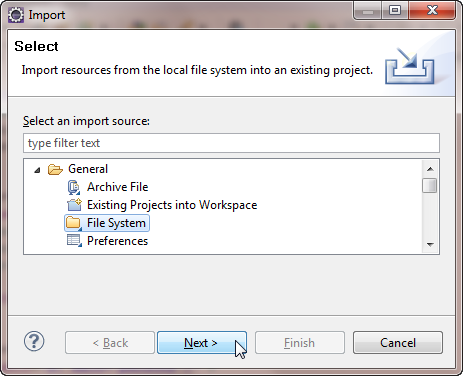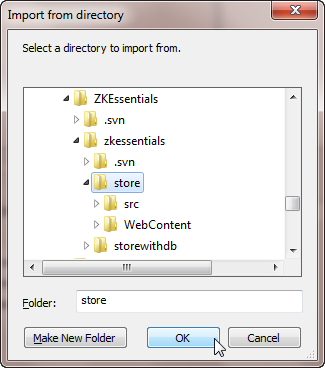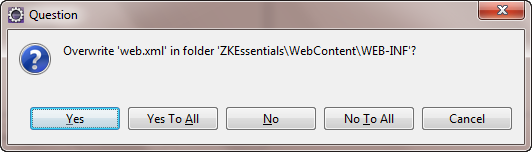Store"
From Documentation
| Line 3: | Line 3: | ||
===Set-up the ZK Essentials sample=== | ===Set-up the ZK Essentials sample=== | ||
#Go to the ZK Essentials [http://code.google.com/p/zkbooks/source/checkout http://code.google.com/p/zkbooks/source/checkout] or [http://zkbooks.googlecode.com/svn/trunk/zkessentials/store/ http://zkbooks.googlecode.com/svn/trunk/zkessentials/store/] , and checkout the source using svn. This will put the store source code into a folder named zkessentials-store. | #Go to the ZK Essentials [http://code.google.com/p/zkbooks/source/checkout http://code.google.com/p/zkbooks/source/checkout] or [http://zkbooks.googlecode.com/svn/trunk/zkessentials/store/ http://zkbooks.googlecode.com/svn/trunk/zkessentials/store/] , and checkout the source using svn. This will put the store source code into a folder named zkessentials-store. | ||
| − | #Create a new ZK project: ''File > New > Others... > ZK > ZK Project'' | + | #Create a new ZK project: ''File > New > Others... > ZK > ZK Project'' and click '''Next'''. |
#:[[Image:ZKEssentials_Setup_NewProj.png]] | #:[[Image:ZKEssentials_Setup_NewProj.png]] | ||
| − | #Enter project name and specify the ZK package to use for this project | + | #Enter project name and specify the ZK package to use for this project. And Click '''Finish'''. |
#:[[Image:ZKEssentials_Setup_CreateProj.png]] | #:[[Image:ZKEssentials_Setup_CreateProj.png]] | ||
| − | #Import the sample code by right clicking the project and select ''Import'' | + | #Import the sample code by right clicking the project and select ''Import> Import...'' |
| − | #Choose import from ''File System'' | + | #Choose import from ''File System'' under a folder called ''General''. Click '''Next'''. |
#:[[Image:ZKEssentials_Setup_ImportFileSystem.png]] | #:[[Image:ZKEssentials_Setup_ImportFileSystem.png]] | ||
| − | #Select the folder containing the sample code and click | + | #Click '''Browse''' for the '''From directory''' field. Select the folder containing the sample code and click '''OK'''. And then click '''Finish''' in the Import dialog window to import. |
#:[[Image:ZKEssentials_Setup_ImportSample.png]] | #:[[Image:ZKEssentials_Setup_ImportSample.png]] | ||
#Click ''Yes'' to over write the files: index.zul and web.xml | #Click ''Yes'' to over write the files: index.zul and web.xml | ||
Revision as of 04:39, 22 June 2011
![]() This article is out of date, please refer to http://books.zkoss.org/zkessentials-book/master/ for more up to date information.
This article is out of date, please refer to http://books.zkoss.org/zkessentials-book/master/ for more up to date information.
Set-up the ZK Essentials sample
- Go to the ZK Essentials http://code.google.com/p/zkbooks/source/checkout or http://zkbooks.googlecode.com/svn/trunk/zkessentials/store/ , and checkout the source using svn. This will put the store source code into a folder named zkessentials-store.
- Create a new ZK project: File > New > Others... > ZK > ZK Project and click Next.
- Enter project name and specify the ZK package to use for this project. And Click Finish.
- Import the sample code by right clicking the project and select Import> Import...
- Choose import from File System under a folder called General. Click Next.
- Click Browse for the From directory field. Select the folder containing the sample code and click OK. And then click Finish in the Import dialog window to import.
- Click Yes to over write the files: index.zul and web.xml