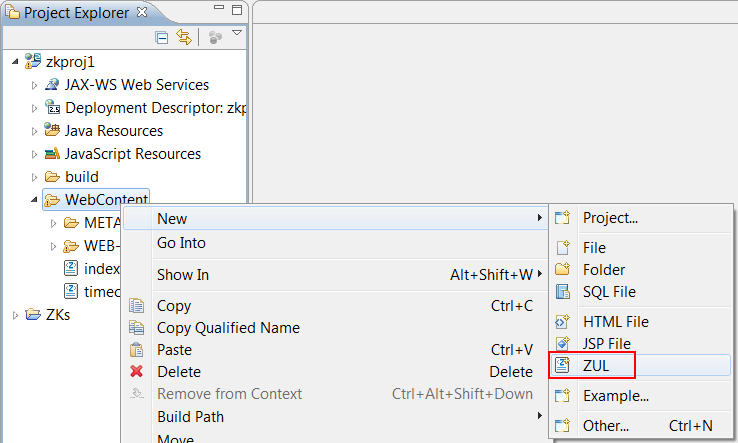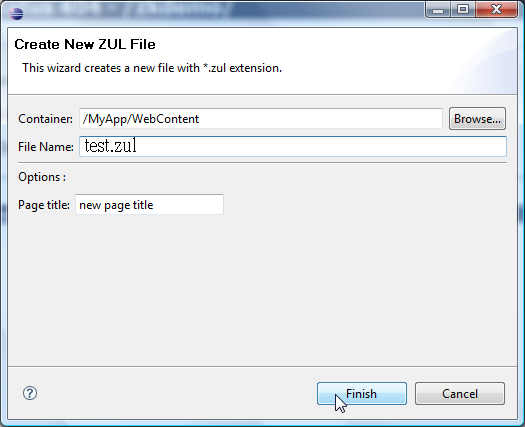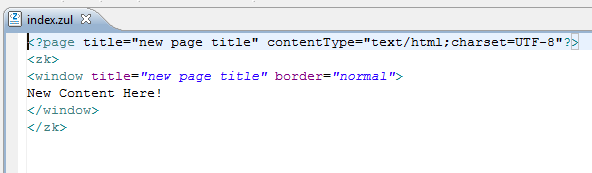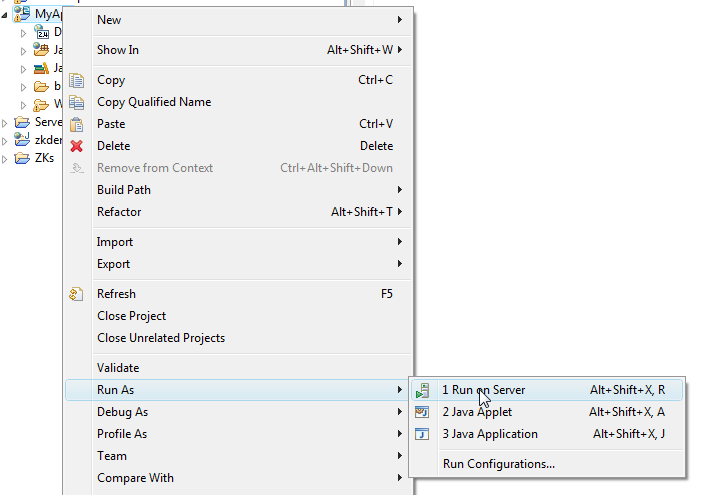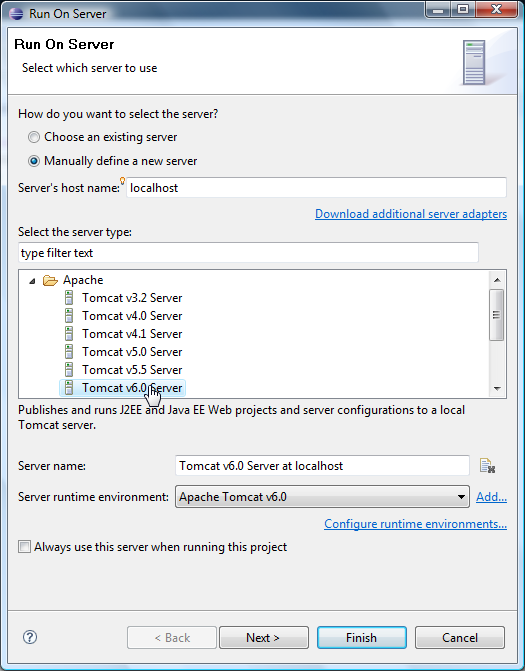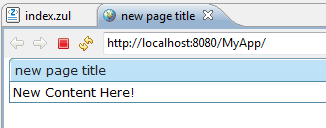Create and Run Your First ZK Application with Eclipse and ZK Studio"
From Documentation
| Line 13: | Line 13: | ||
| − | = | + | = Create a "Hello World" application from scratch with ZK Sutdio = |
| − | == | + | == Create a new "ZK Project"== |
With the release of ZK Studio you no longer have to create a new '''Dynamic Web Project''' and configure the settings for ZK! You can create a new '''ZK Project''', choose your ZK Package and sit back while ZK Studio does the rest for you. | With the release of ZK Studio you no longer have to create a new '''Dynamic Web Project''' and configure the settings for ZK! You can create a new '''ZK Project''', choose your ZK Package and sit back while ZK Studio does the rest for you. | ||
| Line 24: | Line 24: | ||
For detailed steps, please refer to [http://docs.zkoss.org/wiki/ZK_Studio_Userguide_Begin_Your_First_Web_Project#Create_a_New_ZK_Project| Create a New ZK Project] | For detailed steps, please refer to [http://docs.zkoss.org/wiki/ZK_Studio_Userguide_Begin_Your_First_Web_Project#Create_a_New_ZK_Project| Create a New ZK Project] | ||
| − | == | + | ==Create a new ZUL file== |
:1. Right click on the '''WebContent''' folder in the '''Project Explorer''' view or the '''Package Explorer''' view and select '''New > ZUL'''. | :1. Right click on the '''WebContent''' folder in the '''Project Explorer''' view or the '''Package Explorer''' view and select '''New > ZUL'''. | ||
| Line 33: | Line 33: | ||
[[Image:indexZUL.png]] | [[Image:indexZUL.png]] | ||
| − | == | + | ==Run the application== |
:1. Right click on the '''MyApp''' project in explorer and in the Menu dialog select '''Run As > Run on Server''' | :1. Right click on the '''MyApp''' project in explorer and in the Menu dialog select '''Run As > Run on Server''' | ||
[[Image:runonserver.png]] | [[Image:runonserver.png]] | ||
Revision as of 09:12, 23 September 2010
ZK Studio is an Eclipse plugin to simplify the development of ZK applications with Eclispe.
Install Eclipse
- Download Eclipse IDE for Java EE Developers
- Uncompress it to a proper directory
Install ZK Studio
Follow ZK Studio Installation Guide to install ZK Studio.
Create a "Hello World" application from scratch with ZK Sutdio
Create a new "ZK Project"
With the release of ZK Studio you no longer have to create a new Dynamic Web Project and configure the settings for ZK! You can create a new ZK Project, choose your ZK Package and sit back while ZK Studio does the rest for you.
The following swf demonstrates how to create a new ZK project using Eclipse 3.4 and ZK Studio:
For detailed steps, please refer to Create a New ZK Project
Create a new ZUL file
- 1. Right click on the WebContent folder in the Project Explorer view or the Package Explorer view and select New > ZUL.
- 2. Type index.zul in the File name textbox and click Finish.
- 3. The newly created ZUL File will be opened in the ZUL Editor.
Run the application
- 1. Right click on the MyApp project in explorer and in the Menu dialog select Run As > Run on Server
- 2. Select Apache > Tomcat v6.0 Server in server type dialog and then click Finish
- 3. See the result in your browser.
Version History
| Version | Date | Content |
|---|---|---|