Create and Run Your First ZK Application with NetBeans and REM"
From Documentation
m |
m |
||
| Line 10: | Line 10: | ||
==Install NetBeans== | ==Install NetBeans== | ||
| − | #Download the latest NetBeans IDE from [http://www.netbeans.org/downloads/index.html here] | + | #Download the latest NetBeans IDE from [http://www.netbeans.org/downloads/index.html here]<br/> |
| − | #Follow the installation wizard | + | #Follow the installation wizard<br/> |
==Install REM plugin== | ==Install REM plugin== | ||
| − | #Download the latest REM plugin from [http://sourceforge.net/projects/rem1/files/ here] | + | #Download the latest REM plugin from [http://sourceforge.net/projects/rem1/files/ here]<br/> |
| − | #Start NetBeans | + | #Start NetBeans<br/> |
| − | #On NetBeans' main menu bar, select Tools > Plugins. | + | #On NetBeans' main menu bar, select Tools > Plugins.<br/> |
| − | #Click on the "Downloaded" tab, followed by "Add Plugins" to open the file explore<br/>[[Image:ZKInstallationGuide_NetBeans_AddPlugins.png]] | + | #Click on the "Downloaded" tab, followed by "Add Plugins" to open the file explore<br/>[[Image:ZKInstallationGuide_NetBeans_AddPlugins.png]]<br/> |
| − | #Navigate to where REM is downloaded and select the REM plugin | + | #Navigate to where REM is downloaded and select the REM plugin<br/> |
| − | #Click "Install" and follow the NetBeans plugin manager prompts<br/>[[Image:ZKInstallationGuide_NetBeans_InstallPlugin.png]] | + | #Click "Install" and follow the NetBeans plugin manager prompts<br/>[[Image:ZKInstallationGuide_NetBeans_InstallPlugin.png]]<br/> |
| − | + | =Create a New ZK Project= | |
| − | #On NetBeans main menu bar, select "New Project" | + | #On NetBeans main menu bar, select "New Project"<br/> |
| − | #On the New Project wizard under "Categories", select "Java Web" <br/>[[Image:ZKInstallationGuide_NetBeans_SelectNewZKProject.png]] | + | #On the New Project wizard under "Categories", select "Java Web" <br/>[[Image:ZKInstallationGuide_NetBeans_SelectNewZKProject.png]]<br/> |
| − | #Confirm and create a new ZK project. <br/>[[Image: ZKInstallationGuide_NetBeans_CreateNewZKProject.png]] | + | #Confirm and create a new ZK project. <br/>[[Image: ZKInstallationGuide_NetBeans_CreateNewZKProject.png]]<br/> |
| − | #Select the ZK project folder, and right click "Run" to deploy the project on Glassfish <br/> [[Image:ZKInstallationGuide_NetBeans_RunZKProject.png]] | + | #Select the ZK project folder, and right click "Run" to deploy the project on Glassfish <br/> [[Image:ZKInstallationGuide_NetBeans_RunZKProject.png]]<br/> |
| − | + | =Deploy the ZK Demo Project= | |
| − | #On NetBeans main menu bar, select "New Project" | + | #On NetBeans main menu bar, select "New Project"<br/> |
| − | #On the New Project wizard under "Categories", expand the "Samples" folder and select "Java Web" <br/>[[Image:ZKInstallationGuide_NetBeans_SelectNewZKProject.png]] | + | #On the New Project wizard under "Categories", expand the "Samples" folder and select "Java Web" <br/>[[Image:ZKInstallationGuide_NetBeans_SelectNewZKProject.png]]<br/> |
| − | #Select "ZK505 Demo Project" under "Projects" | + | #Select "ZK505 Demo Project" under "Projects"<br/> [[Image:ZKInstallationGuide_NetBeans_SelectSample.png]] <br/> |
| − | #Select the ZK demo project and right click to select "Run" to deploy the ZK demo | + | #Select the ZK demo project and right click to select "Run" to deploy the ZK demo <br/> [[Image:ZKInstallationGuide_NetBeans_RunZKDemo.png]] <br/> |
=Version History= | =Version History= | ||
Revision as of 05:00, 17 January 2011
REM is a NetBeans module for ZK application development contributed by Mr. Sotohiro Terashima.
Install NetBeans REM
Install NetBeans
- Download the latest NetBeans IDE from here
- Follow the installation wizard
Install REM plugin
- Download the latest REM plugin from here
- Start NetBeans
- On NetBeans' main menu bar, select Tools > Plugins.
- Click on the "Downloaded" tab, followed by "Add Plugins" to open the file explore
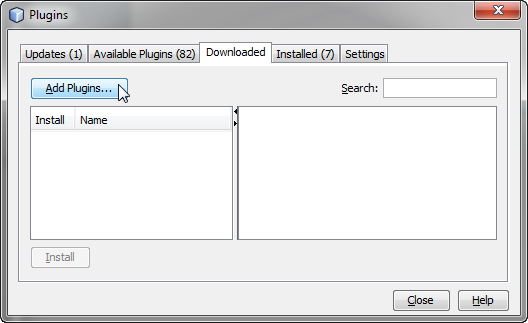
- Navigate to where REM is downloaded and select the REM plugin
- Click "Install" and follow the NetBeans plugin manager prompts
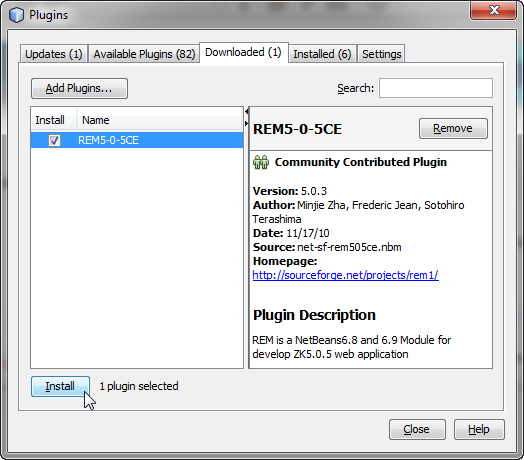
Create a New ZK Project
- On NetBeans main menu bar, select "New Project"
- On the New Project wizard under "Categories", select "Java Web"
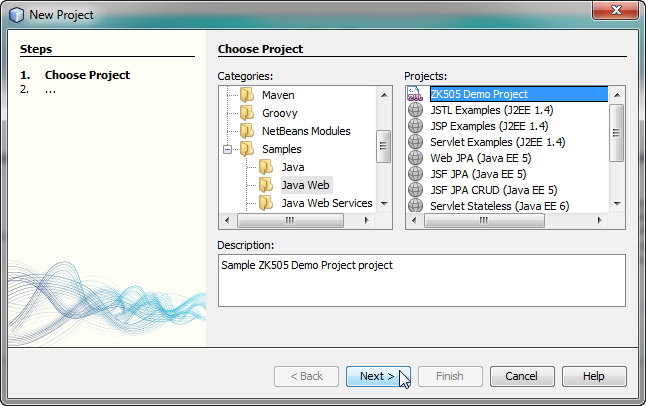
- Confirm and create a new ZK project.
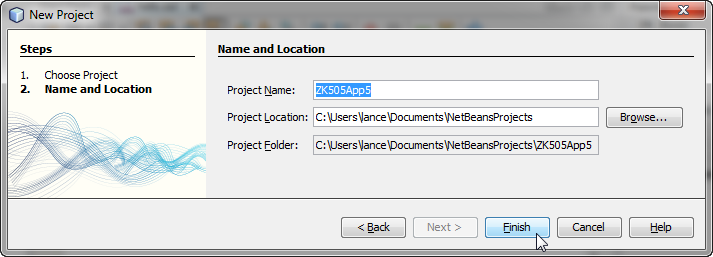
- Select the ZK project folder, and right click "Run" to deploy the project on Glassfish
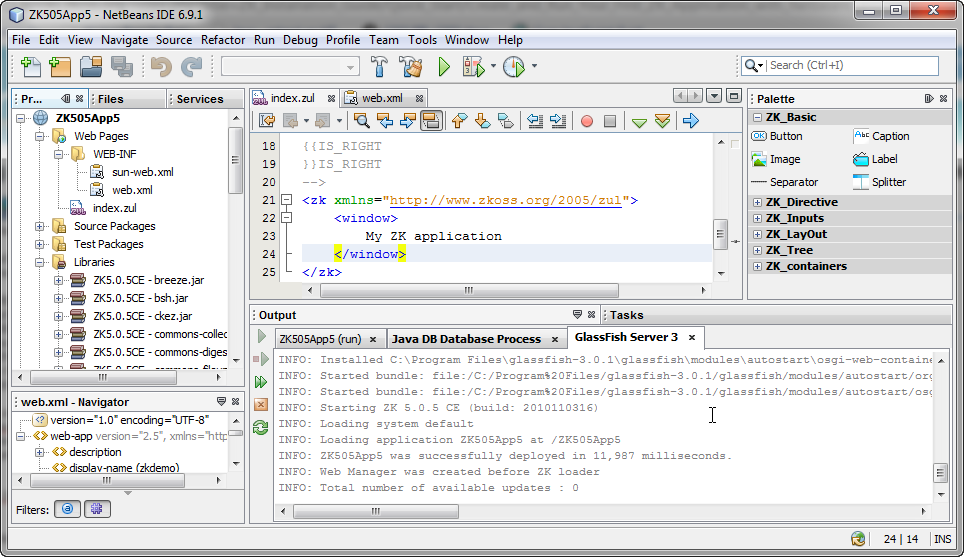
Deploy the ZK Demo Project
- On NetBeans main menu bar, select "New Project"
- On the New Project wizard under "Categories", expand the "Samples" folder and select "Java Web"
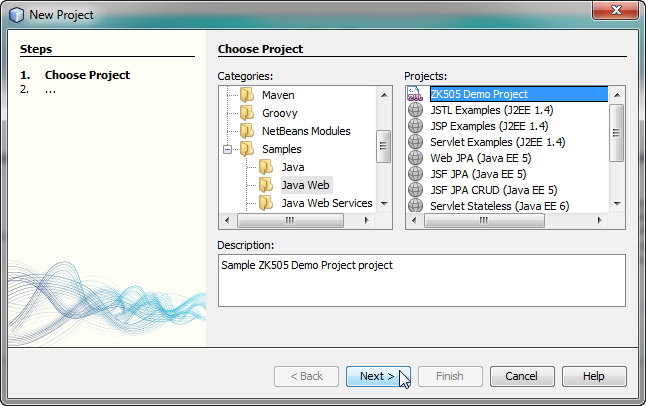
- Select "ZK505 Demo Project" under "Projects"
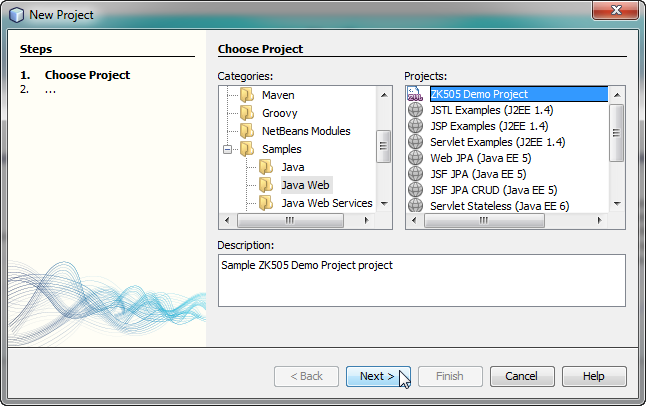
- Select the ZK demo project and right click to select "Run" to deploy the ZK demo
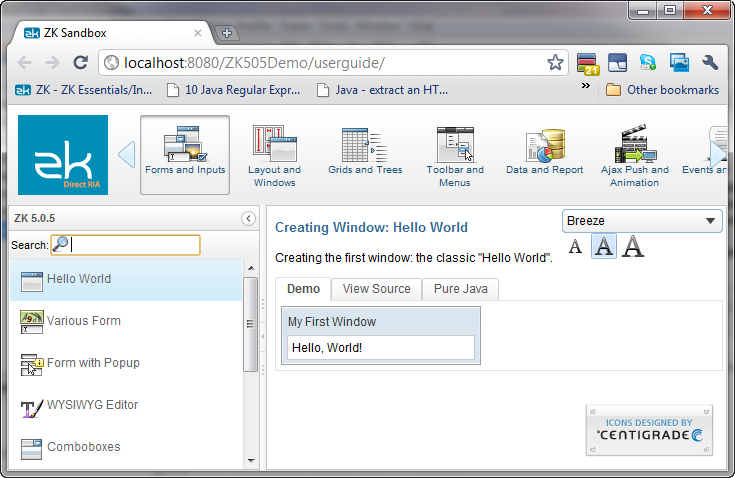
Version History
| Version | Date | Content |
|---|---|---|