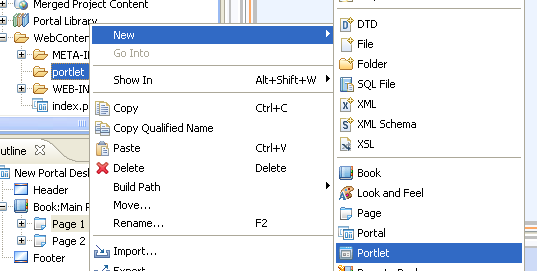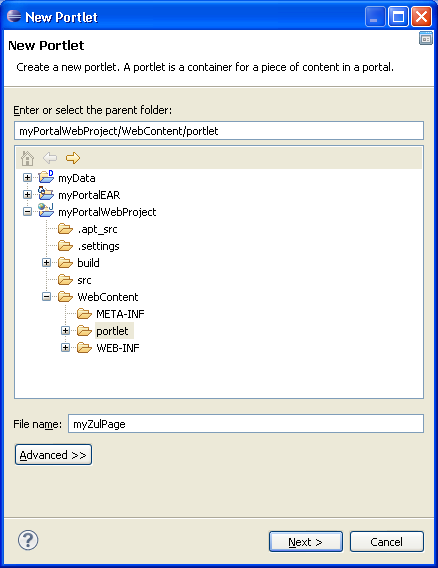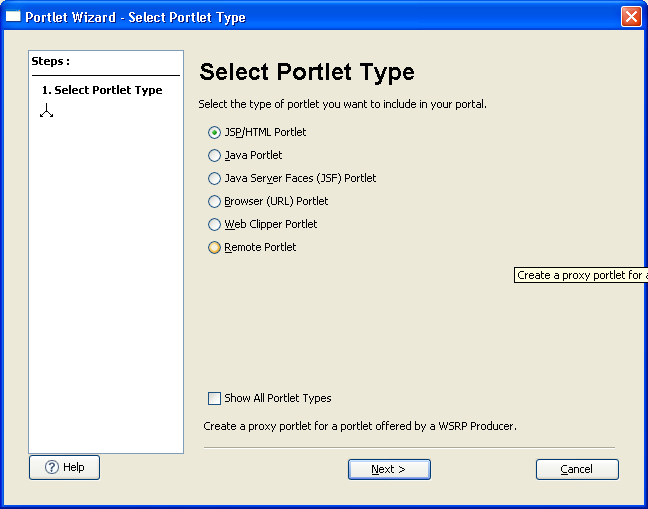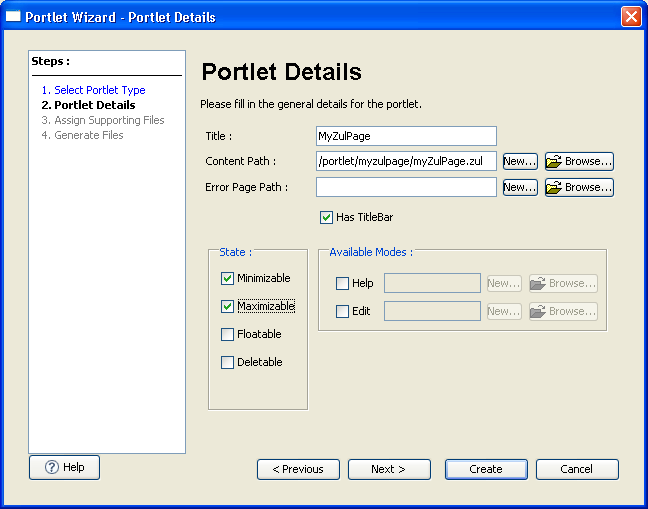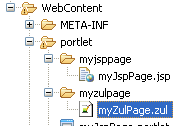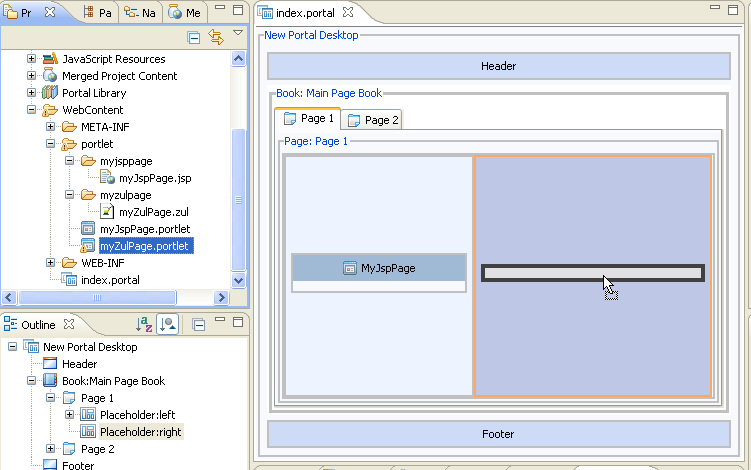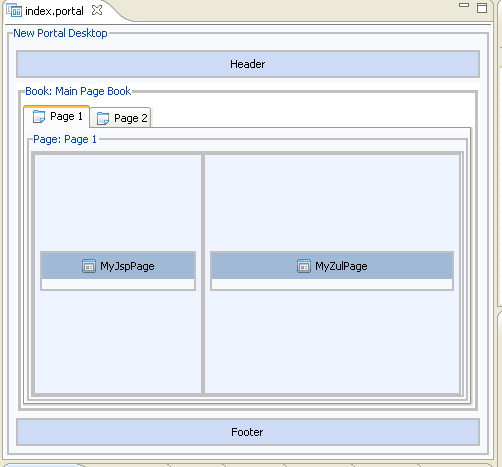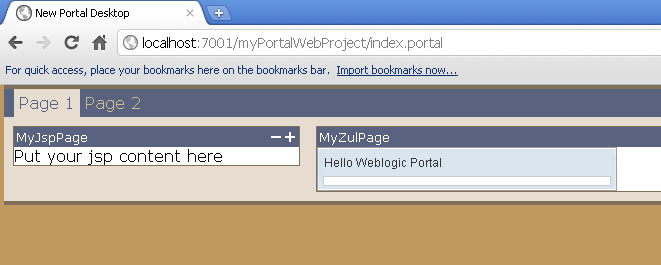WebLogic Portal"
From Documentation
Jimmyshiau (talk | contribs) (Created page with "{{ZKInstallationGuidePageHeader}} =Add JSP/HTML Portlet= #Right click on ''portlet'' folder > [New] > [Portlet] #:File:ZK_Installation_Guide_WebLogic_Portal_01.png #Give a ...") |
Jimmyshiau (talk | contribs) |
||
| Line 1: | Line 1: | ||
{{ZKInstallationGuidePageHeader}} | {{ZKInstallationGuidePageHeader}} | ||
| + | |||
| + | =Introduction= | ||
| + | Weblogic Portal provide several type of portlet, if you want to convert an existing zul page into a portlet, you might consider using a JSP portlet. | ||
=Add JSP/HTML Portlet= | =Add JSP/HTML Portlet= | ||
Revision as of 07:42, 16 November 2011
Introduction
Weblogic Portal provide several type of portlet, if you want to convert an existing zul page into a portlet, you might consider using a JSP portlet.
Add JSP/HTML Portlet
- Right click on portlet folder > [New] > [Portlet]
- Give a file name then click Next.
- Select JSP/HTML Portlet then click Next.
- Check Minmizable and Maximizable and you can define title and zul page location then click Create.
Add Zul page to your webapp
Add portlet to portal page
Run the weblogic server
- Run the server and access your application in the following link, http://localhost:7001/myPortalWebProject/index.portal.
Version History
| Version | Date | Content |
|---|---|---|