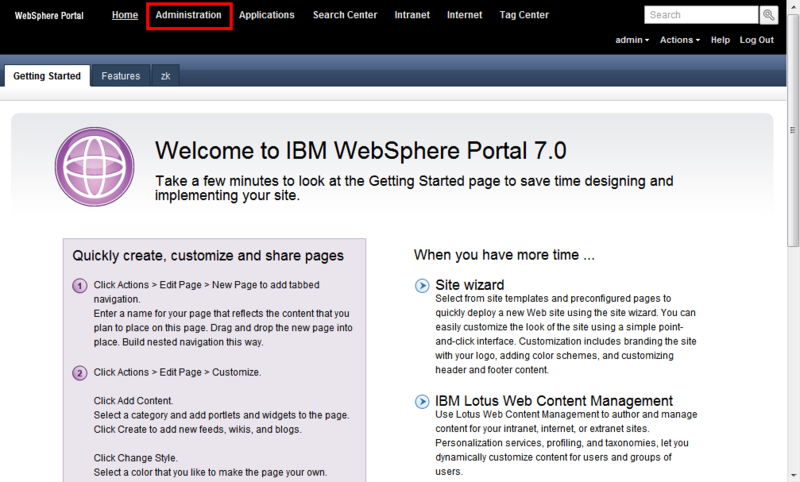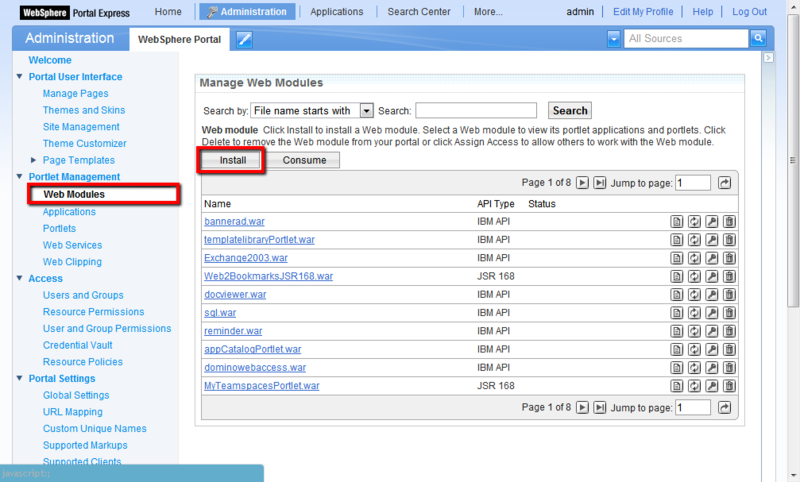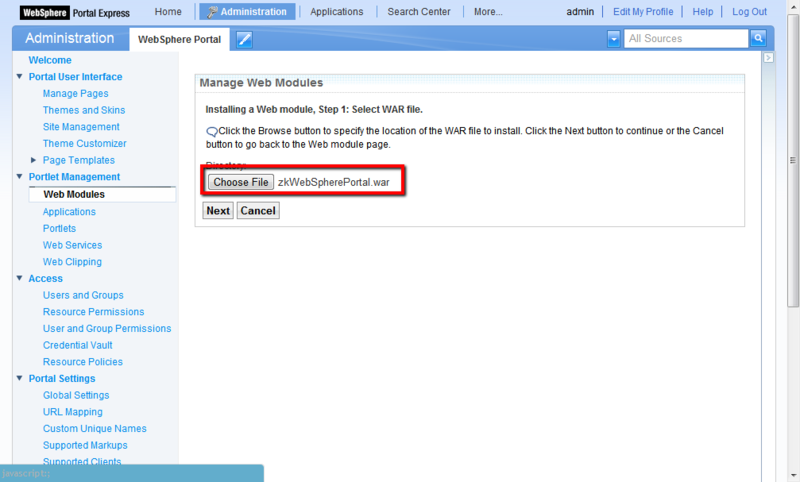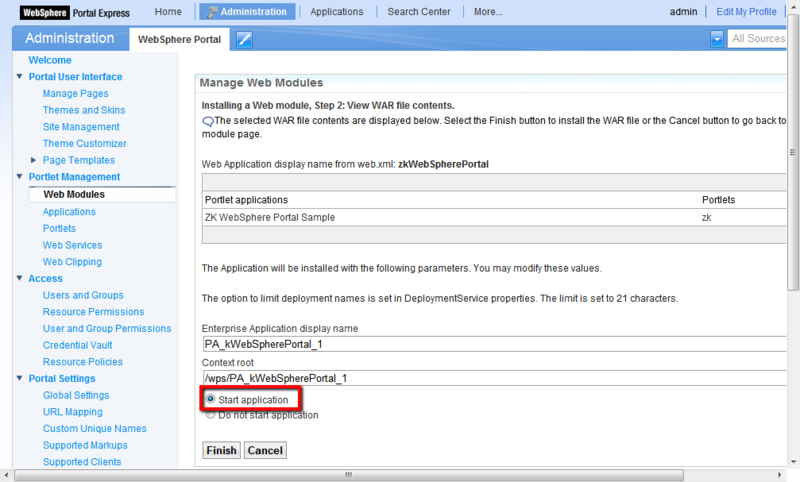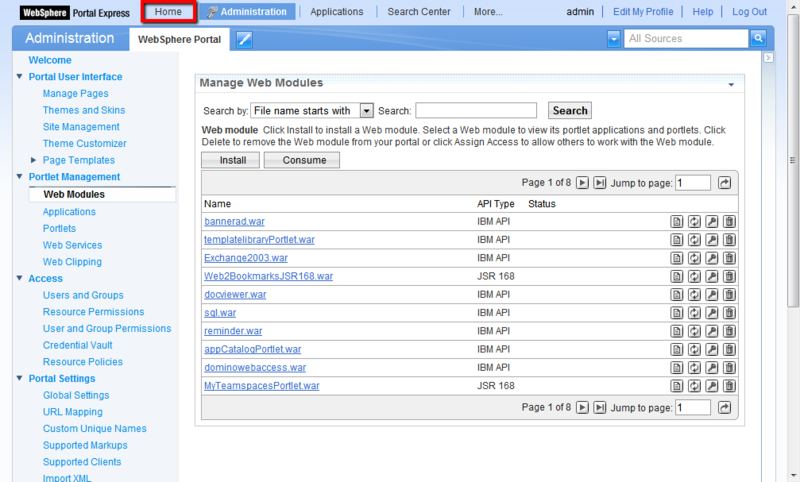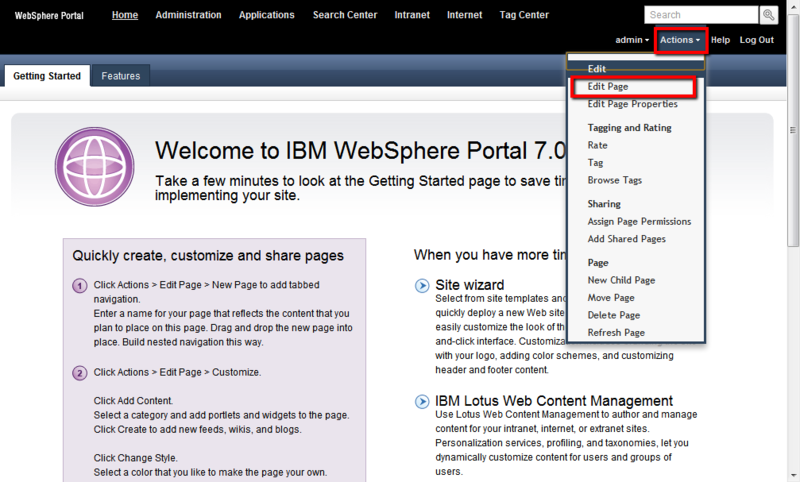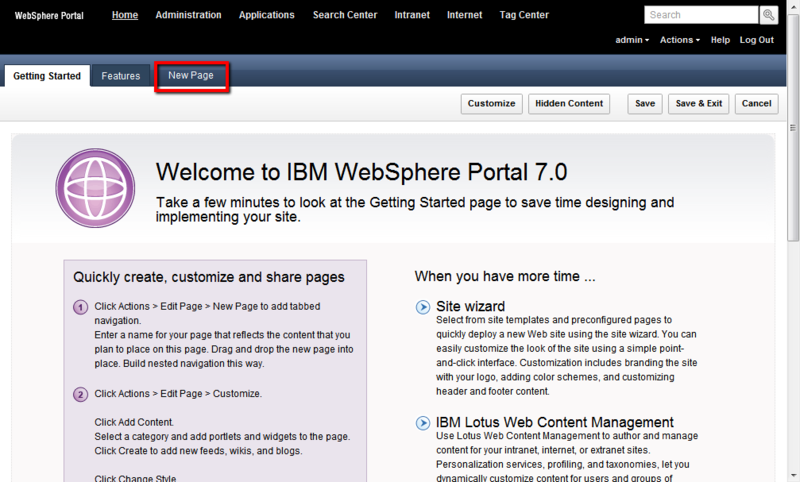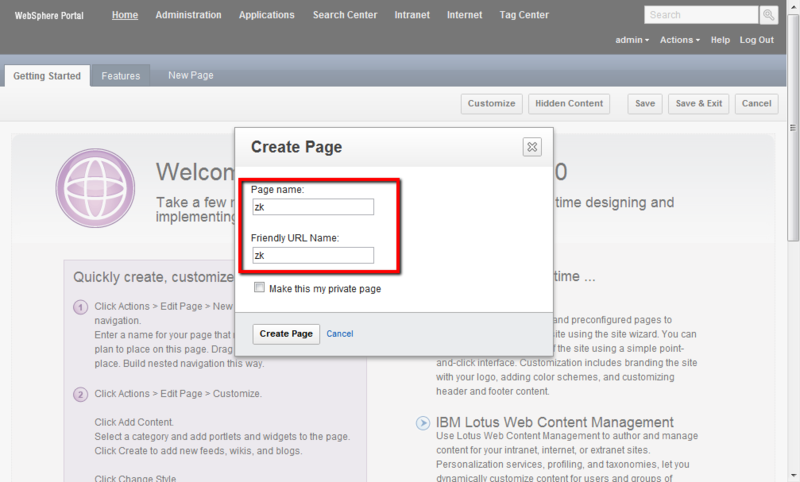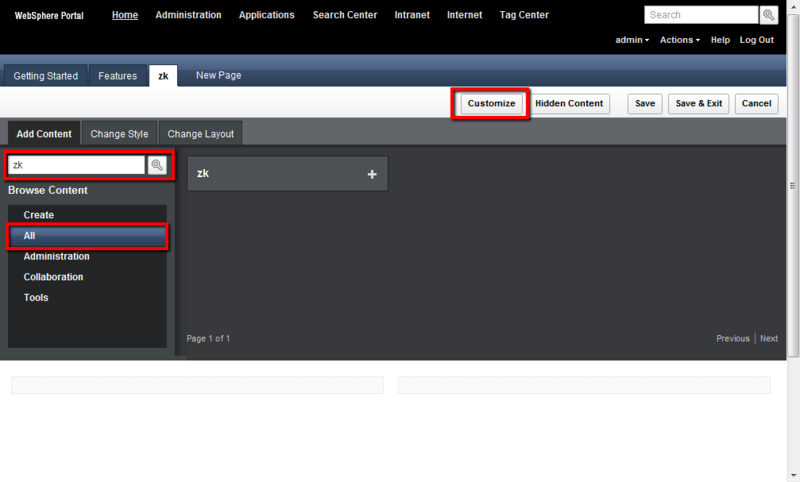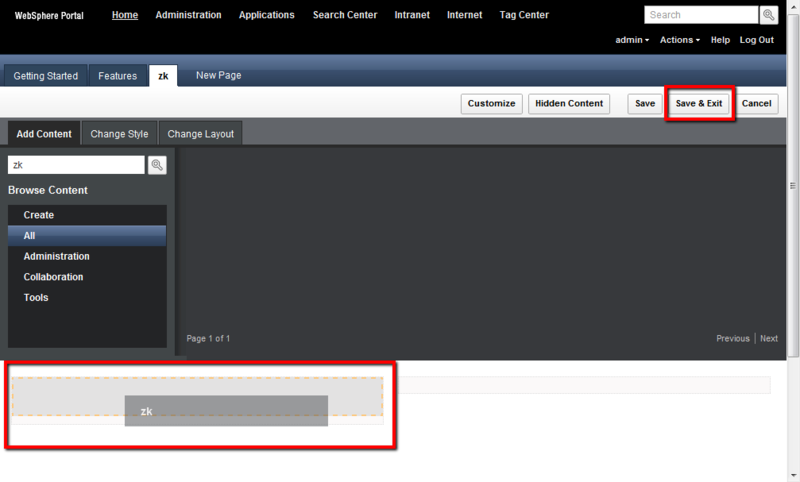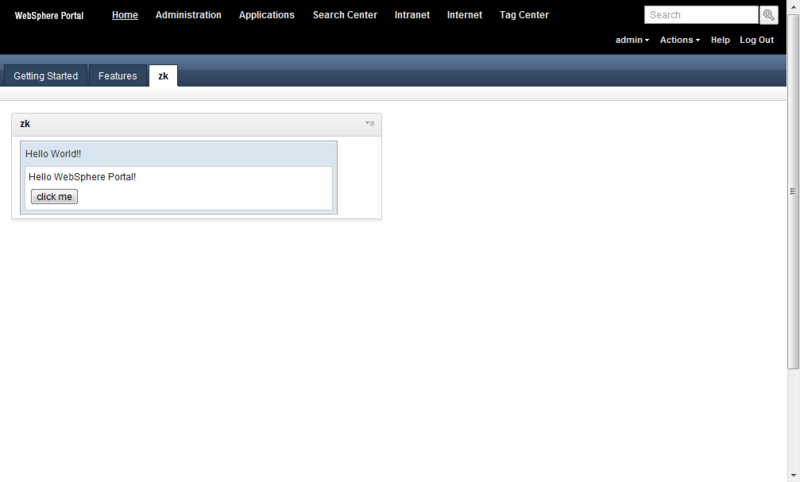WebSphere Portal"
From Documentation
| Line 1: | Line 1: | ||
| − | =Download and Install= | + | =Download and Install Websphere Portal= |
*Download | *Download | ||
| − | ** | + | **Download Websphere Portal from [http://www14.software.ibm.com/webapp/download/byproduct.jsp?pgel=ibmhzn1&cm_re=masthead-_-supdl-_-dl-trials IBM] |
| − | |||
*Install | *Install | ||
| − | **Follow the installation guide [http://www-10.lotus.com/ldd/portalwiki.nsf/dx/Installing_wp7 here] | + | **Follow the installation guide [http://www-10.lotus.com/ldd/portalwiki.nsf/dx/Installing_wp7 here] to install |
**Browse http://localhost:10039/wps/portal and set up admin account and password. | **Browse http://localhost:10039/wps/portal and set up admin account and password. | ||
Revision as of 08:27, 11 April 2012
Download and Install Websphere Portal
- Download
- Download Websphere Portal from IBM
- Install
- Follow the installation guide here to install
- Browse http://localhost:10039/wps/portal and set up admin account and password.
Create ZK portlet project
since 6.0.1
- Create a ZK project by ZK studio.
- Add portlet.xml file under /WEB-INF.
<?xml version="1.0" encoding="UTF-8"?>
<portlet-app version="2.0"
xmlns="http://java.sun.com/xml/ns/portlet/portlet-app_2_0.xsd"
xmlns:xsi="http://www.w3.org/2001/XMLSchema-instance"
xsi:schemaLocation="http://java.sun.com/xml/ns/portlet/portlet-app_2_0.xsd
http://java.sun.com/xml/ns/portlet/portlet-app_2_0.xsd">
<portlet>
<portlet-name>zk</portlet-name>
<display-name>zk</display-name>
<portlet-class>org.zkoss.zk.ui.http.DHtmlLayoutPortlet</portlet-class>
<init-param>
<name>zk_page</name>
<value>/index.zul</value> <!-- the main page of portlet -->
</init-param>
<expiration-cache>0</expiration-cache>
<supports>
<mime-type>text/html</mime-type>
</supports>
<portlet-info>
<title>zk</title>
<short-title>zk</short-title>
<keywords>zk</keywords>
</portlet-info>
<security-role-ref>
<role-name>administrator</role-name>
</security-role-ref>
<security-role-ref>
<role-name>guest</role-name>
</security-role-ref>
<security-role-ref>
<role-name>power-user</role-name>
</security-role-ref>
<security-role-ref>
<role-name>user</role-name>
</security-role-ref>
</portlet>
</portlet-app>
- Export the project to war file.
Deploy ZK portlet in WebSphere Portal
- Browse http://localhost:10039/wps/portal and login with admin account.
- Click Administration tab at top of the page.
- Select Web Module then click install button.
- Click Choose File button to select the war file then press Next button.
- Check the war information and choose Start application, then click Finish button.
- Go back to Home page
- Add a new tab page by click Action -> EditPage
- Click New Page then enter "Page name" and "Friendly URL Name"
- Add the deployed portlet to the created new page by click Action -> EditPage.
- Click Customize -> All -> type portlet name defined in portlet.xml to search.
- Drag and drop the portlet into the created new page and click Save & Exit button.
- The final result.