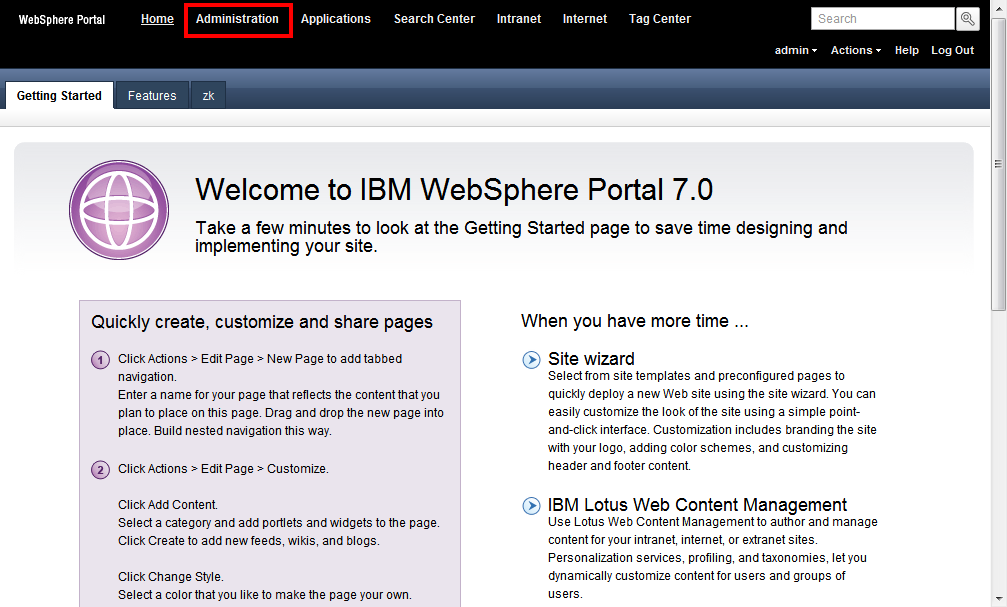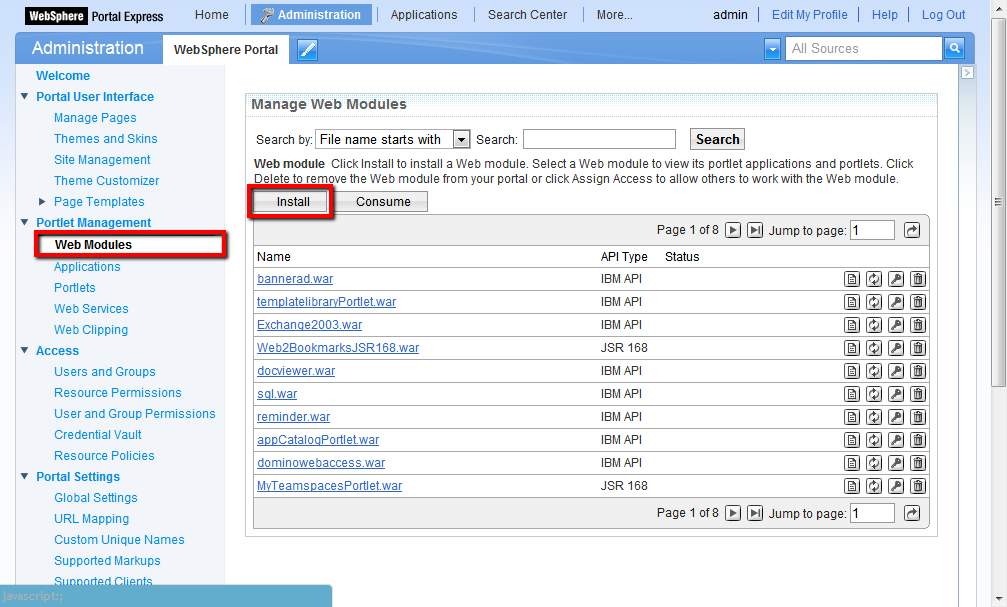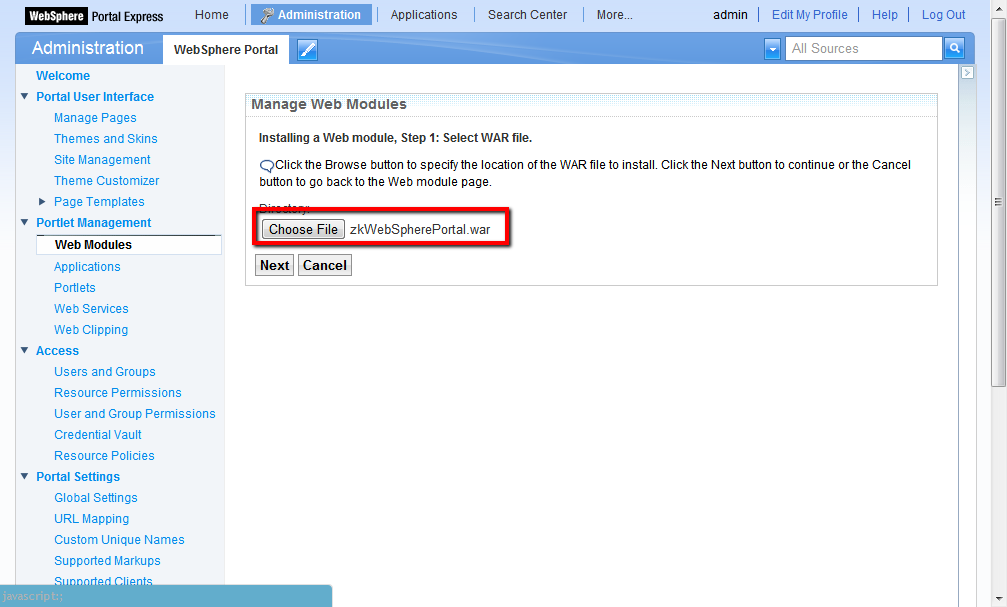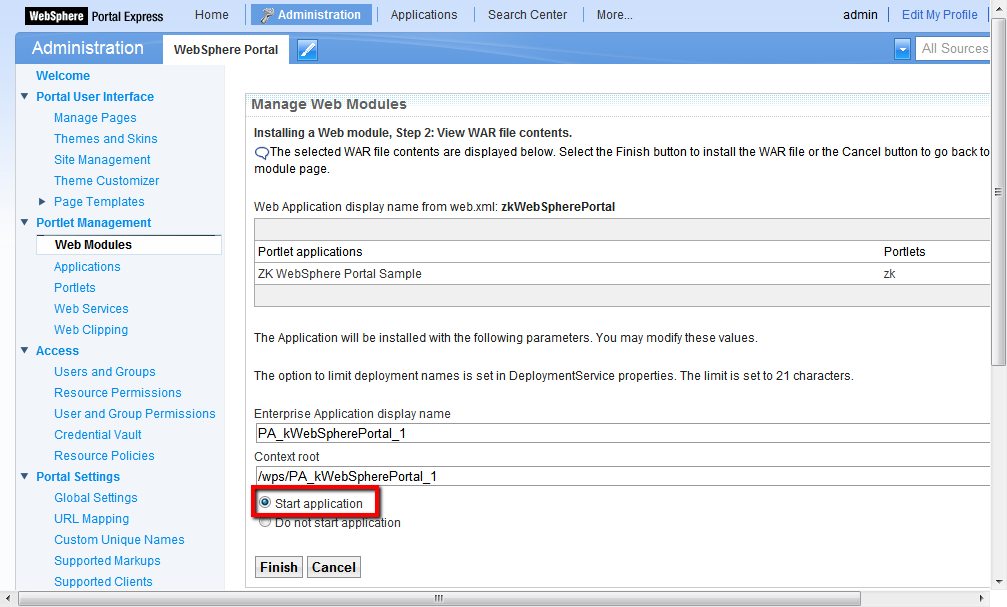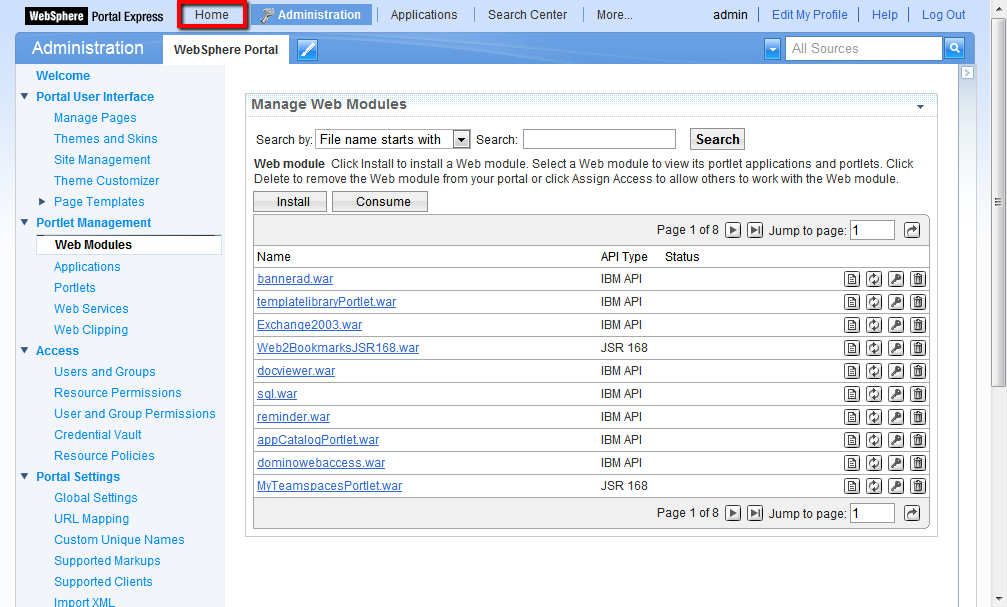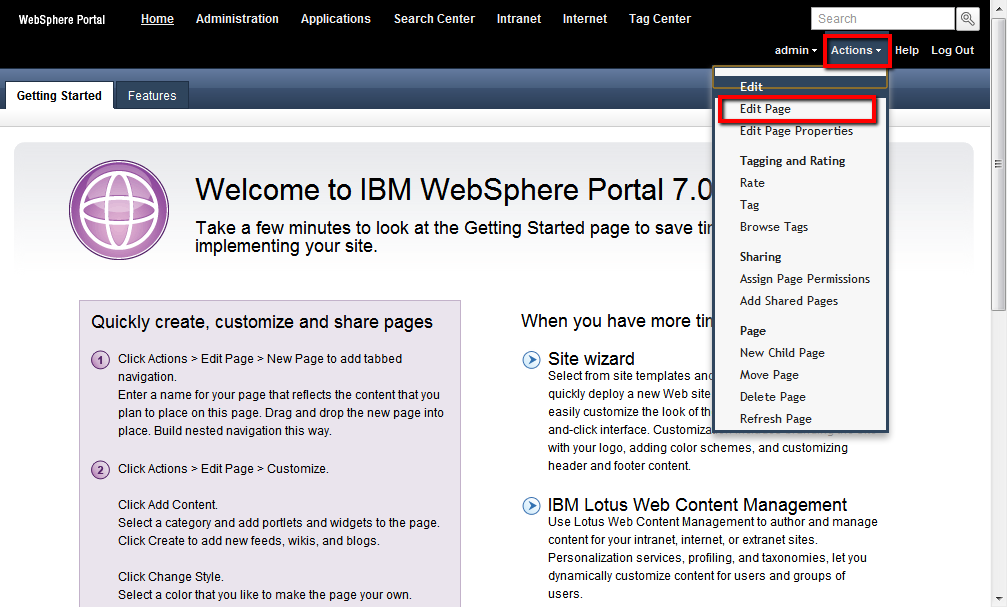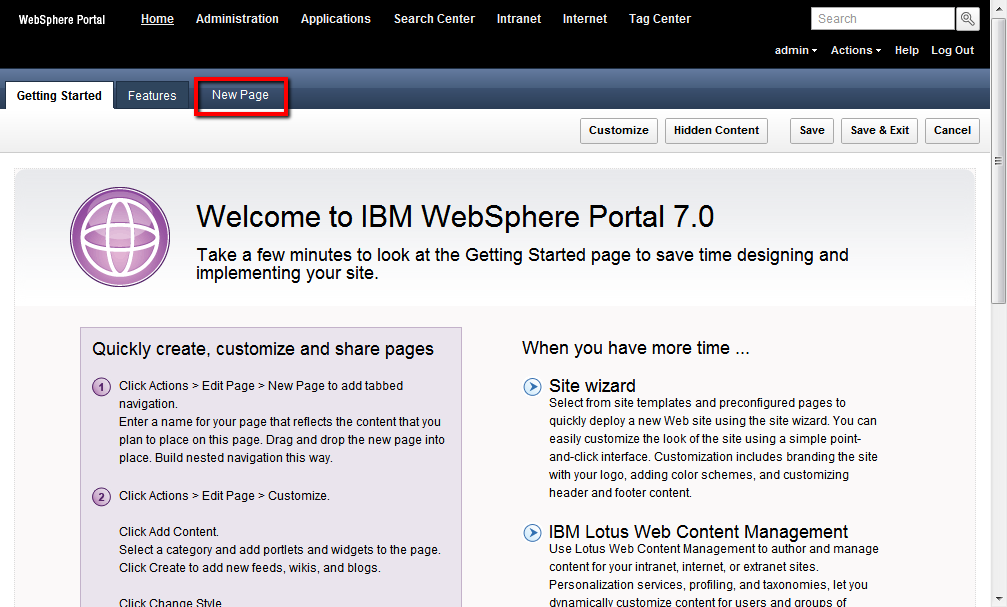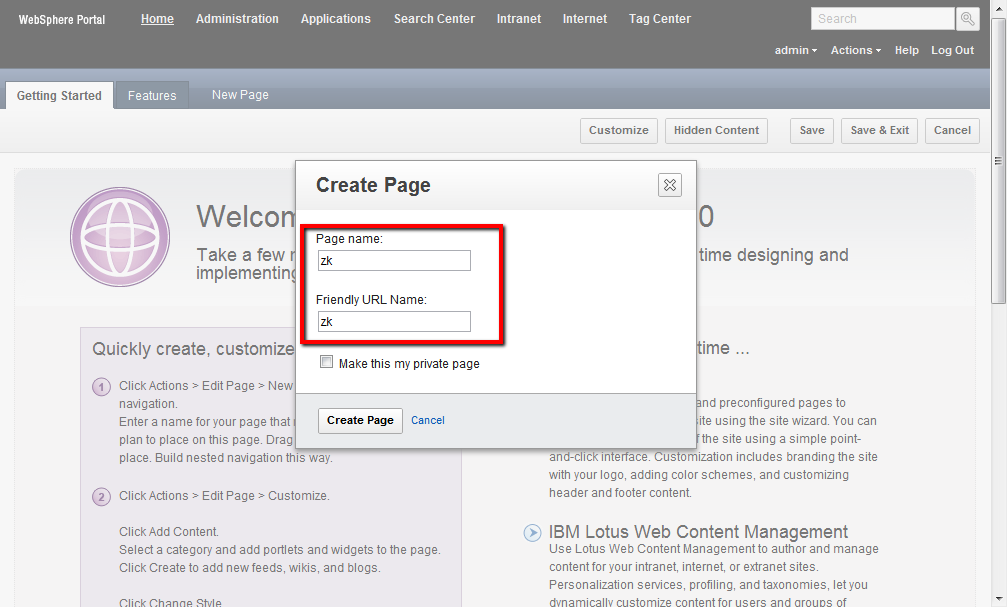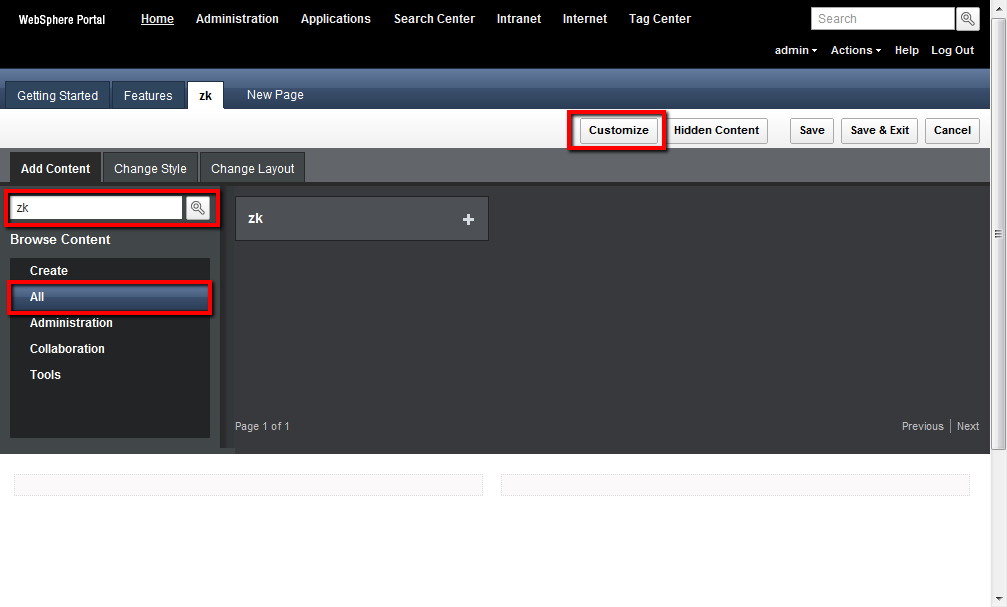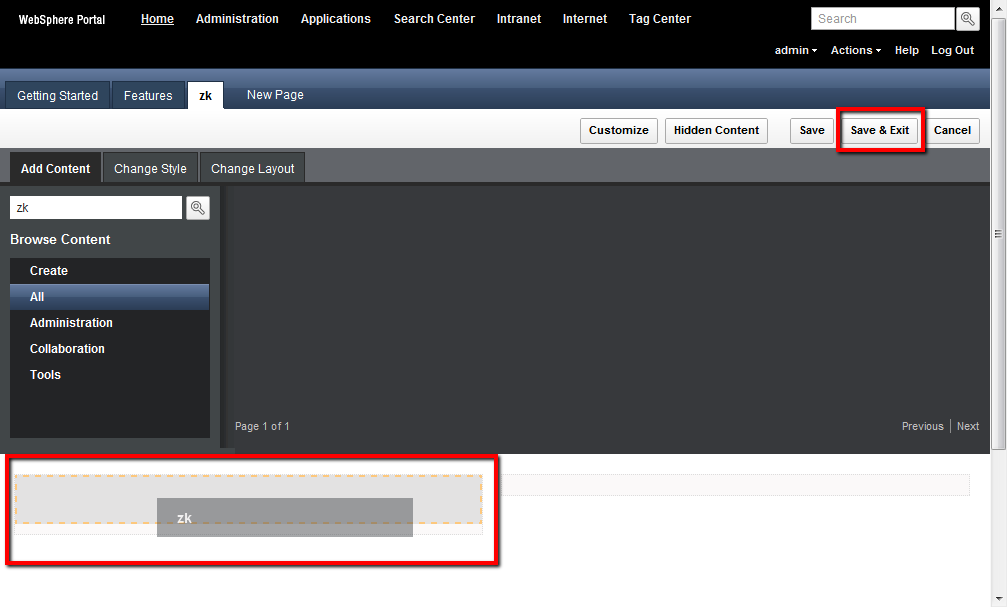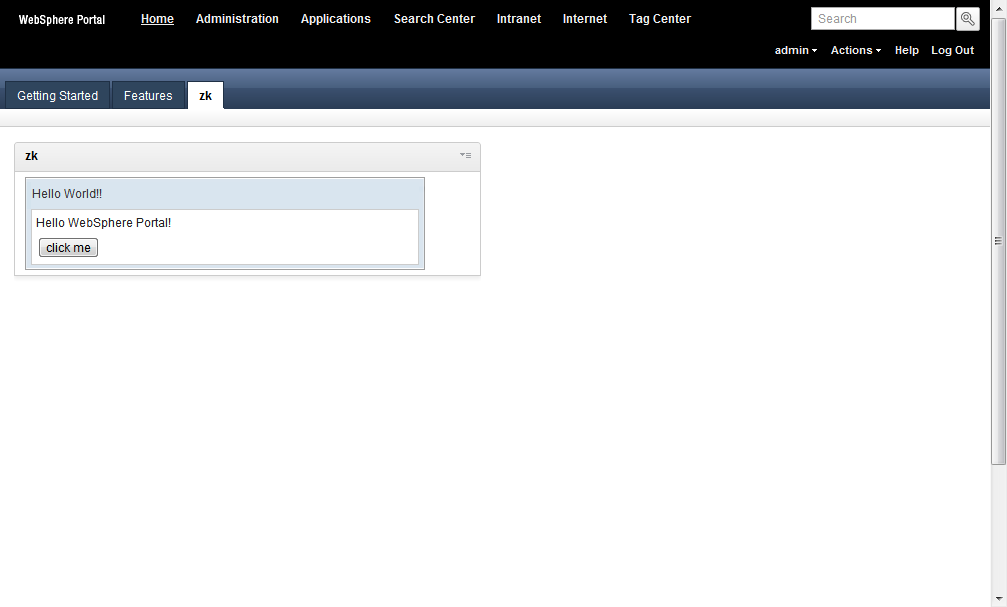WebSphere Portal"
From Documentation
(create page) |
|||
| Line 5: | Line 5: | ||
*Install | *Install | ||
**Follow the installation guide [http://www-10.lotus.com/ldd/portalwiki.nsf/dx/Installing_wp7 here] | **Follow the installation guide [http://www-10.lotus.com/ldd/portalwiki.nsf/dx/Installing_wp7 here] | ||
| + | **Browse http://localhost:10039/wps/portal and set up admin account and password. | ||
| + | |||
| + | =Create ZK portlet project= | ||
| + | since 6.0.1 | ||
| + | *Create a ZK project by ZK studio. | ||
| + | *Add portlet.xml file under /WEB-INF. | ||
| + | <source lang="xml"> | ||
| + | <?xml version="1.0" encoding="UTF-8"?> | ||
| + | <portlet-app version="2.0" | ||
| + | xmlns="http://java.sun.com/xml/ns/portlet/portlet-app_2_0.xsd" | ||
| + | xmlns:xsi="http://www.w3.org/2001/XMLSchema-instance" | ||
| + | xsi:schemaLocation="http://java.sun.com/xml/ns/portlet/portlet-app_2_0.xsd | ||
| + | http://java.sun.com/xml/ns/portlet/portlet-app_2_0.xsd"> | ||
| + | <portlet> | ||
| + | <portlet-name>zk</portlet-name> | ||
| + | <display-name>zk</display-name> | ||
| + | <portlet-class>org.zkoss.zk.ui.http.DHtmlLayoutPortlet</portlet-class> | ||
| + | <init-param> | ||
| + | <name>zk_page</name> | ||
| + | <value>/index.zul</value> <!-- the main page of portlet --> | ||
| + | </init-param> | ||
| + | <expiration-cache>0</expiration-cache> | ||
| + | <supports> | ||
| + | <mime-type>text/html</mime-type> | ||
| + | </supports> | ||
| + | <portlet-info> | ||
| + | <title>zk</title> | ||
| + | <short-title>zk</short-title> | ||
| + | <keywords>zk</keywords> | ||
| + | </portlet-info> | ||
| + | <security-role-ref> | ||
| + | <role-name>administrator</role-name> | ||
| + | </security-role-ref> | ||
| + | <security-role-ref> | ||
| + | <role-name>guest</role-name> | ||
| + | </security-role-ref> | ||
| + | <security-role-ref> | ||
| + | <role-name>power-user</role-name> | ||
| + | </security-role-ref> | ||
| + | <security-role-ref> | ||
| + | <role-name>user</role-name> | ||
| + | </security-role-ref> | ||
| + | </portlet> | ||
| + | </portlet-app> | ||
| + | </source> | ||
| + | *Export the project to war file. | ||
| + | |||
| + | =Deploy ZK portlet in WebSphere Portal= | ||
| + | *Browse http://localhost:10039/wps/portal and login with admin account. | ||
| + | *Click ''Administration'' tab at top of the page. | ||
| + | :[[File:websphere01.png]] | ||
| + | *Select ''Web Module'' then click ''install'' button. | ||
| + | :[[File:websphere02.png]] | ||
| + | *Click ''Choose'' button to select the war file then press ''Next'' button. | ||
| + | :[[File:websphere03.png]] | ||
| + | *Check the war information and choose ''Start application'', then click ''Finish'' button. | ||
| + | :[[File:websphere04.png]] | ||
| + | *Go back to ''Home'' page | ||
| + | :[[File:websphere05.png]] | ||
| + | *Add a new tab page by click ''Action'' -> ''EditPage'' | ||
| + | :[[File:websphere06.png]] | ||
| + | *Click ''New Page'' then enter "Page name" and "Friendly URL Name" | ||
| + | :[[File:websphere07.png]] | ||
| + | :[[File:websphere08.png]] | ||
| + | *Add the deployed portlet to the created new page by click ''Action'' -> ''EditPage''. | ||
| + | *Click ''Customize'' -> ''All'' -> type portlet name defined in portlet.xml to search. | ||
| + | :[[File:websphere09.png]] | ||
| + | *Drag and drop the portlet into the created new page. | ||
| + | :[[File:websphere10.png]] | ||
| + | *The final result. | ||
| + | :[[File:websphere11.png]] | ||
Revision as of 08:10, 11 April 2012
Download and Install
- Download
- Find the trial version download link here
- You need IBM account to download.
- Install
- Follow the installation guide here
- Browse http://localhost:10039/wps/portal and set up admin account and password.
Create ZK portlet project
since 6.0.1
- Create a ZK project by ZK studio.
- Add portlet.xml file under /WEB-INF.
<?xml version="1.0" encoding="UTF-8"?>
<portlet-app version="2.0"
xmlns="http://java.sun.com/xml/ns/portlet/portlet-app_2_0.xsd"
xmlns:xsi="http://www.w3.org/2001/XMLSchema-instance"
xsi:schemaLocation="http://java.sun.com/xml/ns/portlet/portlet-app_2_0.xsd
http://java.sun.com/xml/ns/portlet/portlet-app_2_0.xsd">
<portlet>
<portlet-name>zk</portlet-name>
<display-name>zk</display-name>
<portlet-class>org.zkoss.zk.ui.http.DHtmlLayoutPortlet</portlet-class>
<init-param>
<name>zk_page</name>
<value>/index.zul</value> <!-- the main page of portlet -->
</init-param>
<expiration-cache>0</expiration-cache>
<supports>
<mime-type>text/html</mime-type>
</supports>
<portlet-info>
<title>zk</title>
<short-title>zk</short-title>
<keywords>zk</keywords>
</portlet-info>
<security-role-ref>
<role-name>administrator</role-name>
</security-role-ref>
<security-role-ref>
<role-name>guest</role-name>
</security-role-ref>
<security-role-ref>
<role-name>power-user</role-name>
</security-role-ref>
<security-role-ref>
<role-name>user</role-name>
</security-role-ref>
</portlet>
</portlet-app>
- Export the project to war file.
Deploy ZK portlet in WebSphere Portal
- Browse http://localhost:10039/wps/portal and login with admin account.
- Click Administration tab at top of the page.
- Select Web Module then click install button.
- Click Choose button to select the war file then press Next button.
- Check the war information and choose Start application, then click Finish button.
- Go back to Home page
- Add a new tab page by click Action -> EditPage
- Click New Page then enter "Page name" and "Friendly URL Name"
- Add the deployed portlet to the created new page by click Action -> EditPage.
- Click Customize -> All -> type portlet name defined in portlet.xml to search.
- Drag and drop the portlet into the created new page.
- The final result.