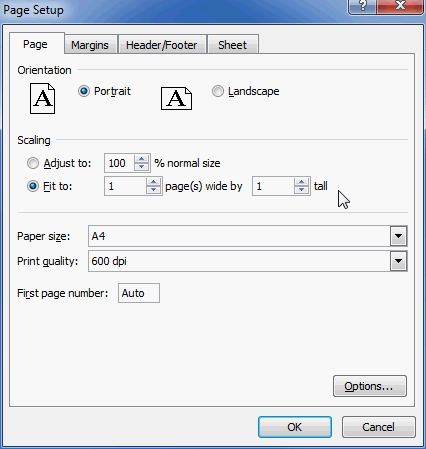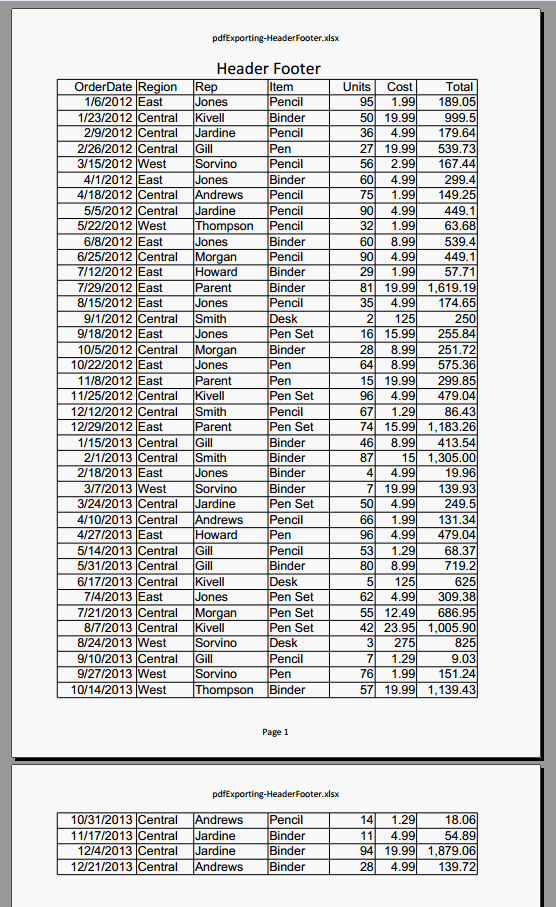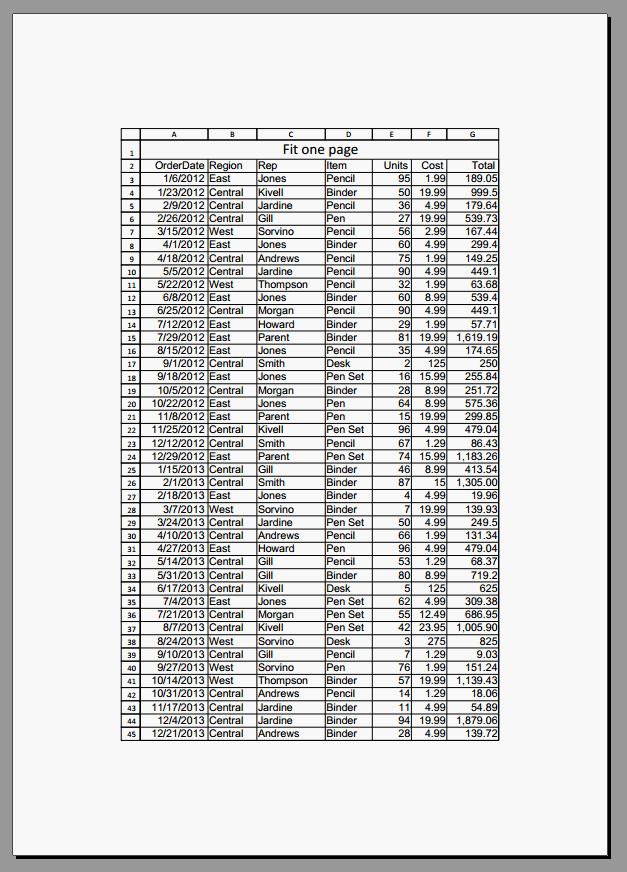Export to PDF"
| Line 64: | Line 64: | ||
Since 3.6.1 | Since 3.6.1 | ||
| − | Since 3.6.1, the default chart engine has become ZK Charts. With this engine, exporting | + | Since 3.6.1, the default chart engine has become ZK Charts. With this engine, exporting spreadsheets that include charts to PDF needs extra export server chart data rendering at the server side. The easiest way is to adopt Highcharts official solution which is based on PhantomJS, a headless Webkit browser. |
# download and install PhantomJS at http://phantomjs.org/download.html. | # download and install PhantomJS at http://phantomjs.org/download.html. | ||
# download Highcharts project at http://www.highcharts.com/download. | # download Highcharts project at http://www.highcharts.com/download. | ||
## in this project, go to exporting-server -> phantomjs | ## in this project, go to exporting-server -> phantomjs | ||
| − | # start export server by | + | # start export server by commanding "phantomjs highcharts-convert.js -host 127.0.0.1 -port 3003" |
## you should move the PhantomJS executable file into this folder | ## you should move the PhantomJS executable file into this folder | ||
### On Windows, the full name is phantomjs.exe | ### On Windows, the full name is phantomjs.exe | ||
| Line 79: | Line 79: | ||
'''Library properties about export server''' | '''Library properties about export server''' | ||
| − | This is the location to export server. When it doesn't find this definition, JFreechart will be used to generate chart | + | This is the location to export server. When it doesn't find this definition, JFreechart will be used to generate chart graphs. (Required) |
<source lang="xml" > | <source lang="xml" > | ||
<library-property> | <library-property> | ||
| Line 87: | Line 87: | ||
</source> | </source> | ||
| − | Scale is a zoom factor that | + | Scale is a zoom factor that affects pixel density relative to the original, for example, 2 means double the resolution of the original. (Optional) |
<source lang="xml" > | <source lang="xml" > | ||
<library-property> | <library-property> | ||
| Line 103: | Line 103: | ||
</source> | </source> | ||
| − | After restarting server, | + | After restarting server, ZK Charts will be shown when exporting PDF. |
= Load Excel Printing Setup = | = Load Excel Printing Setup = | ||
Revision as of 06:50, 2 December 2014
PDF Exporter
Available in ZK Spreadsheet EE only
In addition to the Excel format, you can also export a book model as a PDF file with Exporter
Example to export as a PDF
package org.zkoss.zss.essential;
import java.io.*;
import org.zkoss.util.media.AMedia;
import org.zkoss.zk.ui.Component;
import org.zkoss.zk.ui.select.SelectorComposer;
import org.zkoss.zk.ui.select.annotation.*;
import org.zkoss.zss.api.*;
import org.zkoss.zss.api.model.Book;
import org.zkoss.zss.ui.Spreadsheet;
import org.zkoss.zul.*;
public class ExportPdfComposer extends SelectorComposer<Component> {
@Wire
private Spreadsheet ss;
@Wire("combobox")
private Combobox combobox;
Exporter exporter = Exporters.getExporter("pdf");
@Listen("onClick = #exportPdf")
public void doExport() throws IOException{
Book book = ss.getBook();
File file = File.createTempFile(Long.toString(System.currentTimeMillis()),"temp");
FileOutputStream fos = null;
try {
fos = new FileOutputStream(file);
exporter.export(book, file);
}finally{
if(fos!=null){
fos.close();
}
}
Filedownload.save(new AMedia(book.getBookName()+".pdf", "pdf", "application/pdf", file, true));
}
//omit some code for brevity
}
Line 21: Get an Exporter instance for PDF format.
Export Server Setup
Since 3.6.1
Since 3.6.1, the default chart engine has become ZK Charts. With this engine, exporting spreadsheets that include charts to PDF needs extra export server chart data rendering at the server side. The easiest way is to adopt Highcharts official solution which is based on PhantomJS, a headless Webkit browser.
- download and install PhantomJS at http://phantomjs.org/download.html.
- download Highcharts project at http://www.highcharts.com/download.
- in this project, go to exporting-server -> phantomjs
- start export server by commanding "phantomjs highcharts-convert.js -host 127.0.0.1 -port 3003"
- you should move the PhantomJS executable file into this folder
- On Windows, the full name is phantomjs.exe
- On Mac or Linux, the full name is phantomjs
- you can customize host and port respectively by parameter -host and -port
- you should move the PhantomJS executable file into this folder
- add properties into zk.xml
- there are three library properties to be used
Library properties about export server
This is the location to export server. When it doesn't find this definition, JFreechart will be used to generate chart graphs. (Required)
<library-property>
<name>org.zkoss.zss.chart.render.server.url</name>
<value>http://127.0.0.1:3003</value>
</library-property>
Scale is a zoom factor that affects pixel density relative to the original, for example, 2 means double the resolution of the original. (Optional)
<library-property>
<name>org.zkoss.zss.chart.render.server.scale</name>
<value>1</value>
</library-property>
Default timeout is 10000 milliseconds (10 seconds) for waiting response from export server. (Optional)
<library-property>
<name>org.zkoss.zss.chart.render.server.timeout</name>
<value>10000</value>
</library-property>
After restarting server, ZK Charts will be shown when exporting PDF.
Load Excel Printing Setup
Since 3.6.0
Spreadsheet exports its book model to a PDF file according to the page print setup you specify in Excel.
For example you can add header and footer, and it would look like:
You can also scale a sheet to fit into one page with row and column heading:
Supported Page Setup
The page setup properties of Excel which are supported by Spreadsheet are listed below:
Page
- Orientation
- Portrait, Landscape
- Scaling
- Adjust to % normal size
- Fit to pages wide by tall
- Page size
- First page number
Margins
- Top
- Header
- Right
- Footer
- Bottom
- Left
Center on Page
- Horizontally
- Vertically
Header/Footer
- Custom Header...
- Custom Footer...
- Different odd and even pages
- Different first page
Sheet
- Print area
- Print titles
- Rows to repeat at top
- Columns to repeat at left
- Print
- Gridlines
- Row and column headings
- Page order
- Down, then over
- Over, then down
All source code listed in this book is at Github.