Protect Worksheet or Workbook Elements"
From Documentation
m (→ZUML) |
|||
| Line 21: | Line 21: | ||
<div height="100%" width="100%" apply="org.zkoss.zssessentials.config.ProtectionComposer"> | <div height="100%" width="100%" apply="org.zkoss.zssessentials.config.ProtectionComposer"> | ||
<div> | <div> | ||
| − | + | <label id="message" style="color: red; padding-right: 5px;"></label> | |
| − | + | <button id="toggleSheetProtection" label="Toggle sheet protection" mold="trendy"></button> | |
| + | <button id="toggleLockCells" label="Toggle lock cells" mold="trendy"></button> | ||
</div> | </div> | ||
<spreadsheet id="spreadsheet" src="/WEB-INF/excel/config/autoFilter.xlsx" | <spreadsheet id="spreadsheet" src="/WEB-INF/excel/config/autoFilter.xlsx" | ||
Revision as of 04:56, 5 February 2013
Purpose
Preventing end users from modifying important data, ZK Spreadsheet allow developers to apply protection to worksheet or cells.
Protection
On default, the sheet is not protected and the cell is locked. In this status, the cell can be modified.
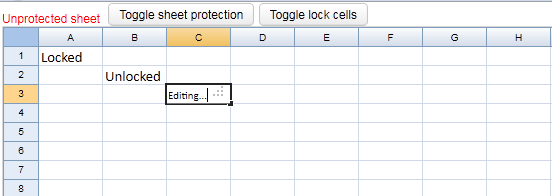
Protected sheet
Protected sheet with locked cell. In this status, the cell can not be modified.
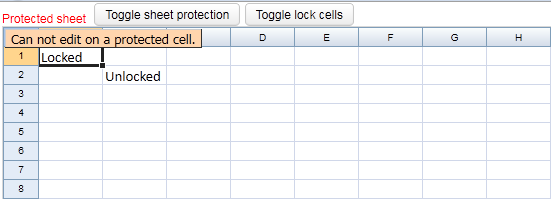
Protected sheet with unlocked cell. In this status, the cell can be modified
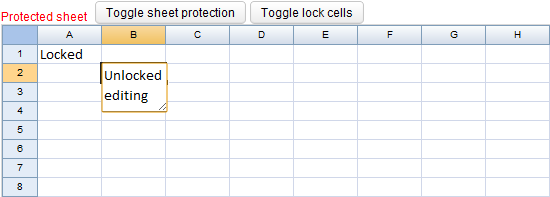
ZUML
<zk>
<div height="100%" width="100%" apply="org.zkoss.zssessentials.config.ProtectionComposer">
<div>
<label id="message" style="color: red; padding-right: 5px;"></label>
<button id="toggleSheetProtection" label="Toggle sheet protection" mold="trendy"></button>
<button id="toggleLockCells" label="Toggle lock cells" mold="trendy"></button>
</div>
<spreadsheet id="spreadsheet" src="/WEB-INF/excel/config/autoFilter.xlsx"
maxrows="200"
maxcolumns="40"
width="100%"
height="450px"></spreadsheet>
</div>
</zk>
Composer
Protect Worksheet
Use Range.protectSheet(String) to set worksheet protection.
public void onClick$toggleSheetProtection(Event event) {
final Worksheet sheet = spreadsheet.getSelectedSheet();
boolean sheetProtection = !sheet.getProtect();
Ranges.range(sheet).protectSheet(sheetProtection ? "password" : null);
}
Lock cells
Use CellStyle.setLocked(Boolean) to lock cells. Use the Range.setStyle(CellStyle) to update cell style.
public void onClick$toggleLockCells(Event event) {
final Worksheet sheet = spreadsheet.getSelectedSheet();
boolean lock = !Utils.getOrCreateCell(sheet, topRow, leftCol).getCellStyle().getLocked();
for (int r = topRow; r <= bottomRow; r++) {
for (int c = leftCol; c <= rightCol; c++) {
Cell cell = Utils.getOrCreateCell(sheet, r, c);
CellStyle cellStyle = cell.getCellStyle();
if (cellStyle.getLocked() != lock) {
CellStyle newCellStyle = cloneStyle(cellStyle, sheet.getBook());
newCellStyle.setLocked(lock);
Ranges.range(sheet, r, c).setStyle(newCellStyle);
}
}
}
}
View complete source of ZUML protection.zul
View complete source of composer ProtectionComposer.java
Version History
| Version | Date | Content |
|---|---|---|
| 2.1.0 | May, 2011 | Protect sheet and lock cell |
All source code listed in this book is at Github.