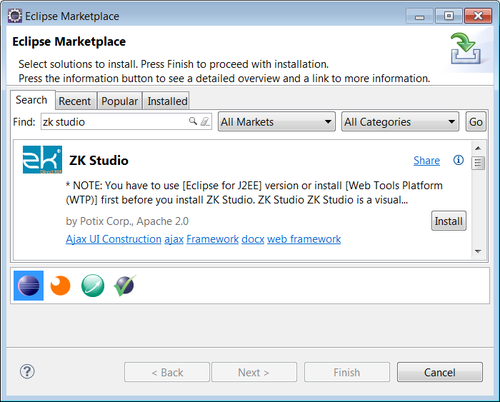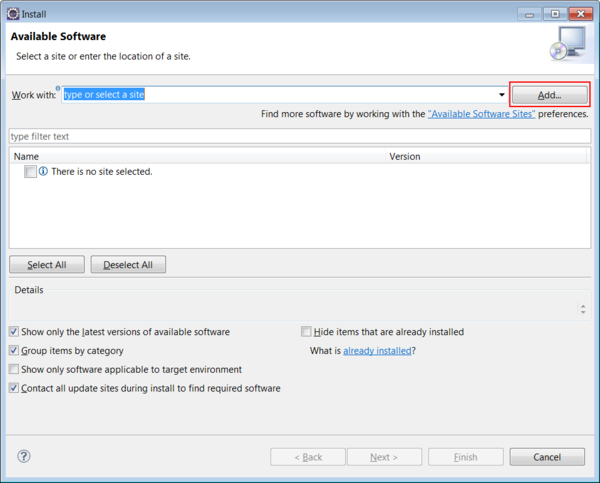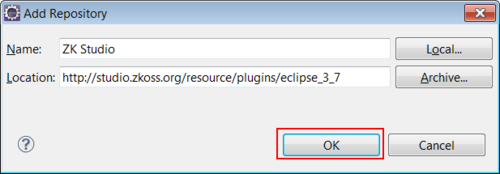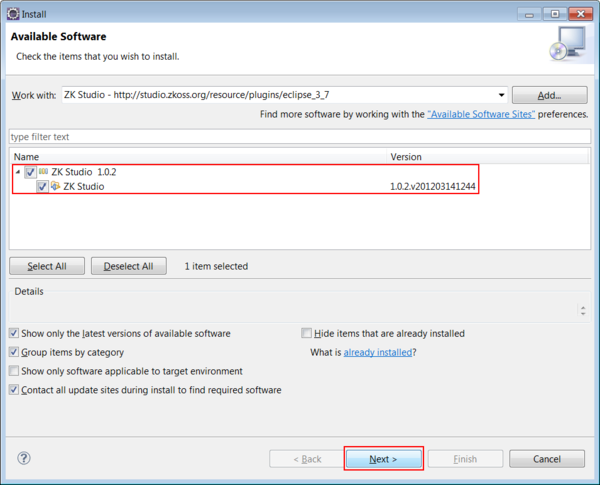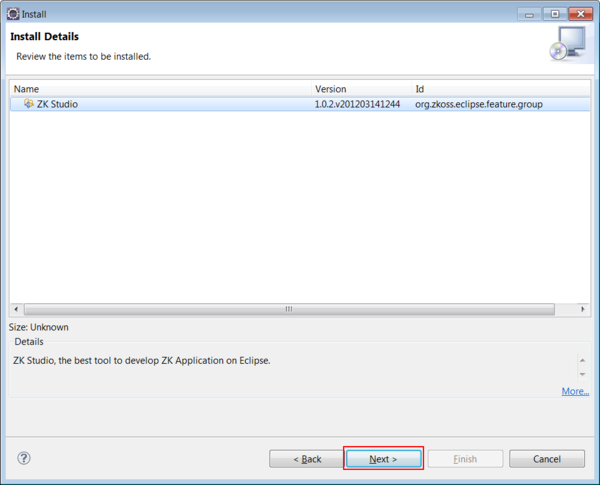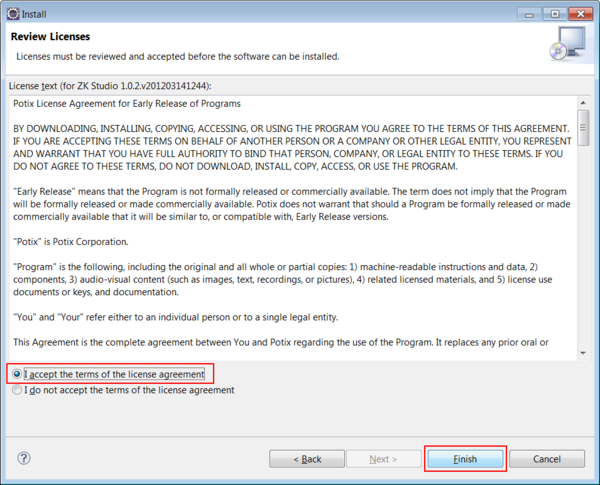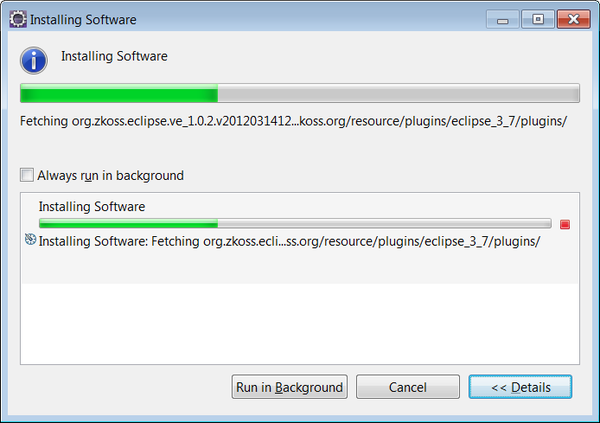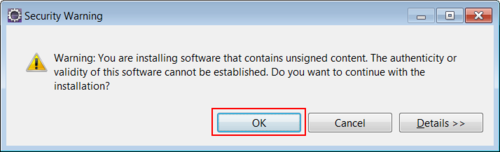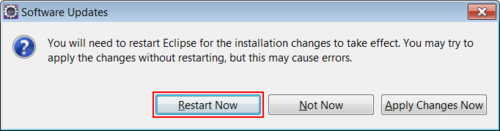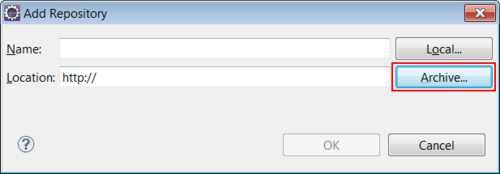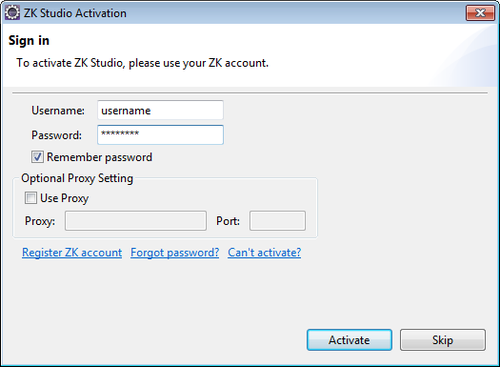Installation"
(update for zkstudio 2.0.0 release) |
|||
| Line 2: | Line 2: | ||
| − | = | + | = Prerequisite = |
| − | + | There are some software you need to install before installing ZK Studio. | |
| − | == | + | == Java SE Development Kit (JDK) == |
| − | + | Java version 5 or 6 is required in order to run Eclipse, you can download it from [http://www.oracle.com/technetwork/java/javase/downloads Oracle official site]. | |
| − | == | + | == Eclipse IDE for Java EE Developers == |
| − | + | ZK Studio is an Eclipse Plug-in, therefore you must install Eclipse. We recommend the '''Eclipse IDE for Java EE Developers''' package. Currently [http://www.eclipse.org/downloads/packages/eclipse-ide-java-ee-developers/junosr1 4.2 (Juno)] and [http://www.eclipse.org/downloads/packages/eclipse-ide-java-ee-developers/indigosr2 3.7 (Indigo)] are supported. | |
| − | |||
| − | |||
| − | |||
| − | + | '''Install:''' | |
| − | + | ||
| + | Installation is done simply by extracting the downloaded zip file to a proper local folder. To make sure Eclipse can run on your system, execute <tt>eclipse.exe</tt> (in Windows) or <tt>eclipse</tt> (in Unix or Linux). You can locate these files in your extracted eclipse folder. | ||
| − | |||
| − | |||
| − | |||
'''Tips:''' | '''Tips:''' | ||
| − | # We recommend modifying some parameters in the configuration file eclipse.ini which will result in performance gain, please refer [http://www.eclipsezone.com/eclipse/forums/t61618.html here] and [http://blog.xam.dk/archives/68-Eclipse-and-memory-settings.html here]. | + | # We recommend modifying some parameters in the configuration file <tt>eclipse.ini</tt> which will result in performance gain, please refer [http://www.eclipsezone.com/eclipse/forums/t61618.html here] and [http://blog.xam.dk/archives/68-Eclipse-and-memory-settings.html here]. |
| + | # We also recommend setting Eclipse's default JRE to JDK, please refer to the "Setup/Preferences" section in [http://www.eclipse.org/webtools/community/tutorials/BuildJ2EEWebApp/BuildJ2EEWebApp.html WTP Tutorials – Building and Running a Web Application]. | ||
| + | <!-- | ||
# We also recommend using the Java Development Kit (JDK) as the default JRE for Eclipse IDE, please follow [[Setting_Default_JRE_In_Eclipse#Setup_Default_JRE_as_JDK | these instructions]] to make the JDK the default JRE. | # We also recommend using the Java Development Kit (JDK) as the default JRE for Eclipse IDE, please follow [[Setting_Default_JRE_In_Eclipse#Setup_Default_JRE_as_JDK | these instructions]] to make the JDK the default JRE. | ||
| + | --> | ||
| − | + | == Application Servers == | |
| − | Before developing web applications in Java using | + | Before developing web applications in Java using ZK Framework, you need to install an application server. Apache Tomcat is one of the most popular web containers. Tomcat versions 6 and 7 are supported and can be downloaded at [http://tomcat.apache.org Apache Tomcat]. |
'''Install:''' | '''Install:''' | ||
| Line 32: | Line 30: | ||
'''Tips:''' | '''Tips:''' | ||
| − | : If you not only want to develop | + | : If you not only want to develop web applications, but also need to deploy them on Apache Tomcat, links to the official installation instructions for directly running Apache Tomcat in your environment are provided below: |
:* Tomcat 7: http://tomcat.apache.org/tomcat-7.0-doc/setup.html | :* Tomcat 7: http://tomcat.apache.org/tomcat-7.0-doc/setup.html | ||
:* Tomcat 6: http://tomcat.apache.org/tomcat-6.0-doc/setup.html | :* Tomcat 6: http://tomcat.apache.org/tomcat-6.0-doc/setup.html | ||
| − | = | + | = Install ZK Studio = |
| − | ZK Studio can be installed | + | ZK Studio can be installed in several ways. We recommend to install through Marketplace. |
| − | |||
| − | |||
| − | [[ | + | == Marketplace (Since Eclipse 3.6) == |
| + | Marketplace is the easiest way to install plugins. Go to menu '''[Help] > [Eclipse Markpetplace]''' and search '''"zk studio"''' you'll find '''ZK Studio''' to install. | ||
| − | + | [[Image:Eclipse36_marketplace.png | center | 500px]] | |
| − | + | ||
| − | + | == Update Site== | |
| − | + | <!-- | |
* The URL of ZK Studio for Eclipse 3.6: http://studio.zkoss.org/resource/plugins/eclipse_3_6 | * The URL of ZK Studio for Eclipse 3.6: http://studio.zkoss.org/resource/plugins/eclipse_3_6 | ||
* The URL of ZK Studio for Eclipse 3.5: http://studio.zkoss.org/resource/plugins/eclipse_3_5 | * The URL of ZK Studio for Eclipse 3.5: http://studio.zkoss.org/resource/plugins/eclipse_3_5 | ||
| + | --> | ||
| − | + | # Open Eclipse, click the '''[Help]''' menu and select '''[Install New Software...]'''. A install window will popup, and then click '''Add''' | |
| − | + | #: [[Image:zkstudio_installation_35_1.png| center | 600px]] | |
| − | + | #: <br/> | |
| − | + | # Name the site as '''"ZK Studio"''' and copy corresponding update site's URL into '''Location''' field and click '''OK'''. | |
| − | # Open Eclipse, click the '''[Help]''' menu and select '''[Install New Software...]'''. A install window popup and then click '''Add''' | + | #: The URL of ZK Studio for Eclipse 4.2: http://studio.zkoss.org/resource/plugins/eclipse_4_2 |
| − | #: [[Image:zkstudio_installation_35_1.png| | + | #: The URL of ZK Studio for Eclipse 3.7: http://studio.zkoss.org/resource/plugins/eclipse_3_7 |
| − | # Name the site as '''"ZK Studio"''' and copy corresponding update site's URL | + | #: [[Image:zkstudio_installation_35_2.png | center | 500px]] |
| − | #: [[Image:zkstudio_installation_35_2.png]] | + | #: <br/> |
| − | # Expand the update entry of ZK Studio, check '''ZK Studio''' and then click '''Next''' | + | # Expand the update entry of ZK Studio, check '''ZK Studio''' and then click '''Next''' |
| − | #: [[Image:zkstudio_installation_35_3.png| | + | #: [[Image:zkstudio_installation_35_3.png| center | 600px]] |
#: The Eclipse Installation System will now attempt to retrieve information from the update site. This will take some time depending on your eclipse environment, please be patient. | #: The Eclipse Installation System will now attempt to retrieve information from the update site. This will take some time depending on your eclipse environment, please be patient. | ||
| − | # Click '''Next''' | + | # Click '''Next''' on the pop-up install wizard dialog. |
| − | #: [[Image:zkstudio_installation_35_4.png| | + | #: [[Image:zkstudio_installation_35_4.png| center | 600px]] |
| − | #: Check '''"I accept the terms of the license agrement"''' and click '''Finish''' | + | #: <br/> |
| − | #: [[Image:zkstudio_installation_35_4_licenses.png| | + | #: Check '''"I accept the terms of the license agrement"''' and click '''Finish''' on the wizard dialog. |
| + | #: [[Image:zkstudio_installation_35_4_licenses.png | center | 600px]] | ||
| + | #: <br/> | ||
#: The Installation process will now begin. | #: The Installation process will now begin. | ||
| − | #: [[Image:zkstudio_installation_35_5.png]] | + | #: [[Image:zkstudio_installation_35_5.png | center | 600px]] |
| − | #: If there is a pop-up dialog with unsigned content warning, please click '''OK''' | + | #: <br/> |
| − | #: [[Image:zkstudio_installation_35_5_warning.png]] | + | #: If there is a pop-up dialog with unsigned content warning, please click '''OK''' to continue. |
| + | #: [[Image:zkstudio_installation_35_5_warning.png | center | 500px]] | ||
| + | #: <br/> | ||
# Once the installation is complete, please restart Eclipse as prompted. | # Once the installation is complete, please restart Eclipse as prompted. | ||
| − | #: [[Image:zkstudio_installation_35_6.png]] | + | #: [[Image:zkstudio_installation_35_6.png | center | 500px]] |
| − | + | == Offline Installation== | |
| − | # Download the offline installation zip file [http://www.zkoss.org/download/zkstudio | + | # Download the offline installation zip file from [http://www.zkoss.org/download/zkstudio ZK Studio download page]. |
| − | # The | + | # The step is the same as step 1 we do for [[# Update Site| Update Site]]. Open Eclipse, click '''[Help]''' menu and select '''[Install New Software...]'''. An install window will popup, click '''Add''' |
| − | #: [[Image:zkstudio_installation_35_manual_2.png]] | + | # Click '''Archive...''' to open a file explorer. Then, use file explorer to choose downloaded file and click "OK" to install. |
| + | #: [[Image:zkstudio_installation_35_manual_2.png | center | 500px]] | ||
== Activate ZK Studio == | == Activate ZK Studio == | ||
| − | In Eclipse's menu, please choose '''[Help]''' and select '''[Activate ZK Studio]'''. A dialog will show: | + | In Eclipse's menu, please choose '''[Help]''' and select '''[Activate ZK Studio]'''. A dialog will show up: |
| − | [[Image:Studio_activation_dialog.png]] | + | [[Image:Studio_activation_dialog.png | center | 500px]] |
| − | * Please | + | * Please enter your account and password in [http://www.zkoss.org/forum/ ZK Forum] to activate ZK Studio. |
* If you have to connect the internet through proxy, you may setup proxy URL and port to make it work. | * If you have to connect the internet through proxy, you may setup proxy URL and port to make it work. | ||
| − | + | Activate ZK Studio to tell us you are using it and show your recognition for this product. If you don't want to activate, you can still use full-featured ZK Studio. | |
| − | + | = Trouble Shooting = | |
| − | + | == Can't activate in Spring Tool Suite 2.6.0 == | |
Spring tool suite 2.6 series asks that encrypt/decrypt library must be signed by trusted source. You must modify java.security file to enable the license management of ZK Studio (Bouncy Castle Cryptography Provider). Please refer to [http://www.randombugs.com/java/javalangsecurityexception-jce-authenticate-provider-bc.html JCE Authenticate Provider] for more information. | Spring tool suite 2.6 series asks that encrypt/decrypt library must be signed by trusted source. You must modify java.security file to enable the license management of ZK Studio (Bouncy Castle Cryptography Provider). Please refer to [http://www.randombugs.com/java/javalangsecurityexception-jce-authenticate-provider-bc.html JCE Authenticate Provider] for more information. | ||
| − | + | == WTP not installed == | |
| − | If you get the following error message while installing ZK Studio, that means you are not using Eclipse for | + | If you get the following error message while installing ZK Studio, that means you are not using Eclipse for JavaEE Developers, and you need to install [http://www.eclipse.org/webtools Eclipse WTP] plug-in manually or download Eclipse for JavaEE Developers. |
<pre> | <pre> | ||
| Line 103: | Line 106: | ||
To: bundle org.zkoss.eclipse.zks 0.0.0 | To: bundle org.zkoss.eclipse.zks 0.0.0 | ||
</pre> | </pre> | ||
| + | |||
| + | ==Still have problem?== | ||
| + | Please contact [mailto:[email protected] [email protected]] if there's any issue after referencing the above note. | ||
| − | |||
| − | |||
{{ZKStudioEssentialsPageFooter}} | {{ZKStudioEssentialsPageFooter}} | ||
Revision as of 07:31, 9 April 2013
Prerequisite
There are some software you need to install before installing ZK Studio.
Java SE Development Kit (JDK)
Java version 5 or 6 is required in order to run Eclipse, you can download it from Oracle official site.
Eclipse IDE for Java EE Developers
ZK Studio is an Eclipse Plug-in, therefore you must install Eclipse. We recommend the Eclipse IDE for Java EE Developers package. Currently 4.2 (Juno) and 3.7 (Indigo) are supported.
Install:
Installation is done simply by extracting the downloaded zip file to a proper local folder. To make sure Eclipse can run on your system, execute eclipse.exe (in Windows) or eclipse (in Unix or Linux). You can locate these files in your extracted eclipse folder.
Tips:
- We recommend modifying some parameters in the configuration file eclipse.ini which will result in performance gain, please refer here and here.
- We also recommend setting Eclipse's default JRE to JDK, please refer to the "Setup/Preferences" section in WTP Tutorials – Building and Running a Web Application.
Application Servers
Before developing web applications in Java using ZK Framework, you need to install an application server. Apache Tomcat is one of the most popular web containers. Tomcat versions 6 and 7 are supported and can be downloaded at Apache Tomcat.
Install:
- Download the zip file of Tomcat distribution and extract it to a proper location (with no illegal characters or space in the path). Tomcat requires configuration before it can be used with Eclipse, this process is described in the following link Running the ZK Project.
Tips:
- If you not only want to develop web applications, but also need to deploy them on Apache Tomcat, links to the official installation instructions for directly running Apache Tomcat in your environment are provided below:
Install ZK Studio
ZK Studio can be installed in several ways. We recommend to install through Marketplace.
Marketplace (Since Eclipse 3.6)
Marketplace is the easiest way to install plugins. Go to menu [Help] > [Eclipse Markpetplace] and search "zk studio" you'll find ZK Studio to install.
Update Site
- Open Eclipse, click the [Help] menu and select [Install New Software...]. A install window will popup, and then click Add
- Name the site as "ZK Studio" and copy corresponding update site's URL into Location field and click OK.
- The URL of ZK Studio for Eclipse 4.2: http://studio.zkoss.org/resource/plugins/eclipse_4_2
- The URL of ZK Studio for Eclipse 3.7: http://studio.zkoss.org/resource/plugins/eclipse_3_7
- Expand the update entry of ZK Studio, check ZK Studio and then click Next
- The Eclipse Installation System will now attempt to retrieve information from the update site. This will take some time depending on your eclipse environment, please be patient.
- Click Next on the pop-up install wizard dialog.
- Check "I accept the terms of the license agrement" and click Finish on the wizard dialog.
- The Installation process will now begin.
- If there is a pop-up dialog with unsigned content warning, please click OK to continue.
- Once the installation is complete, please restart Eclipse as prompted.
Offline Installation
- Download the offline installation zip file from ZK Studio download page.
- The step is the same as step 1 we do for Update Site. Open Eclipse, click [Help] menu and select [Install New Software...]. An install window will popup, click Add
- Click Archive... to open a file explorer. Then, use file explorer to choose downloaded file and click "OK" to install.
Activate ZK Studio
In Eclipse's menu, please choose [Help] and select [Activate ZK Studio]. A dialog will show up:
- Please enter your account and password in ZK Forum to activate ZK Studio.
- If you have to connect the internet through proxy, you may setup proxy URL and port to make it work.
Activate ZK Studio to tell us you are using it and show your recognition for this product. If you don't want to activate, you can still use full-featured ZK Studio.
Trouble Shooting
Can't activate in Spring Tool Suite 2.6.0
Spring tool suite 2.6 series asks that encrypt/decrypt library must be signed by trusted source. You must modify java.security file to enable the license management of ZK Studio (Bouncy Castle Cryptography Provider). Please refer to JCE Authenticate Provider for more information.
WTP not installed
If you get the following error message while installing ZK Studio, that means you are not using Eclipse for JavaEE Developers, and you need to install Eclipse WTP plug-in manually or download Eclipse for JavaEE Developers.
Cannot complete the install because one or more required items could not be found. Software currently installed: ZK Studio Eclipse Plugins 0.9.6.v200912041237 (org.zkoss.eclipse.feature.group 0.9.6.v200912041237) Missing requirement: ZK Studio Storage Plug-in 0.9.6.v200912041237 (org.zkoss.eclipse.zks 0.9.6.v200912041237) requires 'bundle org.eclipse.wst.common.project.facet.ui 0.0.0' but it could not be found Cannot satisfy dependency: From: ZK Studio Eclipse Plugins 0.9.6.v200912041237 (org.zkoss.eclipse.feature.group 0.9.6.v200912041237) To: org.zkoss.eclipse.ve [0.9.6.v200912041237] Cannot satisfy dependency: From: ZK Studio Visual Editor Plug-in 0.9.6.v200912041237 (org.zkoss.eclipse.ve 0.9.6.v200912041237) To: bundle org.zkoss.eclipse.zks 0.0.0
Still have problem?
Please contact [email protected] if there's any issue after referencing the above note.