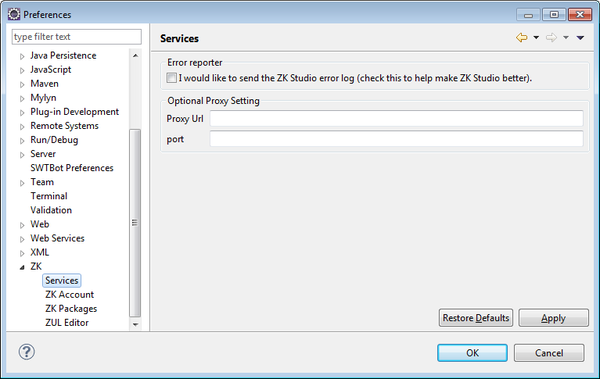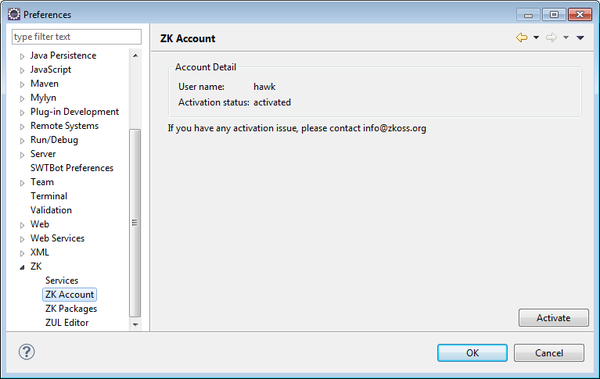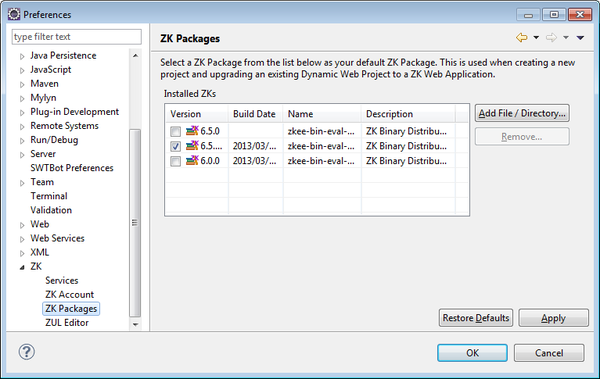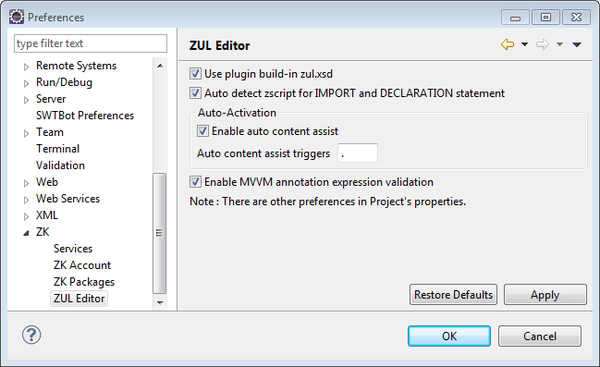Global Preferences"
(update for zkstudio 2.0.0 release) |
|||
| Line 1: | Line 1: | ||
{{ZKStudioEssentialsPageHeader}} | {{ZKStudioEssentialsPageHeader}} | ||
| − | |||
| − | |||
| − | |||
| − | |||
| − | |||
| − | |||
| − | + | The global preference for ZK Studio can be accessed by selecting '''[Window]/[Preferences]''' from Eclipse's main menu and select "ZK" from the tree on the left hand side. | |
| − | |||
| − | |||
| − | + | = Services = | |
| + | [[Image:studio-preference-services.png| center | 600px]] | ||
| − | : | + | '''Error Reporter''' |
| + | :ZK Studio can send its error log to us in order to improve the quality and performance of future ZK Studio versions. Check this to enable sending of the error log. If you have to connect the internet through proxy, you may setup proxy URL and port to make it work. | ||
| − | + | = ZK Account = | |
| − | + | This page shows the activation status of your ZK account. You can directly activate your ZK account here. | |
| − | + | [[Image:studio-preference-account.png| center | 600px]] | |
| − | |||
| − | |||
| − | |||
| − | + | For more information, please refer to [[ZK_Studio_Essentials/Installation#Activate_ZK_Studio| Activate ZK Studio]] | |
| − | |||
| − | |||
| − | |||
| − | |||
| − | |||
| − | |||
| − | [[ | ||
| − | + | = ZK Packages = | |
| + | On the ZK Packages preferences page, checking an imported ZK Package can make it become the default package. This default package will then be automatically used for any new ZK web application. If you don't select a default ZK package, ZK Studio will automatically choose the latest version of your imported ZK Packages. | ||
| − | |||
| − | |||
| − | + | [[Image:studio-preference-package.png| center | 600px]] | |
| − | [[ | + | Another way to import ZK package is through ZK Storage view, please refer to [[ZK_Studio_Essentials/Features_of_ZK_Studio/ZKs#Configure_ZK_Binary_Distribution|Configure ZK Binary Distribution]] |
| − | + | = ZUL Editor = | |
| + | This page is used to configure ZUL Editor. | ||
| − | + | [[Image:studio-preference-editor.png| center | 600px]] | |
| − | |||
| − | |||
*'''Use ZK Studio's built in zul.xsd''' | *'''Use ZK Studio's built in zul.xsd''' | ||
| + | :The content assist feature for components requires a ''zul.xsd'' file to work properly, and by default it will load the ''zul.xsd'' that is already included in ZK Studio. If this option is unchecked, ZK Studio will use the ''zul.xsd'' from the ZK website. | ||
| − | : | + | *'''Auto detect zscript for IMPORT and DECLARATION statement''' |
| + | :By checking this, you don't have to deliberately add extra '''//@IMPORT''' and '''//@DELARATION''' statement to help zscript parser. Content assist and syntax checking should work well without such statement. | ||
| − | + | *'''Enable automatic content assist''' | |
| − | : | + | :If you check this option, upon typing in the ZUL Editor, the content assist will automatically show a list of possible candidates. If this is not checked you will need to use the keyboard shortcut to invoke content assist. |
| − | |||
| − | |||
| − | |||
| − | |||
| − | |||
| − | *'''Auto | + | *'''Auto content assist triggers''' |
| + | :Set what character will auto invoke Content Assist in the ZUL Editor. The default value is the same as Eclipse Java Development Tools(JDT)'s value. | ||
| − | |||
| − | |||
| − | |||
| − | |||
| − | |||
| − | |||
{{ZKStudioEssentialsPageFooter}} | {{ZKStudioEssentialsPageFooter}} | ||
Revision as of 07:40, 9 April 2013
The global preference for ZK Studio can be accessed by selecting [Window]/[Preferences] from Eclipse's main menu and select "ZK" from the tree on the left hand side.
Services
Error Reporter
- ZK Studio can send its error log to us in order to improve the quality and performance of future ZK Studio versions. Check this to enable sending of the error log. If you have to connect the internet through proxy, you may setup proxy URL and port to make it work.
ZK Account
This page shows the activation status of your ZK account. You can directly activate your ZK account here.
For more information, please refer to Activate ZK Studio
ZK Packages
On the ZK Packages preferences page, checking an imported ZK Package can make it become the default package. This default package will then be automatically used for any new ZK web application. If you don't select a default ZK package, ZK Studio will automatically choose the latest version of your imported ZK Packages.
Another way to import ZK package is through ZK Storage view, please refer to Configure ZK Binary Distribution
ZUL Editor
This page is used to configure ZUL Editor.
- Use ZK Studio's built in zul.xsd
- The content assist feature for components requires a zul.xsd file to work properly, and by default it will load the zul.xsd that is already included in ZK Studio. If this option is unchecked, ZK Studio will use the zul.xsd from the ZK website.
- Auto detect zscript for IMPORT and DECLARATION statement
- By checking this, you don't have to deliberately add extra //@IMPORT and //@DELARATION statement to help zscript parser. Content assist and syntax checking should work well without such statement.
- Enable automatic content assist
- If you check this option, upon typing in the ZUL Editor, the content assist will automatically show a list of possible candidates. If this is not checked you will need to use the keyboard shortcut to invoke content assist.
- Auto content assist triggers
- Set what character will auto invoke Content Assist in the ZUL Editor. The default value is the same as Eclipse Java Development Tools(JDT)'s value.