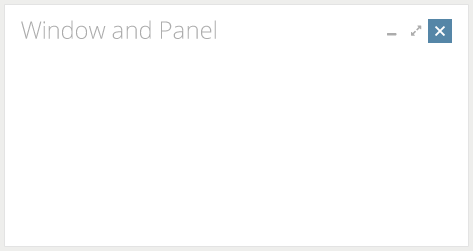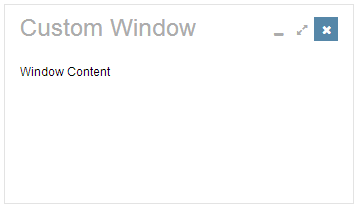Window"
From Documentation
| Line 88: | Line 88: | ||
= Customize Sample = | = Customize Sample = | ||
| − | + | == Target Design == | |
| − | + | Assume the image below is our target design for Window component. No border, gradient background, rounded corner and shadow effect. | |
| − | + | [[File:styleguide-window-design.png]] | |
| − | + | == Implementation Details == | |
| − | |||
| − | + | === Setup environment and Analyze design === | |
| − | |||
| − | |||
| − | . | + | * Check [[ZK_Style_Customization_Guide/Look_and_Feel_Customization/Customize_Component | the instruction]] to setup component customization environment. |
| − | + | * Analyze the design | |
| − | + | ** Used Color | |
| − | + | **: Title Text: 24px, #ACACAC | |
| + | **: Border: #E3E3E3 | ||
| + | **: Background: #FFFFFF | ||
| + | **: Icon: 12px, #ACACAC | ||
| + | **: Icon Hover: 12px #FFFFFF | ||
| + | **: Icon Hover Background: #5687A8 | ||
| + | ** Size | ||
| + | **: Title Height: 40px | ||
| + | **: Title Padding: 8px 8px (horizontal vertical) | ||
| + | **: Outer Padding: 8px 8px (horizontal vertical) | ||
| + | **: Icon: 24px * 24px | ||
| − | + | === Modify window.less file to achieve target design === | |
| − | [[ | + | Refer[[ZK_Style_Customization_Guide/Integrate_with_LESS/How_ZK_works_with_LESS/ZK_LESS_Functions | here]] for built-in zk less functions. |
| − | |||
| − | |||
| − | + | == Final result == | |
| − | |||
| − | |||
| − | |||
| − | |||
| − | |||
| − | |||
| − | |||
| − | |||
| − | |||
| − | |||
| − | |||
| − | |||
| − | |||
| + | [[File:styleguide-window.png]] | ||
=Version History= | =Version History= | ||
Revision as of 08:31, 19 November 2013
Component Reference
Component Reference: Window
DOM Structure
<div class="z-window z-window-mode">
<div class="z-window-header">
<div class="z-window-icon z-window-close">
<i class="z-icon-remove"></i>
</div>
<div class="z-window-icon z-window-maximize">
<i class="z-icon-resize-full"></i>
</div>
<div class="z-window-icon z-window-minimize">
<i class="z-icon-minus"></i>
</div>
</div>
<div class="z-window-content"></div>
</div>
- Line 1: z-window-mode is represent for window mode (z-window-embedded, z-window-overlapped, z-window-popup, z-window-modal or z-window-highlighted)
- Line 4: Close Icon Font used.
- Line 7: Resize-full Icon Font used.
- Line 10: Minus Icon Font used.
LESS Source
Basically, LESS source is correspond to it's DOM structure, then each mode have different style.
.z-window {
/* basic style */
/* header style */
&-header {
}
/* icon style */
&-icon {
}
/* content style */
&-content {
}
/* Embedded mode */
&-embedded {
}
/* Overlapped mode */
&-overlapped {
}
/* Pop-up mode */
&-popup {
}
/* Modal mode */
&-modal {
}
/* Highlighted mode */
&-highlighted {
}
}
Check complete LESS source for Window from Github.
LESS Variables
The following LESS variables are used for Window component. Check other variables from Github.
| Variables | Default Value |
|---|---|
| @windowBorderColor | #9C9C9C |
| @windowBackgroundColor | #D9E5EF |
| @windowFramePadding | 4px |
Customize Sample
Target Design
Assume the image below is our target design for Window component. No border, gradient background, rounded corner and shadow effect.
Implementation Details
Setup environment and Analyze design
- Check the instruction to setup component customization environment.
- Analyze the design
- Used Color
- Title Text: 24px, #ACACAC
- Border: #E3E3E3
- Background: #FFFFFF
- Icon: 12px, #ACACAC
- Icon Hover: 12px #FFFFFF
- Icon Hover Background: #5687A8
- Size
- Title Height: 40px
- Title Padding: 8px 8px (horizontal vertical)
- Outer Padding: 8px 8px (horizontal vertical)
- Icon: 24px * 24px
- Used Color
Modify window.less file to achieve target design
Refer here for built-in zk less functions.
Final result
Version History
| Version | Date | Content |
|---|---|---|