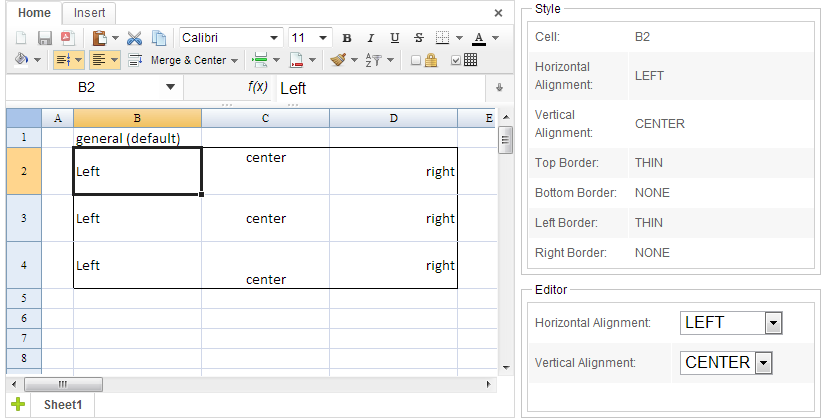Cell Style and Format
Overview
There are 2 parts of information stored in cells, one is "data" and another is '"style"'. In this section, we are going to introduce the "style" part which includes alignment, border, border color, font family, font size, and font style.
Spreadsheet supported border style and font depend upon a browser's capability.
| Style Feature | Limitation |
|---|---|
| Font Family | Because of browser limitation, available fonts depend on installed fonts on client side |
| Border Style | Because of browser limitation, only solid/dashed/ dotted border style are supported now. |
To get "style" information stored in CellStyle object, you must get Range object first. Then, we can get a cell's alignment, border setting, and cell color via CellStyle. Every getter method of CellStyle has a clear name to indicate what information it returns. Please refer its javadoc for complete list. We just introduce some of them for explanation.
Alignment
// get Range object for a cell
Range range = Ranges.range(spreadsheet.getSelectedSheet(), rowIndex, columnIndex);
// get CellStyle
CellStyle style = range.getCellStyle();
//horizontal alignment
Alignment alignment = style.getAlignment();
//vertical alignment
VerticalAlignment verticalAlignment = style.getVerticalAlignment();
Border
// get Range object for a cell
Range range = Ranges.range(spreadsheet.getSelectedSheet(), rowIndex, columnIndex);
// get CellStyle
CellStyle style = range.getCellStyle();
//border type
BorderType borderType = style.getBorderTop();
//color
Color color = style.getBorderTopColor();
There is one corresponding method to get its border and border color respectively for each side (top, bottom, left, and right) of a cell.
Cell Background Color
// get Range object for a cell
Range range = Ranges.range(spreadsheet.getSelectedSheet(), rowIndex, columnIndex);
// get CellStyle
CellStyle style = range.getCellStyle();
String colorCode = style.getBackgroundColor().getHtmlColor();
Font
Those information about font can be retrieve via Font, and we can get this object by CellStyle's getFont(). Here are some examples:
// get Range object for a cell
Range range = Ranges.range(spreadsheet.getSelectedSheet(), rowIndex, columnIndex);
// get CellStyle
Font font = range.getCellStyle().getFont();
//font family name, e.g. Arial
font.getFontName();
//font size, e.g. 12, 14
font.getFontHeightInPoint()
font.getColor();
//could return Boldweight.BOLD or Boldweight.NORMAL
font.getBoldweight();
font.isItalic();
font.isStrikeout();
//return Font.Underline
font.getUnderline();
Change Style
In order to save you from complicated underlying implementation, we provide a utility class CellOperationUtil to change a cell range's style and it supports almost all cell related operations you want. We recommend you to use this utility class because the utility class will look for existing CellStyle object which equal to the new style to reuse first. If no existing style matches, it just create new one. It will also skip those cells that have equal style as new style. So you don't have to check by yourself. This can avoid creating redundant CellStyle.
Change style example
Range selection = Ranges.range(spreadsheet.getSelectedSheet(), spreadsheet.getSelection());
//change horizontal alignment
CellOperationUtil.applyAlignment(selection, Alignment.CENTER);
//change vertical alignment
CellOperationUtil.applyVerticalAlignment(selection, VerticalAlignment.TOP);
//change border
CellOperationUtil.applyBorder(selection, ApplyBorderType.EDGE_TOP
, BorderType.THIN, "#FF00FF");
All methods of CellOperationUtil require a Range object. You can use Ranges to select one or more cells. In this example, we get the current user-selected cells and pass it to CellOperationUtil.applyAlignment(). Then CellOperationUtil will do those details stuffs for us to change horizontal alignment.
Using Range API
Althought the utility class (CellOperationUtil) provides convenience, but it doesn't provide complete API to change all properties for a style. Sometimes you still need to use Range API.
Steps to change the style of a range:
- Clone its
CellStyleobject - Set new value on the cloned
CellStyle - Set it back to the original
Rangeobject.
The following codes demonstrate how to change alignment:
public void applyAlignment() {
Range selection = Ranges.range(ss.getSelectedSheet(), ss.getSelection());
CellStyle oldStyle = selection.getCellStyle();
EditableCellStyle newStyle = selection.getCellStyleHelper().createCellStyle(oldStyle);
newStyle.setAlignment( (Alignment)hAlignBox.getSelectedItem().getValue());
selection.setCellStyle(newStyle);
}
- Line 4: Range.CellStyleHelper is a utility class that can you clone style related object and returns an editable version such as EditableCellStyle or EditableFont.
- Line 5: Change the style on newly-created cell style object.
- Line 6: Set newly-created cell style object back to range to apply change.
Example
The example application can display a cell's alignment and border status and let you change the alignment of one or multiple cells.
public class CellStyleComposer extends SelectorComposer<Component> {
@Wire
private Label cellRef;
@Wire
private Label hAlign;
@Wire
private Label vAlign;
@Wire
private Label tBorder;
@Wire
private Label bBorder;
@Wire
private Label lBorder;
@Wire
private Label rBorder;
@Wire
private Listbox hAlignBox;
@Wire
private Listbox vAlignBox;
@Wire
private Spreadsheet ss;
@Listen("onCellFocus = #ss")
public void onCellFocus() {
CellRef pos = ss.getCellFocus();
refreshCellStyle(pos.getRow(), pos.getColumn());
}
private void refreshCellStyle(int row, int col) {
Range range = Ranges.range(ss.getSelectedSheet(), row, col);
cellRef.setValue(Ranges.getCellRefString(row, col));
CellStyle style = range.getCellStyle();
// display cell style
hAlign.setValue(style.getAlignment().name());
vAlign.setValue(style.getVerticalAlignment().name());
tBorder.setValue(style.getBorderTop().name());
bBorder.setValue(style.getBorderBottom().name());
lBorder.setValue(style.getBorderLeft().name());
rBorder.setValue(style.getBorderRight().name());
// update to editor...
}
@Listen("onSelect = #hAlignBox")
public void applyAlignmentByUtil() {
Range selection = Ranges.range(ss.getSelectedSheet(), ss.getSelection());
CellOperationUtil.applyAlignment(selection
, (Alignment)hAlignBox.getSelectedItem().getValue());
}
@Listen("onSelect = #vAlignBox")
public void applyVerticalAlignmentByUtil() {
Range selection = Ranges.range(ss.getSelectedSheet(), ss.getSelection());
CellOperationUtil.applyVerticalAlignment(selection
, (VerticalAlignment)vAlignBox.getSelectedItem().getValue());
}
//omitted codes...
}
- Line 38~43: Get various style information from
CellStyle - Line 53,61: Apply alignment with
CellOperationUtil
All source code listed in this book is at Github.