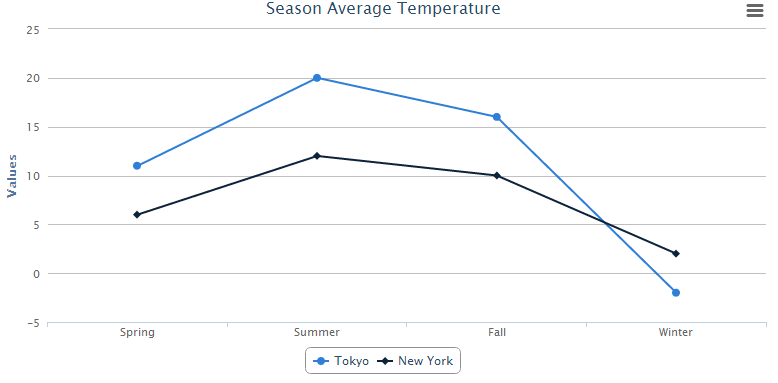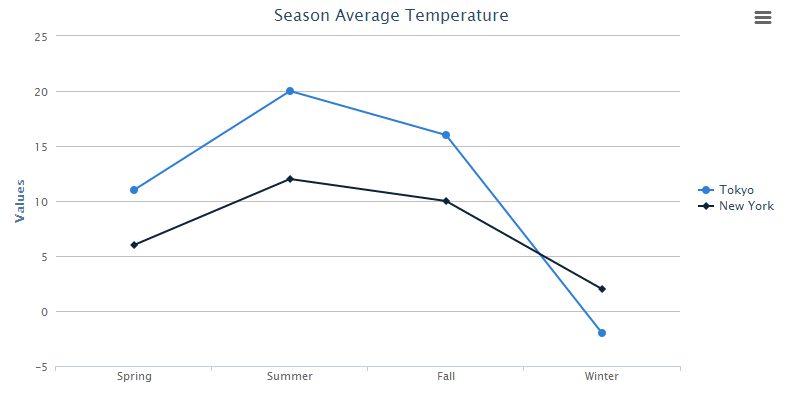Create your first ZK Charts"
From Documentation
m (correct highlight (via JWB)) |
|||
| (6 intermediate revisions by the same user not shown) | |||
| Line 1: | Line 1: | ||
{{ZKChartsEssentialsPageHeader}} | {{ZKChartsEssentialsPageHeader}} | ||
| − | In this section we will show how to create your first ZK Charts component step by step. | + | In this section, we will show how to create your first ZK Charts component step by step. |
| − | + | = A Very Basic Chart = | |
| − | First, declare a chart component in a ZUML document. | + | First, declare a chart component in a ZUML document. Specify <code>type</code> and <code>title</code> properties. |
| − | + | == chart.zul== | |
<source lang="xml"> | <source lang="xml"> | ||
| − | + | <charts id="chart" type="line" title="Season Average Temperature" | |
| − | + | apply="org.zkoss.zkcharts.essentials.FirstChartComposer"/> | |
| − | |||
</source> | </source> | ||
Use model to handle chart data, and set model to chart in a Controller which extends <javadoc>org.zkoss.zk.ui.select.SelectorComposer</javadoc> | Use model to handle chart data, and set model to chart in a Controller which extends <javadoc>org.zkoss.zk.ui.select.SelectorComposer</javadoc> | ||
| − | == | + | == First ChartComposer.java == |
<source lang="java"> | <source lang="java"> | ||
| − | public class | + | public class FirstChartComposer extends SelectorComposer<Component> { |
| − | |||
@Wire | @Wire | ||
Charts chart; | Charts chart; | ||
| − | public void doAfterCompose( | + | public void doAfterCompose(Component comp) throws Exception { |
super.doAfterCompose(comp); | super.doAfterCompose(comp); | ||
| − | |||
// Create a predefined implementation category model | // Create a predefined implementation category model | ||
CategoryModel model = new DefaultCategoryModel(); | CategoryModel model = new DefaultCategoryModel(); | ||
| Line 49: | Line 46: | ||
[[File:FirstChart.png]] | [[File:FirstChart.png]] | ||
| − | + | == Change Configuration == | |
Moreover, if you want to change the configuration, you can add additional declarations in the composer: | Moreover, if you want to change the configuration, you can add additional declarations in the composer: | ||
Latest revision as of 02:57, 18 January 2022
In this section, we will show how to create your first ZK Charts component step by step.
A Very Basic Chart
First, declare a chart component in a ZUML document. Specify type and title properties.
chart.zul
<charts id="chart" type="line" title="Season Average Temperature"
apply="org.zkoss.zkcharts.essentials.FirstChartComposer"/>
Use model to handle chart data, and set model to chart in a Controller which extends SelectorComposer
First ChartComposer.java
public class FirstChartComposer extends SelectorComposer<Component> {
@Wire
Charts chart;
public void doAfterCompose(Component comp) throws Exception {
super.doAfterCompose(comp);
// Create a predefined implementation category model
CategoryModel model = new DefaultCategoryModel();
// Set value to the model
model.setValue("Tokyo", "Spring", new Integer(11));
model.setValue("Tokyo", "Summer", new Integer(20));
model.setValue("Tokyo", "Fall", new Integer(16));
model.setValue("Tokyo", "Winter", new Integer(-2));
model.setValue("New York", "Spring", new Integer(6));
model.setValue("New York", "Summer", new Integer(12));
model.setValue("New York", "Fall", new Integer(10));
model.setValue("New York", "Winter", new Integer(2));
// Set model to the chart
chart.setModel(model);
}
}
After that, you can easily obtain an amazing chart to visualize your data.
Change Configuration
Moreover, if you want to change the configuration, you can add additional declarations in the composer:
// Get the legend option in chart
Legend legend = chart.getLegend();
// Chage lengend's layout to vertical
legend.setLayout("vertical");
// Change lengend's alignment
legend.setAlign("right");
legend.setVerticalAlign("middle");
// Remove lenged's border
legend.setBorderWidth(0);
The Legend of chart will be moved to the right of the chart without border.
< Get Complete Source Code of This Book >