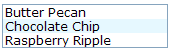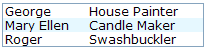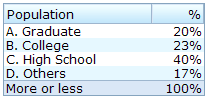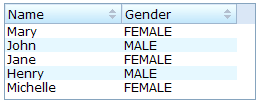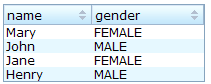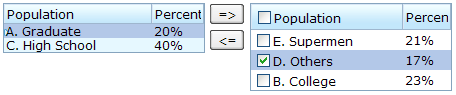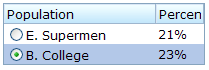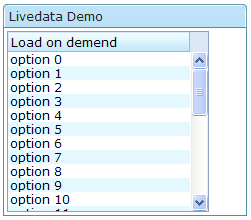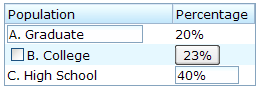List Boxes"
Maya001122 (talk | contribs) m (Created page with '{{ZKDevelopersGuidePageHeader}} __TOC__ Components: <tt>listbox</tt>, <tt>listitem</tt>, <tt>listcell</tt>, <tt>listhead</tt> and <tt>listheader</tt>. A list box is used to di…') |
m (correct highlight (via JWB)) |
||
| Line 3: | Line 3: | ||
__TOC__ | __TOC__ | ||
| − | Components: < | + | Components: <code>listbox</code>, <code>listitem</code>, <code>listcell</code>, <code>listhead</code> and <code>listheader</code>. |
A list box is used to display a number of items in a list. The user may select an item from the list. | A list box is used to display a number of items in a list. The user may select an item from the list. | ||
| Line 21: | Line 21: | ||
</source> | </source> | ||
| − | The Listbox has two molds: < | + | The Listbox has two molds: <code>default</code> and <code>select</code>. If the <code>select</code> mold is used, the HTML's <code>SELECT</code> tag is generated instead. |
[[Image:1000000000000085000000343B08C7D1.png]] | [[Image:1000000000000085000000343B08C7D1.png]] | ||
| Line 29: | Line 29: | ||
</source> | </source> | ||
| − | Note: if the < | + | Note: if the <code>mold</code> is "<code>select</code>", <code>rows</code> is "1", and none of the items are marked as selected, the browser will display the <code>listbox</code> as if the first item is selected. Worst of all, if user selects the first item in this case, no <code>onSelect</code> event is sent. To avoid this confusion, developers should select at least one item when using <code>mold="select"</code> and <code>rows="1"</code>. |
| − | In addition to each item』s label, you can assign an application-specific value to each item using the < | + | In addition to each item』s label, you can assign an application-specific value to each item using the <code>setValue</code> method. |
| − | '''Mouseless Entry < | + | '''Mouseless Entry <code>listbox'''</code> |
| − | *Press < | + | *Press <code>UP</code> and <code>DOWN</code> to move the selection up and down by one list item. |
| − | * Press < | + | * Press <code>PgUp</code> and <code>PgDn</code> to move the selection up and down by one page. |
| − | * Press < | + | * Press <code>HOME</code> to move the selection to the first item, and <code>END</code> to move to the last item. |
| − | * Press < | + | * Press <code>Ctrl+UP</code> and <code>Ctrl+DOWN</code> to move the focus up and down by one list item without changing the selection. |
| − | * Press < | + | * Press <code>SPACE</code> to select the item in focus. |
=== Multi-Column List Boxes === | === Multi-Column List Boxes === | ||
| Line 68: | Line 68: | ||
=== Column Headers === | === Column Headers === | ||
| − | You can specify column headers by using < | + | You can specify column headers by using <code>listhead</code> and <code>listheader</code>, please see the code below<ref name="ftn40">This feature is a bit different from XUL, where listhead and listheader are used.</ref>. In addition to label, you can specify an image as the header by use of the <code>image</code> attribute. |
[[Image:10000000000000D00000003725942D16.png]] | [[Image:10000000000000D00000003725942D16.png]] | ||
| Line 87: | Line 87: | ||
=== Column Footers === | === Column Footers === | ||
| − | You could specify the column footers by using < | + | You could specify the column footers by using <code>listfoot</code> and <code>listfooter</code>. Please note, each time a <code>listhead</code> instance is added to a list box, it must be the first child, and a <code>listfoot</code> instance the last child. |
[[Image:10000000000000D00000006D18232918.png]] | [[Image:10000000000000D00000006D18232918.png]] | ||
| Line 139: | Line 139: | ||
=== Multiple Selection === | === Multiple Selection === | ||
| − | When a user clicks on a list item, the whole row is selected and the < | + | When a user clicks on a list item, the whole row is selected and the <code>onSelect</code> event is sent back to the server to notify the application. You are able to control whether a list box allows multiple selections by setting the <code>multiple</code> attribute to true. The default value is false. |
=== Scrollable List Boxes === | === Scrollable List Boxes === | ||
| − | A list box will be scrollable if you specify the < | + | A list box will be scrollable if you specify the <code>rows</code> attribute or the <code>height</code> attribute and there is not enough space to display all list items. |
[[Image:10000000000001010000005ED2DEF030.png]] | [[Image:10000000000001010000005ED2DEF030.png]] | ||
| Line 178: | Line 178: | ||
==== The rows Property ==== | ==== The rows Property ==== | ||
| − | The < | + | The <code>rows</code> attribute is used to control how many rows are visible. By setting it to zero, the list box will resize itself to hold as many as items if possible. |
=== Sizable List Headers === | === Sizable List Headers === | ||
| − | Like < | + | Like <code>columns</code>, you can set the <code>sizable</code> attribute of the <code>listhead</code> to <code>true</code> to allow users to resize the width of list headers. The <code>onColSize</code> event is also sent when a user resizes listbox. |
=== List Boxes with Paging === | === List Boxes with Paging === | ||
| − | Like grids, you can use multiple pages to represent large content by setting the mold to < | + | Like grids, you can use multiple pages to represent large content by setting the mold to <code>paging</code>. Similarly, you can control how many items each page displays, whether to use an external paging component and whether to customize the behavior when a page is selected. Please refer to the '''Grids''' section for more details. |
=== Sorting === | === Sorting === | ||
| − | List boxes support sorting of list items directly. There are a few ways to enable the sorting of a particular column. The simplest way is to set the < | + | List boxes support sorting of list items directly. There are a few ways to enable the sorting of a particular column. The simplest way is to set the <code>sort</code> attribute of the list header to <code>auto</code> as demonstrated by the code below. Then, the column that the list header is associated with is sort-able based on the label of each list cell of the that column. |
[[Image:10000000000000CF0000005D419F9D95.png]] | [[Image:10000000000000CF0000005D419F9D95.png]] | ||
| Line 219: | Line 219: | ||
==== The sortAscending and sortDescending Properties ==== | ==== The sortAscending and sortDescending Properties ==== | ||
| − | If you prefer to sort list items in different ways, you can assign a < | + | If you prefer to sort list items in different ways, you can assign a <code>java.util.Comparator</code> instance to the <code>sortAscending</code> and/or <code>sortDescending</code> attributes. Once assigned, the list items can be sorted in the ascending and/or descending order with the specified comparator. |
| − | The invocation of the < | + | The invocation of the <code>sort</code> attribute with <code>auto</code> automatically assigns two comparators to the <code>sortAscending</code> and <code>sortDescending</code> attributes. You can override any of them by assigning another comparator. |
| − | For example, assume you want to sort based on the value of list items, rather than list cell's label, then you assign an instance of < | + | For example, assume you want to sort based on the value of list items, rather than list cell's label, then you assign an instance of <code>ListitemComparator</code> to these attributes as follows. |
<source lang="xml" > | <source lang="xml" > | ||
| Line 237: | Line 237: | ||
==== The sortDirection Property ==== | ==== The sortDirection Property ==== | ||
| − | The < | + | The <code>sortDirection</code> attribute controls whether to display an icon to indicate the order of a particular column. If list items are sorted before adding to the list box, you should set this attribute explicitly. |
<source lang="xml" > | <source lang="xml" > | ||
| Line 246: | Line 246: | ||
==== The onSort Event ==== | ==== The onSort Event ==== | ||
| − | When you assign at least one comparator to a list header, an < | + | When you assign at least one comparator to a list header, an <code>onSort</code> event is sent to the server if user clicks on it. The list header implements a listener to automatically the sorting. |
| − | If you prefer to handle this manually, you can add your own listener to the list header for the < | + | If you prefer to handle this manually, you can add your own listener to the list header for the <code>onSort</code> event. To prevent the default listener invoking the <code>sort</code> method, you have to call the <code>stopPropagation</code> method. Alternatively, you can override the <code>sort</code> method, please see below. |
==== The sort Method ==== | ==== The sort Method ==== | ||
| − | The < | + | The <code>sort</code> method is the underlying implementation of the default <code>onSort</code> event listener. It is also useful if you want to sort the list items using Java code. For example, you may have to call this method after adding items (assuming that they are not added in the proper order). |
<source lang="java" > | <source lang="java" > | ||
| Line 259: | Line 259: | ||
</source> | </source> | ||
| − | The default sorting algorithm is quick-sort (by use of the < | + | The default sorting algorithm is quick-sort (by use of the <code>sort</code> method from the <code>org.zkoss.zk.ui.Components</code> class). You can override it with your own implementation or listen to the <code>onSort</code> event as described in the previous section. |
'''Tip''': Sorting a large amount of live data could degrade the performance significantly. It is better to intercept the onSort event or the sort method to handle it effectively. Please refer to the '''Sort Live Data''' section further down. | '''Tip''': Sorting a large amount of live data could degrade the performance significantly. It is better to intercept the onSort event or the sort method to handle it effectively. Please refer to the '''Sort Live Data''' section further down. | ||
| Line 265: | Line 265: | ||
=== Special Properties === | === Special Properties === | ||
==== The checkmark Property ==== | ==== The checkmark Property ==== | ||
| − | The < | + | The <code>checkmark</code> attribute controls whether to display a checkbox or a radio button in front of each list item. |
[[Image:10000000000001C20000005540C9B7A9.png]] | [[Image:10000000000001C20000005540C9B7A9.png]] | ||
| Line 325: | Line 325: | ||
[[Image:10000000000000CD0000006D96B78742.png]] | [[Image:10000000000000CD0000006D96B78742.png]] | ||
| − | Note: If the < | + | Note: If the <code>multiple</code> attribute is false, radio buttons are displayed instead, as demonstrated by the right hand listbox. |
==== The vflex Property ==== | ==== The vflex Property ==== | ||
| − | The < | + | The <code>vflex</code> property controls whether the listbox will grow or shrink vertically to fit the given space. It is named vertical flexibility. For example, if the list is too big to fit in the browser window, its』 height will decrease to make the whole list control visible in the browser window. |
| − | This property is ignored if the < | + | This property is ignored if the <code>rows</code> attribute is specified. |
==== The maxlength Property ==== | ==== The maxlength Property ==== | ||
| − | The < | + | The <code>maxlength</code> property defines the maximum number of characters visible at the browser. By setting this attribute, you are able to create a narrower list box. |
=== Live Data === | === Live Data === | ||
| − | Like grids<ref name="ftn41">The concept is similar to Swing』s (< | + | Like grids<ref name="ftn41">The concept is similar to Swing』s (<code>javax.swing.ListModel</code>).</ref>, list boxes support ''live data''. With live data, developers can separate data from the view. In other words, developers need only to provide the data by implementing the <code>org.zkoss.zul.ListModel</code> interface, rather than manipulating the list box directly. |
| Line 346: | Line 346: | ||
There are three steps to make use of live data. | There are three steps to make use of live data. | ||
| − | 1 Prepare the data in the form of a < | + | 1 Prepare the data in the form of a <code>ListModel</code>. ZK has a concrete implementation called <code>org.zkoss.zul.SimpleListModel</code> for representing an array of objects. |
| − | 2 Implement the < | + | 2 Implement the <code>org.zkoss.zul.RowRenderer</code> interface for rendering a row of data into the grid. |
** This is optional. If it is not specified the default renderer is used to render the data into the first column. | ** This is optional. If it is not specified the default renderer is used to render the data into the first column. | ||
** You can implement different renderers for representing the same data in different views. | ** You can implement different renderers for representing the same data in different views. | ||
| − | 3 Set the data in the < | + | 3 Set the data in the <code>model</code> attribute and, optionally, the renderer in the <code>rowRenderer</code> attribute. |
[[Image:1000000000000132000000E3AE1693E7.png]] | [[Image:1000000000000132000000E3AE1693E7.png]] | ||
| − | In the following example, we prepared a list model called < | + | In the following example, we prepared a list model called <code>strset</code>, assigned it to a list box through the <code>model</code> attribute. Then, the list box will do the rest. |
<source lang="xml" > | <source lang="xml" > | ||
| Line 376: | Line 376: | ||
==== Sorting with Live Data ==== | ==== Sorting with Live Data ==== | ||
| − | If you allow users to sort a grid with live data, you have to implement the interface, < | + | If you allow users to sort a grid with live data, you have to implement the interface, <code>org.zkoss.zul.ListModelExt</code>, in addition to the <code>org.zkoss.zul.ListModel</code>. |
<source lang="java" > | <source lang="java" > | ||
| Line 387: | Line 387: | ||
</source> | </source> | ||
| − | When a user wants to sort the listbox, the listbox will invoke the < | + | When a user wants to sort the listbox, the listbox will invoke the <code>sort</code> method of <code>ListModelExt</code> to sort the data. In other words, the sorting is done by the list model, rather than the listbox. |
| − | After sorting, the list model will notify the listbox by invoking the < | + | After sorting, the list model will notify the listbox by invoking the <code>onChange</code> method of the listbox』s registered <code>org.zkoss.zul.event.ListDataListener</code> instances. These are registered by the <code>addListDataListener</code> method. In most cases, all the data is changed, so the list model usually sends the following event: |
<source lang="java" > | <source lang="java" > | ||
| Line 395: | Line 395: | ||
</source> | </source> | ||
| − | '''Note''': the implementation of the < | + | '''Note''': the implementation of the <code>ListModel</code> and <code>ListModelExt</code> is independent of the visual presentation. In other words, they can be used with grids, listboxes and any other components supporting <code>ListModel</code>. |
| − | If you require maximum flexibility, you should not assume the component to used, instead use < | + | If you require maximum flexibility, you should not assume the component to used, instead use <code>ListDataEvent</code> to communicate. |
=== List Boxes Contain Buttons === | === List Boxes Contain Buttons === | ||
| Line 430: | Line 430: | ||
# Don't use a list box, when a grid is a better choice. The appearances of list boxes and grids are similar, but the listbox should only be used to represent a list of selectable items. | # Don't use a list box, when a grid is a better choice. The appearances of list boxes and grids are similar, but the listbox should only be used to represent a list of selectable items. | ||
| − | # Users are usually confused if a listbox contains editable components such as a < | + | # Users are usually confused if a listbox contains editable components such as a <code>textbox</code> or a <code>checkbox</code>. |
# Due to the limitation of the browsers, users cannot select a range of characters from text boxes. | # Due to the limitation of the browsers, users cannot select a range of characters from text boxes. | ||
| Line 442: | Line 442: | ||
</source> | </source> | ||
| − | When a user clicks on the hyperlinks, the < | + | When a user clicks on the hyperlinks, the <code>onPaging</code> event is sent to the paging component along with an instance of <code>org.zkoss.zul.event.PagingEvent</code>. To decide which portion of your 100 items are visible, you should add a listener to the paging component. |
<source lang="xml" > | <source lang="xml" > | ||
| Line 464: | Line 464: | ||
==== Paging with List Boxes and Grids ==== | ==== Paging with List Boxes and Grids ==== | ||
| − | The < | + | The <code>listbox</code> and <code>grid</code> components support the paging intrinsically, so you don't need to specify a paging component explicitly as above unless you want to have different visual layout or to control multiple <code>listbox</code> and <code>grid</code>controls with one paging component. |
Please refer to the '''Grids''' section for more details. | Please refer to the '''Grids''' section for more details. | ||
Latest revision as of 10:43, 19 January 2022
![]() This documentation is for an older version of ZK. For the latest one, please click here.
This documentation is for an older version of ZK. For the latest one, please click here.
Components: listbox, listitem, listcell, listhead and listheader.
A list box is used to display a number of items in a list. The user may select an item from the list.
The simplest format is as follows. It is a single-column and single-selection list box.
<zk>
<listbox>
<listitem label="Butter Pecan"/>
<listitem label="Chocolate Chip"/>
<listitem label="Raspberry Ripple"/>
</listbox>
</zk>
The Listbox has two molds: default and select. If the select mold is used, the HTML's SELECT tag is generated instead.
<listbox mold="select">...</listbox>
Note: if the mold is "select", rows is "1", and none of the items are marked as selected, the browser will display the listbox as if the first item is selected. Worst of all, if user selects the first item in this case, no onSelect event is sent. To avoid this confusion, developers should select at least one item when using mold="select" and rows="1".
In addition to each item』s label, you can assign an application-specific value to each item using the setValue method.
Mouseless Entry listbox
- Press
UPandDOWNto move the selection up and down by one list item. - Press
PgUpandPgDnto move the selection up and down by one page. - Press
HOMEto move the selection to the first item, andENDto move to the last item. - Press
Ctrl+UPandCtrl+DOWNto move the focus up and down by one list item without changing the selection. - Press
SPACEto select the item in focus.
Multi-Column List Boxes
The list box also supports multiple columns. When a user selects an item, the entire row is selected.
To define a multi-column list, the number of listcells must match the number of columns with a row. For example if there are 4 columns then each row must contain 4 listcells.
<zk>
<listbox width="200px">
<listitem>
<listcell label="George"/>
<listcell label="House Painter"/>
</listitem>
<listitem>
<listcell label="Mary Ellen"/>
<listcell label="Candle Maker"/>
</listitem>
<listitem>
<listcell label="Roger"/>
<listcell label="Swashbuckler"/>
</listitem>
</listbox>
</zk>
Column Headers
You can specify column headers by using listhead and listheader, please see the code below[1]. In addition to label, you can specify an image as the header by use of the image attribute.
<zk>
<listbox width="200px">
<listhead>
<listheader label="Name"/>
<listheader label="Occupation"/>
</listhead>
...
</listbox>
</zk>
You could specify the column footers by using listfoot and listfooter. Please note, each time a listhead instance is added to a list box, it must be the first child, and a listfoot instance the last child.
<zk>
<listbox width="200px">
<listhead>
<listheader label="Population"/>
<listheader align="right" label="%"/>
</listhead>
<listitem id="a" value="A">
<listcell label="A. Graduate"/>
<listcell label="20%"/>
</listitem>
<listitem id="b" value="B">
<listcell label="B. College"/>
<listcell label="23%"/>
</listitem>
<listitem id="c" value="C">
<listcell label="C. High School"/>
<listcell label="40%"/>
</listitem>
<listitem id="d" value="D">
<listcell label="D. Others"/>
<listcell label="17%"/>
</listitem>
<listfoot>
<listfooter label="More or less"/>
<listfooter label="100%"/>
</listfoot>
</listbox>
</zk>
Drop-Down List
You can create a drop-down list by setting the listbox』s mold to select and making the box a single row. Notice you cannot use multi-column for the drop-down list.
<zk>
<listbox mold="select" rows="1">
<listitem label="Car"/>
<listitem label="Taxi"/>
<listitem label="Bus" selected="true"/>
<listitem label="Train"/>
</listbox>
</zk>
Multiple Selection
When a user clicks on a list item, the whole row is selected and the onSelect event is sent back to the server to notify the application. You are able to control whether a list box allows multiple selections by setting the multiple attribute to true. The default value is false.
Scrollable List Boxes
A list box will be scrollable if you specify the rows attribute or the height attribute and there is not enough space to display all list items.
<zk>
<listbox width="250px" rows="4">
<listhead>
<listheader label="Name" sort="auto"/>
<listheader label="Gender" sort="auto"/>
</listhead>
<listitem>
<listcell label="Mary"/>
<listcell label="FEMALE"/>
</listitem>
<listitem>
<listcell label="John"/>
<listcell label="MALE"/>
</listitem>
<listitem>
<listcell label="Jane"/>
<listcell label="FEMALE"/>
</listitem>
<listitem>
<listcell label="Henry"/>
<listcell label="MALE"/>
</listitem>
<listitem>
<listcell label="Michelle"/>
<listcell label="FEMALE"/>
</listitem>
</listbox>
</zk>
The rows Property
The rows attribute is used to control how many rows are visible. By setting it to zero, the list box will resize itself to hold as many as items if possible.
Sizable List Headers
Like columns, you can set the sizable attribute of the listhead to true to allow users to resize the width of list headers. The onColSize event is also sent when a user resizes listbox.
List Boxes with Paging
Like grids, you can use multiple pages to represent large content by setting the mold to paging. Similarly, you can control how many items each page displays, whether to use an external paging component and whether to customize the behavior when a page is selected. Please refer to the Grids section for more details.
Sorting
List boxes support sorting of list items directly. There are a few ways to enable the sorting of a particular column. The simplest way is to set the sort attribute of the list header to auto as demonstrated by the code below. Then, the column that the list header is associated with is sort-able based on the label of each list cell of the that column.
<zk>
<listbox width="200px">
<listhead>
<listheader label="name" sort="auto"/>
<listheader label="gender" sort="auto"/>
</listhead>
<listitem>
<listcell label="Mary"/>
<listcell label="FEMALE"/>
</listitem>
<listitem>
<listcell label="John"/>
<listcell label="MALE"/>
</listitem>
<listitem>
<listcell label="Jane"/>
<listcell label="FEMALE"/>
</listitem>
<listitem>
<listcell label="Henry"/>
<listcell label="MALE"/>
</listitem>
</listbox>
</zk>
The sortAscending and sortDescending Properties
If you prefer to sort list items in different ways, you can assign a java.util.Comparator instance to the sortAscending and/or sortDescending attributes. Once assigned, the list items can be sorted in the ascending and/or descending order with the specified comparator.
The invocation of the sort attribute with auto automatically assigns two comparators to the sortAscending and sortDescending attributes. You can override any of them by assigning another comparator.
For example, assume you want to sort based on the value of list items, rather than list cell's label, then you assign an instance of ListitemComparator to these attributes as follows.
<zscript>
Comparator asc = new ListitemComarator(-1, true, true);
Comparator dsc = new ListitemComarator(-1, false, true);
</zscript>
<listbox>
<listhead>
<listheader sortAscending="${asc}" sortDescending="${dsc}"/>
...
The sortDirection Property
The sortDirection attribute controls whether to display an icon to indicate the order of a particular column. If list items are sorted before adding to the list box, you should set this attribute explicitly.
<listheader sortDirection="ascending"/>
The sorting is maintained automatically by the listboxes as long as you assign the comparator to the corresponding list header.
The onSort Event
When you assign at least one comparator to a list header, an onSort event is sent to the server if user clicks on it. The list header implements a listener to automatically the sorting.
If you prefer to handle this manually, you can add your own listener to the list header for the onSort event. To prevent the default listener invoking the sort method, you have to call the stopPropagation method. Alternatively, you can override the sort method, please see below.
The sort Method
The sort method is the underlying implementation of the default onSort event listener. It is also useful if you want to sort the list items using Java code. For example, you may have to call this method after adding items (assuming that they are not added in the proper order).
new Listem("New Stuff").setParent(listbox);
if (!"natural".header.getSortDirection())
header.sort("ascending".equals(header.getSortDirection()));
The default sorting algorithm is quick-sort (by use of the sort method from the org.zkoss.zk.ui.Components class). You can override it with your own implementation or listen to the onSort event as described in the previous section.
Tip: Sorting a large amount of live data could degrade the performance significantly. It is better to intercept the onSort event or the sort method to handle it effectively. Please refer to the Sort Live Data section further down.
Special Properties
The checkmark Property
The checkmark attribute controls whether to display a checkbox or a radio button in front of each list item.
In the following example, you will notice how a checkbox is added automatically when you move a list item from the left listbox to the right one. The checkbox is then removed when you move a list item from the right listbox to the left listbox.
<zk>
<hbox>
<listbox id="src" rows="0" multiple="true" width="200px">
<listhead>
<listheader label="Population"/>
<listheader label="Percentage"/>
</listhead>
<listitem id="a" value="A">
<listcell label="A. Graduate"/>
<listcell label="20%"/>
</listitem>
<listitem id="b" value="B">
<listcell label="B. College"/>
<listcell label="23%"/>
</listitem>
<listitem id="c" value="C">
<listcell label="C. High School"/>
<listcell label="40%"/>
</listitem>
<listitem id="d" value="D">
<listcell label="D. Others"/>
<listcell label="17%"/>
</listitem>
</listbox>
<vbox>
<button label="=>" onClick="move(src, dst)"/>
<button label="<=" onClick="move(dst, src)"/>
</vbox>
<listbox id="dst" checkmark="true" rows="0" multiple="true" width="200px">
<listhead>
<listheader label="Population"/>
<listheader label="Percentage"/>
</listhead>
<listitem id="e" value="E">
<listcell label="E. Supermen"/>
<listcell label="21%"/>
</listitem>
</listbox>
<zscript>
void move(Listbox src, Listbox dst) {
Listitem s = src.getSelectedItem();
if (s == null)
Messagebox.show("Select an item first");
else
s.setParent(dst);
}
</zscript>
</hbox>
</zk>
Note: If the multiple attribute is false, radio buttons are displayed instead, as demonstrated by the right hand listbox.
The vflex Property
The vflex property controls whether the listbox will grow or shrink vertically to fit the given space. It is named vertical flexibility. For example, if the list is too big to fit in the browser window, its』 height will decrease to make the whole list control visible in the browser window.
This property is ignored if the rows attribute is specified.
The maxlength Property
The maxlength property defines the maximum number of characters visible at the browser. By setting this attribute, you are able to create a narrower list box.
Live Data
Like grids[2], list boxes support live data. With live data, developers can separate data from the view. In other words, developers need only to provide the data by implementing the org.zkoss.zul.ListModel interface, rather than manipulating the list box directly.
The benefits are twofold:
- It is easier to use different views to display the same set of data.
- The list box sends the data to the client only if it is visible. This saves a lot of network traffic if there is a large amount of data.
There are three steps to make use of live data.
1 Prepare the data in the form of a ListModel. ZK has a concrete implementation called org.zkoss.zul.SimpleListModel for representing an array of objects.
2 Implement the org.zkoss.zul.RowRenderer interface for rendering a row of data into the grid.
- This is optional. If it is not specified the default renderer is used to render the data into the first column.
- You can implement different renderers for representing the same data in different views.
3 Set the data in the model attribute and, optionally, the renderer in the rowRenderer attribute.
In the following example, we prepared a list model called strset, assigned it to a list box through the model attribute. Then, the list box will do the rest.
<window title="Livedata Demo" border="normal">
<zscript>
String[] data = new String[30];
for(int j=0; j < data.length; ++j) {
data[j] = "option "+j;
}
ListModel strset = new SimpleListModel(data);
</zscript>
<listbox width="200px" rows="10" model="${strset}">
<listhead>
<listheader label="Load on demend"/>
</listhead>
</listbox>
</window>
Sorting with Live Data
If you allow users to sort a grid with live data, you have to implement the interface, org.zkoss.zul.ListModelExt, in addition to the org.zkoss.zul.ListModel.
class MyListModel implements ListModel, ListModelExt {
public void sort(Comparator cmpr, boolean ascending) {
//do the real sorting
//notify the listbox (or grid) that data is changed by use of ListDataEvent
}
}
When a user wants to sort the listbox, the listbox will invoke the sort method of ListModelExt to sort the data. In other words, the sorting is done by the list model, rather than the listbox.
After sorting, the list model will notify the listbox by invoking the onChange method of the listbox』s registered org.zkoss.zul.event.ListDataListener instances. These are registered by the addListDataListener method. In most cases, all the data is changed, so the list model usually sends the following event:
new ListDataEvent(this, ListDataEvent.CONTENTS_CHANGED, -1, -1)
Note: the implementation of the ListModel and ListModelExt is independent of the visual presentation. In other words, they can be used with grids, listboxes and any other components supporting ListModel.
If you require maximum flexibility, you should not assume the component to used, instead use ListDataEvent to communicate.
List Boxes Contain Buttons
In theory, a list cell can contain any other components, as demonstrated below.
<zk>
<listbox width="250px">
<listhead>
<listheader label="Population"/>
<listheader label="Percentage"/>
</listhead>
<listitem value="A">
<listcell><textbox value="A. Graduate"/></listcell>
<listcell label="20%"/>
</listitem>
<listitem value="B">
<listcell><checkbox label="B. College"/></listcell>
<listcell><button label="23%"/></listcell>
</listitem>
<listitem value="C">
<listcell label="C. High School"/>
<listcell><textbox cols="8" value="40%"/></listcell>
</listitem>
</listbox>
</zk>
Notes:
- Don't use a list box, when a grid is a better choice. The appearances of list boxes and grids are similar, but the listbox should only be used to represent a list of selectable items.
- Users are usually confused if a listbox contains editable components such as a
textboxor acheckbox. - Due to the limitation of the browsers, users cannot select a range of characters from text boxes.
Paging
A paging component is used to separate large amounts of content into multiple pages. For example, assume that you have 100 items and prefer to show 20 items at a time, you can use the paging components as follows.
<paging totalSize="100" pageSize="20"/>
When a user clicks on the hyperlinks, the onPaging event is sent to the paging component along with an instance of org.zkoss.zul.event.PagingEvent. To decide which portion of your 100 items are visible, you should add a listener to the paging component.
<paging id="paging"/>
<zscript><![CDATA[
List result = new SearchEngine().find("ZK");
//assume SearchEngine.find() will return a list of items.
paging.setTotalSize(result.size());
paging.addEventListener("onPaging", new EventListener() {
public void onEvent(Event event) {
int pgno = event.getPaginal().getActivePage();
int ofs = pgno * event.getPaginal().getPageSize();
new Viewer().redraw(result, ofs, ofs + event.getPaginal().getPageSize() - 1);
//assume redraw(List result, int b, int e) will display
//from the b-th item to the e-th item
}
});
]]>
</zscript>
Paging with List Boxes and Grids
The listbox and grid components support the paging intrinsically, so you don't need to specify a paging component explicitly as above unless you want to have different visual layout or to control multiple listbox and gridcontrols with one paging component.
Please refer to the Grids section for more details.
Notes