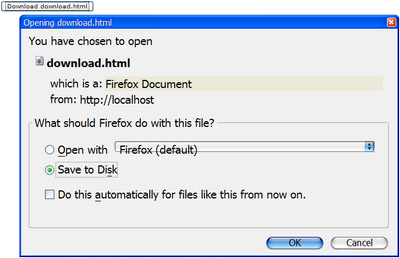File Upload and Download"
From Documentation
| Line 2: | Line 2: | ||
=File Upload= | =File Upload= | ||
| − | + | <javadoc>org.zkoss.zul.Button</javadoc>, <javadoc>org.zkoss.zul.Toolbarbutton</javadoc> and <javadoc>org.zkoss.zul.Menuitem</javadoc> support file upload out-of-box In other words. You just need to enable it with the steps below: | |
| − | + | #Specify <tt>upload</tt> attributewith <tt>true</tt> to enable file upload | |
| − | |||
| − | # | ||
#Assign an event listener to the component for the <tt>onUpload</tt> event<ref>If you enabled the use of event threads, you could use <javadoc method="get()">org.zkoss.zul.Fileupload</javadoc> and related. For more information, please refer to [[ZK Developer's Reference/UI Patterns/Event Threads/File Upload|the Event Thread section]].</ref> | #Assign an event listener to the component for the <tt>onUpload</tt> event<ref>If you enabled the use of event threads, you could use <javadoc method="get()">org.zkoss.zul.Fileupload</javadoc> and related. For more information, please refer to [[ZK Developer's Reference/UI Patterns/Event Threads/File Upload|the Event Thread section]].</ref> | ||
| Line 30: | Line 28: | ||
</source> | </source> | ||
| − | You | + | You can control the maximal allowed number of files, the maximal allowed size, and other options. Please refer to [https://www.zkoss.org/javadoc/latest/zk/org/zkoss/zul/Button.html#setUpload-java.lang.String- org.zkoss.zul.Button.setUpload()]. |
<source lang="xml"> | <source lang="xml"> | ||
Revision as of 02:31, 21 October 2020
File Upload
Button, Toolbarbutton and Menuitem support file upload out-of-box In other words. You just need to enable it with the steps below:
- Specify upload attributewith true to enable file upload
- Assign an event listener to the component for the onUpload event[1]
For example,
<zk>
<zscript>
void upload(UploadEvent event) {
org.zkoss.util.media.Media media = event.getMedia();
if (media instanceof org.zkoss.image.Image) {
org.zkoss.zul.Image image = new org.zkoss.zul.Image();
image.setContent( (org.zkoss.image.Image) media);
image.setParent(pics);
} else {
Messagebox.show("Not an image: "+media, "Error", Messagebox.OK, Messagebox.ERROR);
}
}
</zscript>
<button label="Upload" upload="true" onUpload="upload(event)"/>
<vlayout id="pics" />
</zk>
You can control the maximal allowed number of files, the maximal allowed size, and other options. Please refer to org.zkoss.zul.Button.setUpload().
<menupopup>
<menuitem label="Upload" upload="true,maxsize=-1,native"/>
</menupopup>
- ↑ If you enabled the use of event threads, you could use Fileupload.get() and related. For more information, please refer to the Event Thread section.
File Download
Filedownload provides a set of utilities to prompt a user for downloading a file from the server to a local folder. For example,
<button label="Download a file" onClick='Filedownload.save("~./zklogo.png", null);'/>
The file could be a static resource, an input stream, a file, a URL and others. Please refer to ZK Component Reference and Filedownload for more information.
Version History
| Version | Date | Content |
|---|---|---|