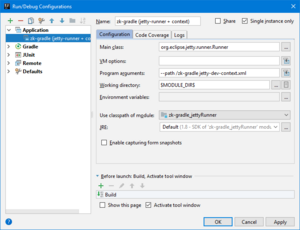Create and Run Your First ZK Application with Gradle"
Robertwenzel (talk | contribs) |
|||
| (34 intermediate revisions by 2 users not shown) | |||
| Line 2: | Line 2: | ||
__TOC__ | __TOC__ | ||
| − | = | + | = Start from Maven Archetype = |
| − | + | Although Gradle doesn't provide a counterpart like Maven archetype, you still can initialize your build script based on it. The steps are: | |
| − | Since gradle is a complex tool a basic understanding about gradle itself will help understanding the example -> please refer to the [https://gradle.org/ | + | 1. [https://www.zkoss.org/wiki/ZK_Installation_Guide/Quick_Start/Create_and_Run_Your_First_ZK_Application_with_Maven_Archetype Create your pom.xml with Maven archetype] |
| + | |||
| + | 2. Run <code>gradle init</code> in the same folder as pom.xml | ||
| + | You will see the message: | ||
| + | Found a Maven build. Generate a Gradle build from this? (default: yes) [yes, no] | ||
| + | |||
| + | Then | ||
| + | |||
| + | Select build script DSL: | ||
| + | 1: Groovy | ||
| + | 2: Kotlin | ||
| + | Enter selection (default: Groovy) [1..2] | ||
| + | |||
| + | Just follow the interactive process, it will produce a Gradle build script with ZK dependencies migrated from the pom.xml. | ||
| + | |||
| + | =The zk-gradle example= | ||
| + | The example project is located on [https://github.com/zkoss-demo/zk-gradle github/zkoss-demo/zk-gradle]. | ||
| + | To use it all you need is a command line interface (and optional: git). | ||
| + | |||
| + | Since gradle is a complex tool a basic understanding about gradle itself will help understanding the example -> please refer to the [https://docs.gradle.org/ gradle documentation] pages. | ||
== Download/Clone the example project == | == Download/Clone the example project == | ||
| − | + | With the git command line installed all you need is to clone the example repository: | |
git clone [email protected]:zkoss-demo/zk-gradle.git | git clone [email protected]:zkoss-demo/zk-gradle.git | ||
| − | Alternatively you can download the example as a [https://github.com/zkoss-demo/zk-gradle/archive/master.zip zip-package]. | + | Alternatively, you can download the example as a [https://github.com/zkoss-demo/zk-gradle/archive/master.zip zip-package]. |
| + | |||
| + | Once cloned/unzipped open a command line in the project folder. | ||
| − | + | In order to get started immediately the project includes the [https://docs.gradle.org/current/userguide/gradle_wrapper.html gradle-wrapper]. The wrapper comes with 2 scripts <code>gradlew.bat</code> (windows) and <code>gradlew</code> (linux/mac) and a folder <code>/gradle</code> containing a launcher jar that will download Gradle itself with all its required dependencies without having to install Gradle manually. | |
| − | + | The first time you'll execute any of the commands in the following section, Gradle will download itself and all the required project dependencies. This will initially take quite a few minutes while showing the overall progress. Subsequent executions will be faster as Gradle will cache the once downloaded resources in the ''.gradle/'' subfolder (it's safe to delete this folder, Gradle will just download the dependencies again the next time it is executed) | |
| − | + | [https://github.com/zkoss-demo/zk-gradle/blob/master/build.gradle build.gradle] the build script [https://docs.gradle.org/current/userguide/tutorial_using_tasks.html] | |
| + | |||
| + | [https://github.com/zkoss-demo/zk-gradle/blob/master/settings.gradle settings.gradle] the build settings e.g. contains the project name [https://docs.gradle.org/current/dsl/org.gradle.api.initialization.Settings.html] | ||
| + | |||
| + | [https://github.com/zkoss-demo/zk-gradle/blob/master/gradle.properties gradle.properties] here contains the dependency versions [https://docs.gradle.org/current/userguide/build_environment.html] | ||
== Useful build tasks == | == Useful build tasks == | ||
| + | |||
| + | '''NOTE''': Using the windows command line (''cmd'') you have to omit the "./" in front of the commands e.g. | ||
| + | gradlew clean | ||
build the war file (in the subfolder ''build/libs/zk-gradle.war'') | build the war file (in the subfolder ''build/libs/zk-gradle.war'') | ||
./gradlew war | ./gradlew war | ||
| − | run the | + | run the [https://www.zkoss.org/product/zats Zats Tests] (also creates a test report in ''build/reports/tests/test/index.html'') |
./gradlew test | ./gradlew test | ||
| Line 35: | Line 63: | ||
./gradlew clean | ./gradlew clean | ||
| − | list available tasks ( | + | list available tasks (shows many more options ...) |
./gradlew tasks | ./gradlew tasks | ||
| − | + | == Run the Project == | |
| − | + | ||
| + | === Run with Gretty === | ||
| − | + | The example can be run using the [https://plugins.gradle.org/plugin/org.gretty gradle plugin: org.gretty] | |
| − | The example | ||
./gradlew appRun | ./gradlew appRun | ||
| − | + | Explicitly specifying Jetty | |
| + | |||
| + | ./gradlew jettyRun | ||
| + | |||
| + | or Tomcat | ||
| + | |||
| + | ./gradlew tomcatRun | ||
| + | |||
| + | === Run with Jetty-Runner === | ||
| + | |||
| + | For shortest startup time an embedded [https://www.eclipse.org/jetty/documentation/current/runner.html jetty-runner] can be run directly from a main class <code>org.eclipse.jetty.runner.Runner</code> using a minimum configuration. | ||
| + | |||
| + | ./gradlew startJettyRunner | ||
| + | |||
| + | After a short startup time (the first startup will download the dependencies so it will take a bit longer) you'll see this output and the server will run under the same local URL. | ||
| − | + | Nov 01, 2019 10:41:17 AM org.eclipse.jetty.util.log.Log initialized | |
| − | 17: | + | INFO: Logging initialized @181ms to org.eclipse.jetty.util.log.Slf4jLog |
| − | + | ... | |
| − | + | INFO: Runner | |
| + | Nov 01, 2019 10:41:17 AM org.eclipse.jetty.server.Server doStart | ||
| + | INFO: jetty-9.4.21.v20190926; built: 2019-09-26T16:41:09.154Z; git: 72970db61a2904371e1218a95a3bef5d79788c33; jvm 11.0.4+11-post-Ubuntu-1ubuntu218.04.3 | ||
| + | ... | ||
| + | Nov 01, 2019 10:41:18 AM org.eclipse.jetty.server.AbstractConnector doStart | ||
| + | INFO: Started ServerConnector@90f6bfd{HTTP/1.1,[http/1.1]}{0.0.0.0:8080} | ||
| + | Nov 01, 2019 10:41:18 AM org.eclipse.jetty.server.Server doStart | ||
| + | INFO: Started @1578ms | ||
| − | + | === Inside the IDE === | |
| − | + | '''TIP''': The jetty-runner main class (<code>org.eclipse.jetty.runner.Runner</code>) can be executed directly in your IDE (without additional plugins) for easier debugging and even faster restarts, if hot code replacement or automatic resource loading fails. | |
| + | The minimum '''program arguments''' are as simple as passing in a webapp-folder (and an optional port/context path) | ||
| + | |||
| + | --path /zk-gradle --port 8085 src/main/webapp | ||
| + | or simply | ||
| + | src/main/webapp | ||
| + | |||
| + | |||
| + | == Debug in IntelliJ IDEA== | ||
| + | Run the task and attach the debugger: | ||
| + | |||
| + | jettyRunDebug | ||
| + | |||
| + | The server will stop at breakpoints. | ||
== Import a Gradle project into your IDE == | == Import a Gradle project into your IDE == | ||
| − | The example project doesn't include or require any IDE specific settings and can be imported into your preferred IDE supporting gradle. | + | [[File:zk-gradle-idea-run-config.png|thumb|An exemplary development run config for IntelliJ IDEA]] |
| + | |||
| + | The [https://github.com/zkoss-demo/zk-gradle example project] doesn't include or require any IDE specific settings and can be imported into your preferred IDE supporting gradle. | ||
In '''Eclipse''' you can use the [https://projects.eclipse.org/projects/tools.buildship buildship plugin] | In '''Eclipse''' you can use the [https://projects.eclipse.org/projects/tools.buildship buildship plugin] | ||
| − | For '''IntelliJ IDEA''' just follow the Help page: [https://www.jetbrains.com/help/idea/ | + | For '''IntelliJ IDEA''' just follow the Help page: [https://www.jetbrains.com/help/idea/gradle.html Working with Gradle Projects] |
| + | |||
| + | |||
| + | {{ZKInstallationGuidePageFooter}} | ||
Latest revision as of 06:31, 18 January 2023
Start from Maven Archetype
Although Gradle doesn't provide a counterpart like Maven archetype, you still can initialize your build script based on it. The steps are:
1. Create your pom.xml with Maven archetype
2. Run gradle init in the same folder as pom.xml
You will see the message:
Found a Maven build. Generate a Gradle build from this? (default: yes) [yes, no]
Then
Select build script DSL: 1: Groovy 2: Kotlin Enter selection (default: Groovy) [1..2]
Just follow the interactive process, it will produce a Gradle build script with ZK dependencies migrated from the pom.xml.
The zk-gradle example
The example project is located on github/zkoss-demo/zk-gradle. To use it all you need is a command line interface (and optional: git).
Since gradle is a complex tool a basic understanding about gradle itself will help understanding the example -> please refer to the gradle documentation pages.
Download/Clone the example project
With the git command line installed all you need is to clone the example repository:
git clone [email protected]:zkoss-demo/zk-gradle.git
Alternatively, you can download the example as a zip-package.
Once cloned/unzipped open a command line in the project folder.
In order to get started immediately the project includes the gradle-wrapper. The wrapper comes with 2 scripts gradlew.bat (windows) and gradlew (linux/mac) and a folder /gradle containing a launcher jar that will download Gradle itself with all its required dependencies without having to install Gradle manually.
The first time you'll execute any of the commands in the following section, Gradle will download itself and all the required project dependencies. This will initially take quite a few minutes while showing the overall progress. Subsequent executions will be faster as Gradle will cache the once downloaded resources in the .gradle/ subfolder (it's safe to delete this folder, Gradle will just download the dependencies again the next time it is executed)
build.gradle the build script [1]
settings.gradle the build settings e.g. contains the project name [2]
gradle.properties here contains the dependency versions [3]
Useful build tasks
NOTE: Using the windows command line (cmd) you have to omit the "./" in front of the commands e.g.
gradlew clean
build the war file (in the subfolder build/libs/zk-gradle.war)
./gradlew war
run the Zats Tests (also creates a test report in build/reports/tests/test/index.html)
./gradlew test
combine both
./gradlew test war
clean the build
./gradlew clean
list available tasks (shows many more options ...)
./gradlew tasks
Run the Project
Run with Gretty
The example can be run using the gradle plugin: org.gretty
./gradlew appRun
Explicitly specifying Jetty
./gradlew jettyRun
or Tomcat
./gradlew tomcatRun
Run with Jetty-Runner
For shortest startup time an embedded jetty-runner can be run directly from a main class org.eclipse.jetty.runner.Runner using a minimum configuration.
./gradlew startJettyRunner
After a short startup time (the first startup will download the dependencies so it will take a bit longer) you'll see this output and the server will run under the same local URL.
Nov 01, 2019 10:41:17 AM org.eclipse.jetty.util.log.Log initialized
INFO: Logging initialized @181ms to org.eclipse.jetty.util.log.Slf4jLog
...
INFO: Runner
Nov 01, 2019 10:41:17 AM org.eclipse.jetty.server.Server doStart
INFO: jetty-9.4.21.v20190926; built: 2019-09-26T16:41:09.154Z; git: 72970db61a2904371e1218a95a3bef5d79788c33; jvm 11.0.4+11-post-Ubuntu-1ubuntu218.04.3
...
Nov 01, 2019 10:41:18 AM org.eclipse.jetty.server.AbstractConnector doStart
INFO: Started ServerConnector@90f6bfd{HTTP/1.1,[http/1.1]}{0.0.0.0:8080}
Nov 01, 2019 10:41:18 AM org.eclipse.jetty.server.Server doStart
INFO: Started @1578ms
Inside the IDE
TIP: The jetty-runner main class (org.eclipse.jetty.runner.Runner) can be executed directly in your IDE (without additional plugins) for easier debugging and even faster restarts, if hot code replacement or automatic resource loading fails.
The minimum program arguments are as simple as passing in a webapp-folder (and an optional port/context path)
--path /zk-gradle --port 8085 src/main/webapp
or simply
src/main/webapp
Debug in IntelliJ IDEA
Run the task and attach the debugger:
jettyRunDebug
The server will stop at breakpoints.
Import a Gradle project into your IDE
The example project doesn't include or require any IDE specific settings and can be imported into your preferred IDE supporting gradle.
In Eclipse you can use the buildship plugin
For IntelliJ IDEA just follow the Help page: Working with Gradle Projects