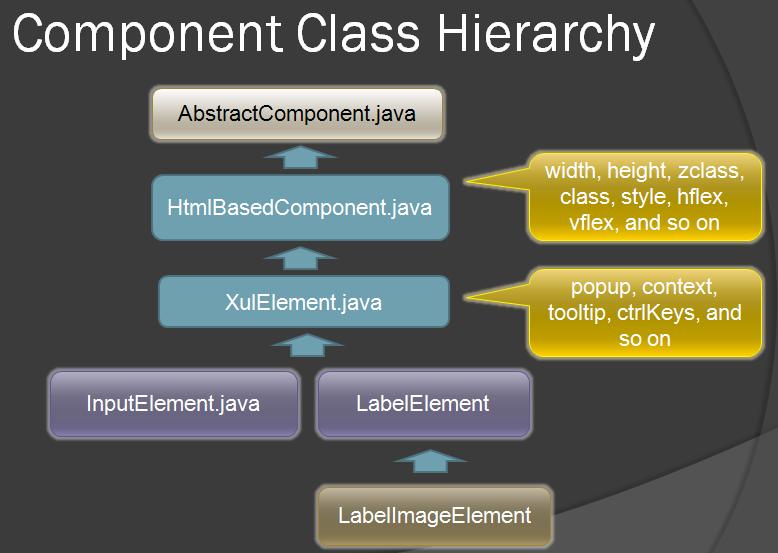WebSphere"
From Documentation
m (→IBM WebSphere) |
m |
||
| Line 17: | Line 17: | ||
Please refer to [[ZK_Installation_Guide/ZK Background/Sample_of_web.xml|Sample of web.xml]] and [[ZK_Installation_Guide/ZK Background/Sample_of_web.xml_for_Servlet_2.3|Sample of web.xml for Servlet 2.3]]. | Please refer to [[ZK_Installation_Guide/ZK Background/Sample_of_web.xml|Sample of web.xml]] and [[ZK_Installation_Guide/ZK Background/Sample_of_web.xml_for_Servlet_2.3|Sample of web.xml for Servlet 2.3]]. | ||
</blockquote> | </blockquote> | ||
| + | |||
| + | === IBM WebSphere 7 === | ||
| + | |||
| + | Import war file | ||
| + | #1: Applications -> Application Types -> WebSphere enterprise applications -> Click install button | ||
| + | [[File:Example.jpg]] | ||
| + | #2: Select war file to import | ||
| + | [[File:Example.jpg]] | ||
| + | #3: Select Fast Path | ||
| + | [[File:Example.jpg]] | ||
| + | #4: Go through Steps, in Step 4, input Context Root | ||
| + | [[File:Example.jpg]] | ||
| + | #5: Save configuration | ||
| + | [[File:Example.jpg]] | ||
| + | |||
| + | Find web application port | ||
| + | #1: Servers -> Server Types -> WebSphere application servers -> Click "server1" | ||
| + | [[File:Example.jpg]] | ||
| + | #2: Communcations -> Click on "Ports" | ||
| + | [[File:Example.jpg]] | ||
| + | #3: Check WC_defaulthost | ||
| + | [[File:Example.jpg]] | ||
| + | |||
| + | View Web application | ||
| + | [[File:Example.jpg]] | ||
| + | |||
=Version History= | =Version History= | ||
Revision as of 01:11, 21 October 2010
IBM WebSphere
- IBM offers a websphere application server community edition, go to http://www-128.ibm.com/developerworks/downloads/ws/wasce/?S_TACT=105AGX10&S_CMP=WASCE to download it.
- Follow the instruction to download, you might need to register for an account if you don't already have one.
- Under downloads, choose Server and 32bit IBM SDK 1.4.2 SR4-1, procees to download.
- Start the installer and accepts all defaults.
- Once installation is completed, go to All Programs->IBM Websphere->Application Server->Profiles->Default->Start the Server, this will start the server.
- Browse http://localhost:9060/ibm/console/secure/logon.do to deploy application
- After deployed, applications can be access via http://localhost:9080/myapp
- For additional documentation and tutorials, go to http://publib.boulder.ibm.com/wasce/Front_en.html
ZK supports Servlet 2.3, 2.4 and later. The only difference is the content of WEB-INF/web.xml is a little bit different. Please refer to Sample of web.xml and Sample of web.xml for Servlet 2.3.
IBM WebSphere 7
Import war file
- 1: Applications -> Application Types -> WebSphere enterprise applications -> Click install button
- 2: Select war file to import
- 3: Select Fast Path
- 4: Go through Steps, in Step 4, input Context Root
- 5: Save configuration
Find web application port
- 1: Servers -> Server Types -> WebSphere application servers -> Click "server1"
- 2: Communcations -> Click on "Ports"
- 3: Check WC_defaulthost
Version History
| Version | Date | Content |
|---|---|---|