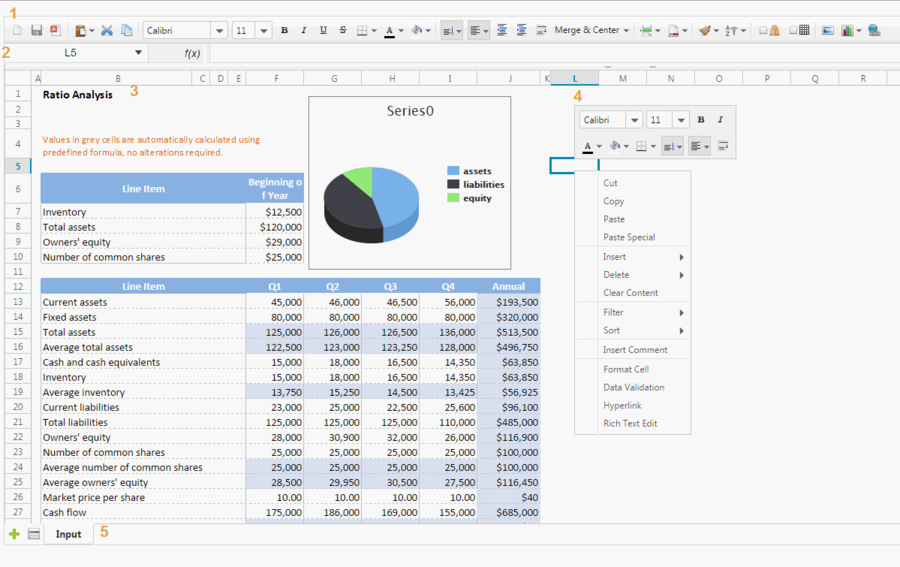Features and Usages
From Documentation
Revision as of 01:29, 5 August 2013 by Hawk (talk | contribs) (→Spreadsheet User Interface Overview)
Spreadsheet User Interface Overview
The above screenshot is Spreadsheet user interface, and each part of above is introduced as follows:
- Toolbar
- Formula bar
- It displays editing text or formula of current selected cell and can be used to enter or edit a formula or data.
- Sheet Area
- It displays the content of current selected sheet, and you can perform most editing operations in this area.
- Sheet bar
- Context menu
- Right click on any cell pops up a context menu. It contains many options like a toolbar and menu which works like a shortcut.
Usage
Hot Key
The default supported hot keys are: ^X^C^V^D^B^I^U#del.