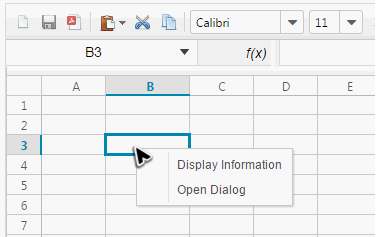Custom Context Menu"
(Created page with "= Overview = This section describes how to pop up a new customized context menu in a Spreadsheet. The steps are simple # Disable built-in context menu # Create your own context m...") |
m (correct highlight (via JWB)) |
||
| (11 intermediate revisions by the same user not shown) | |||
| Line 1: | Line 1: | ||
| + | {{ZKSpreadsheetEssentials3PageHeader}} | ||
| + | |||
| + | |||
| + | |||
= Overview = | = Overview = | ||
| − | This section describes how to pop up a new customized context menu in a Spreadsheet. The steps are simple | + | This section describes how to pop up a new customized context menu in a Spreadsheet like the image below: |
| + | |||
| + | [[File:zss-essentials-customContextMenu.png | center]] | ||
| + | |||
| + | The steps are simple: | ||
# Disable built-in context menu | # Disable built-in context menu | ||
# Create your own context menu | # Create your own context menu | ||
# Show custom context menu | # Show custom context menu | ||
| + | # Add application logic for context menu | ||
| − | =Disable | + | =Disable Built-in Context Menu= |
We should hide built-in context menu in order to show our customized one only. | We should hide built-in context menu in order to show our customized one only. | ||
'''Extracted from customContext.zul''' | '''Extracted from customContext.zul''' | ||
| − | <source lang='xml' | + | <source lang='xml' highlight='4'> |
| + | <window apply="org.zkoss.zss.essential.advanced.customization.CustomContextMenuComposer" | ||
| + | width="100%" height="100%"> | ||
<spreadsheet id="ss" width="100%" height="100%" showFormulabar="true" | <spreadsheet id="ss" width="100%" height="100%" showFormulabar="true" | ||
showContextMenu="false" showToolbar="true" showSheetbar="true" maxVisibleRows="100" | showContextMenu="false" showToolbar="true" showSheetbar="true" maxVisibleRows="100" | ||
maxVisibleColumns="20" src="/WEB-INF/books/blank.xlsx" /> | maxVisibleColumns="20" src="/WEB-INF/books/blank.xlsx" /> | ||
| + | <!-- other components --> | ||
| + | </window> | ||
</source> | </source> | ||
| − | * Line | + | * Line 4: Specify <code>showContextMenu="false"</code> to hide built-in context menu. |
| − | = Create | + | = Create Your Own Context Menu= |
Menupopup is the most suitable component to build a context menu. | Menupopup is the most suitable component to build a context menu. | ||
| Line 28: | Line 41: | ||
</menupopup> | </menupopup> | ||
</source> | </source> | ||
| + | |||
| + | |||
| + | =Show Custom Context Menu = | ||
| + | |||
| + | We can listen <javadoc directory="zss">org.zkoss.zss.ui.event.CellMouseEvent</javadoc> to open our Menupopup. | ||
| + | |||
| + | <source lang='java' highlight='16, 17'> | ||
| + | package org.zkoss.zss.essential.advanced.customization; | ||
| + | |||
| + | import org.zkoss.zk.ui.Component; | ||
| + | import org.zkoss.zk.ui.select.SelectorComposer; | ||
| + | import org.zkoss.zk.ui.select.annotation.*; | ||
| + | import org.zkoss.zss.ui.event.CellMouseEvent; | ||
| + | import org.zkoss.zul.Menupopup; | ||
| + | |||
| + | public class CustomContextMenuComposer extends SelectorComposer<Component> { | ||
| + | |||
| + | @Wire | ||
| + | private Menupopup myContext; | ||
| + | |||
| + | @Listen("onCellRightClick = #ss") | ||
| + | public void doContext(CellMouseEvent event) { | ||
| + | myContext.open(event.getClientx(), event.getClienty()); | ||
| + | myContext.setAttribute("event", event); | ||
| + | } | ||
| + | } | ||
| + | </source> | ||
| + | * Line 17: We could set <code>CellMouseEvent</code> as a Menupopup's attribute, and it could be used as a context information when implementing application logic for custom context menu. | ||
| + | |||
| + | |||
| + | = Add Application Logic for Context Menu = | ||
| + | |||
| + | You can implement the context menu's application logic in a separate composer which makes a system in good modularity and clear separation of responsibility. | ||
| + | |||
| + | <source lang='xml'> | ||
| + | <div apply="org.zkoss.zss.essential.advanced.customization.MyContextMenuComposer"> | ||
| + | <menupopup id="myContext"> | ||
| + | <menuitem id="display" label="Display Information" /> | ||
| + | <menuitem id="open" label="Open Dialog" /> | ||
| + | </menupopup> | ||
| + | <window id="dialog" title="My Dialog" mode="overlapped" closable="true" | ||
| + | visible="false"> | ||
| + | Selection: | ||
| + | <label id="content"></label> | ||
| + | </window> | ||
| + | </div> | ||
| + | </source> | ||
| + | |||
| + | The event listener displays the cell address of the cell a user right clicks on. | ||
| + | <source lang='java' highlight='28'> | ||
| + | package org.zkoss.zss.essential.advanced.customization; | ||
| + | |||
| + | import org.zkoss.zk.ui.Component; | ||
| + | import org.zkoss.zk.ui.event.*; | ||
| + | import org.zkoss.zk.ui.select.SelectorComposer; | ||
| + | import org.zkoss.zk.ui.select.annotation.*; | ||
| + | import org.zkoss.zk.ui.util.Clients; | ||
| + | import org.zkoss.zss.ui.Spreadsheet; | ||
| + | import org.zkoss.zss.ui.event.CellMouseEvent; | ||
| + | import org.zkoss.zul.*; | ||
| + | |||
| + | /** | ||
| + | * @author Hawk | ||
| + | * | ||
| + | */ | ||
| + | @SuppressWarnings("serial") | ||
| + | public class MyContextMenuComposer extends SelectorComposer<Component> { | ||
| + | |||
| + | @Wire | ||
| + | private Menupopup myContext; | ||
| + | @Wire | ||
| + | private Window dialog; | ||
| + | @Wire("#dialog #content") | ||
| + | private Label content; | ||
| + | |||
| + | @Listen("onClick = #display") | ||
| + | public void display(MouseEvent event) { | ||
| + | CellMouseEvent cellMouseEvent = (CellMouseEvent)myContext.getAttribute("event"); | ||
| + | String message = "Selection: " + ((Spreadsheet)cellMouseEvent.getTarget()).getSelection().asString(); | ||
| + | Clients.showNotification(message); | ||
| + | } | ||
| + | </source> | ||
| + | * Line 28: Get spreadsheet event from a component's attribute mentioned in previous section. | ||
| + | |||
| + | |||
| + | == Invoke Built-in Menu Items == | ||
| + | Although we hide the built-in context menu, you might want to reuse some items on it. The example code below demonstrates how to reuse "Clear" menu ite by passing an <javadoc directory='zss'>org.zkoss.zss.ui.event.AuxActionEvent</javadoc>. | ||
| + | <source lang='java'> | ||
| + | @Listen("onClick = #clear") | ||
| + | public void clear() throws Exception{ | ||
| + | CellMouseEvent cellMouseEvent = (CellMouseEvent)myContext.getAttribute("event"); | ||
| + | Spreadsheet ss = (Spreadsheet)cellMouseEvent.getTarget(); | ||
| + | AuxActionEvent event = new AuxActionEvent(Events.ON_AUX_ACTION, ss, ss.getSelectedSheet(), | ||
| + | AuxAction.CLEAR_ALL.toString(), ss.getSelection(), new HashMap()); | ||
| + | ((EventListener)ss.getUserActionManager()).onEvent(event); | ||
| + | } | ||
| + | </source> | ||
| + | * Line 5: Each menu item has a corresponding constant in <javadoc directory='zss'>org.zkoss.zss.ui.AuxAction</javadoc>. Pass the one you want to invoke. | ||
| + | |||
| + | |||
| + | |||
| + | {{ZKSpreadsheetEssentialsPageFooter}} | ||
Latest revision as of 12:50, 19 January 2022
Overview
This section describes how to pop up a new customized context menu in a Spreadsheet like the image below:
The steps are simple:
- Disable built-in context menu
- Create your own context menu
- Show custom context menu
- Add application logic for context menu
Disable Built-in Context Menu
We should hide built-in context menu in order to show our customized one only.
Extracted from customContext.zul
<window apply="org.zkoss.zss.essential.advanced.customization.CustomContextMenuComposer"
width="100%" height="100%">
<spreadsheet id="ss" width="100%" height="100%" showFormulabar="true"
showContextMenu="false" showToolbar="true" showSheetbar="true" maxVisibleRows="100"
maxVisibleColumns="20" src="/WEB-INF/books/blank.xlsx" />
<!-- other components -->
</window>
- Line 4: Specify
showContextMenu="false"to hide built-in context menu.
Create Your Own Context Menu
Menupopup is the most suitable component to build a context menu.
Extracted from customContext.zul
<menupopup id="myContext">
<menuitem id="display" label="Display Information" />
<menuitem id="open" label="Open Dialog" />
</menupopup>
Show Custom Context Menu
We can listen CellMouseEvent to open our Menupopup.
package org.zkoss.zss.essential.advanced.customization;
import org.zkoss.zk.ui.Component;
import org.zkoss.zk.ui.select.SelectorComposer;
import org.zkoss.zk.ui.select.annotation.*;
import org.zkoss.zss.ui.event.CellMouseEvent;
import org.zkoss.zul.Menupopup;
public class CustomContextMenuComposer extends SelectorComposer<Component> {
@Wire
private Menupopup myContext;
@Listen("onCellRightClick = #ss")
public void doContext(CellMouseEvent event) {
myContext.open(event.getClientx(), event.getClienty());
myContext.setAttribute("event", event);
}
}
- Line 17: We could set
CellMouseEventas a Menupopup's attribute, and it could be used as a context information when implementing application logic for custom context menu.
Add Application Logic for Context Menu
You can implement the context menu's application logic in a separate composer which makes a system in good modularity and clear separation of responsibility.
<div apply="org.zkoss.zss.essential.advanced.customization.MyContextMenuComposer">
<menupopup id="myContext">
<menuitem id="display" label="Display Information" />
<menuitem id="open" label="Open Dialog" />
</menupopup>
<window id="dialog" title="My Dialog" mode="overlapped" closable="true"
visible="false">
Selection:
<label id="content"></label>
</window>
</div>
The event listener displays the cell address of the cell a user right clicks on.
package org.zkoss.zss.essential.advanced.customization;
import org.zkoss.zk.ui.Component;
import org.zkoss.zk.ui.event.*;
import org.zkoss.zk.ui.select.SelectorComposer;
import org.zkoss.zk.ui.select.annotation.*;
import org.zkoss.zk.ui.util.Clients;
import org.zkoss.zss.ui.Spreadsheet;
import org.zkoss.zss.ui.event.CellMouseEvent;
import org.zkoss.zul.*;
/**
* @author Hawk
*
*/
@SuppressWarnings("serial")
public class MyContextMenuComposer extends SelectorComposer<Component> {
@Wire
private Menupopup myContext;
@Wire
private Window dialog;
@Wire("#dialog #content")
private Label content;
@Listen("onClick = #display")
public void display(MouseEvent event) {
CellMouseEvent cellMouseEvent = (CellMouseEvent)myContext.getAttribute("event");
String message = "Selection: " + ((Spreadsheet)cellMouseEvent.getTarget()).getSelection().asString();
Clients.showNotification(message);
}
- Line 28: Get spreadsheet event from a component's attribute mentioned in previous section.
Invoke Built-in Menu Items
Although we hide the built-in context menu, you might want to reuse some items on it. The example code below demonstrates how to reuse "Clear" menu ite by passing an AuxActionEvent.
@Listen("onClick = #clear")
public void clear() throws Exception{
CellMouseEvent cellMouseEvent = (CellMouseEvent)myContext.getAttribute("event");
Spreadsheet ss = (Spreadsheet)cellMouseEvent.getTarget();
AuxActionEvent event = new AuxActionEvent(Events.ON_AUX_ACTION, ss, ss.getSelectedSheet(),
AuxAction.CLEAR_ALL.toString(), ss.getSelection(), new HashMap());
((EventListener)ss.getUserActionManager()).onEvent(event);
}
- Line 5: Each menu item has a corresponding constant in AuxAction. Pass the one you want to invoke.
All source code listed in this book is at Github.