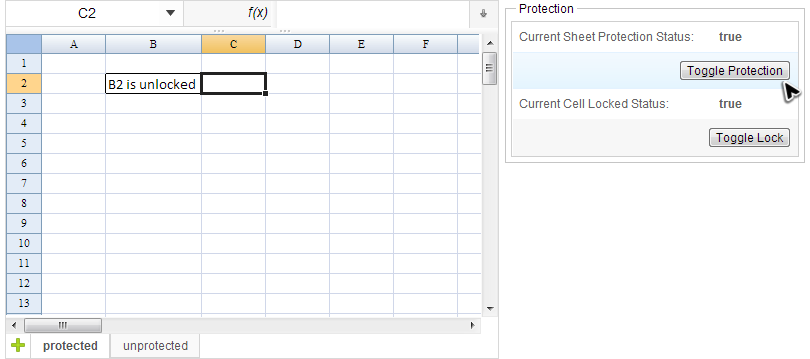Protection"
| Line 47: | Line 47: | ||
* Line 21: Enable protection of the selected sheet. | * Line 21: Enable protection of the selected sheet. | ||
| − | = Unlock a | + | == Unlock Specific Area of a Protected Sheet == |
| − | + | When you protect a sheet in Excel, all cells are locked and cannot be edited by default. To enable some cells to be edited while leaving other cells locked, you can unlock the cells before you protect the worksheet. | |
| + | <ref>Steps to unlock cells in Excel 2007: select one or more cells first, right click on selected cells, select "Format Cells...", select "Protection" tab, uncheck "Locked" item. After this, the cell is still editable when its sheet is protection enabled.</ref> | ||
| − | + | Spreadsheet supports unlocked cells of a protected sheet configured in Excel. You can still edit the unlocked cells when loading it to Spreadsheet. The screenshot below is a sheet with B2 unlocked. | |
| − | + | ||
| + | |||
| + | |||
| + | <references/> | ||
Revision as of 06:17, 26 September 2013
Protect a Sheet
If you enable "Protect Sheet" for a sheet in Excel (e.g. click ![]() of menu "Review" in Excel 2007), Spreadsheet can read the setting and prevent you from editing the protected sheet. Spreadsheet's API also allow you to enable / disable protection and get protection status of a sheet. Let's use a simple example to demonstrate the usage:
of menu "Review" in Excel 2007), Spreadsheet can read the setting and prevent you from editing the protected sheet. Spreadsheet's API also allow you to enable / disable protection and get protection status of a sheet. Let's use a simple example to demonstrate the usage:
The screenshot above is a simple application. There is a label on the right showing current sheet's protection status. The true means the sheet is under protection and cannot be edited. The "Toggle Protection" button can toggle protection status of current selected sheet.
The controller's source code of above application:
public class ProtectionComposer extends SelectorComposer<Component>{
@Wire
private Spreadsheet ss;
@Wire
private Label status;
@Override
public void doAfterCompose(Component comp) throws Exception {
super.doAfterCompose(comp);
updateSheetProtectionStatus(ss.getSelectedSheet());
}
@Listen("onClick = #toggleProtection")
public void toggleProtection(){
Sheet selectedSheet = ss.getSelectedSheet();
if (selectedSheet.isProtected()){
Ranges.range(selectedSheet).protectSheet(null);
}else{
Ranges.range(selectedSheet).protectSheet("password");
}
updateSheetProtectionStatus(selectedSheet);
}
@Listen("onSheetSelect = #ss")
public void selectSheet(SheetSelectEvent event) {
updateSheetProtectionStatus(event.getSheet());
}
private void updateSheetProtectionStatus(Sheet sheet){
status.setValue(Boolean.toString(sheet.isProtected()));
}
}
- Line 18: Get protection status of the selected sheet.
- Line 19: Disable protection of the selected sheet.
- Line 21: Enable protection of the selected sheet.
Unlock Specific Area of a Protected Sheet
When you protect a sheet in Excel, all cells are locked and cannot be edited by default. To enable some cells to be edited while leaving other cells locked, you can unlock the cells before you protect the worksheet. [1]
Spreadsheet supports unlocked cells of a protected sheet configured in Excel. You can still edit the unlocked cells when loading it to Spreadsheet. The screenshot below is a sheet with B2 unlocked.
- ↑ Steps to unlock cells in Excel 2007: select one or more cells first, right click on selected cells, select "Format Cells...", select "Protection" tab, uncheck "Locked" item. After this, the cell is still editable when its sheet is protection enabled.