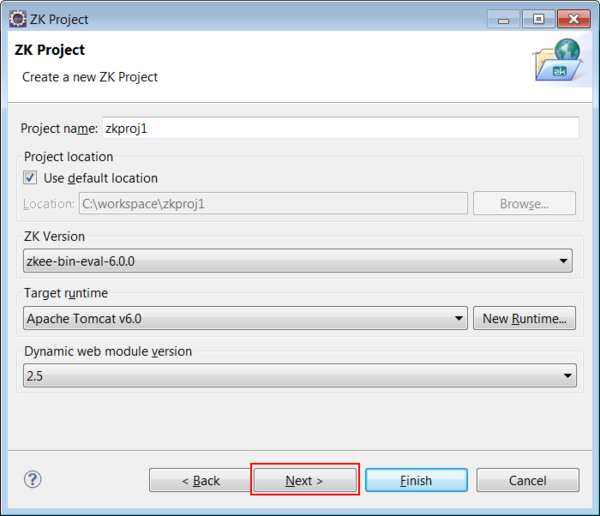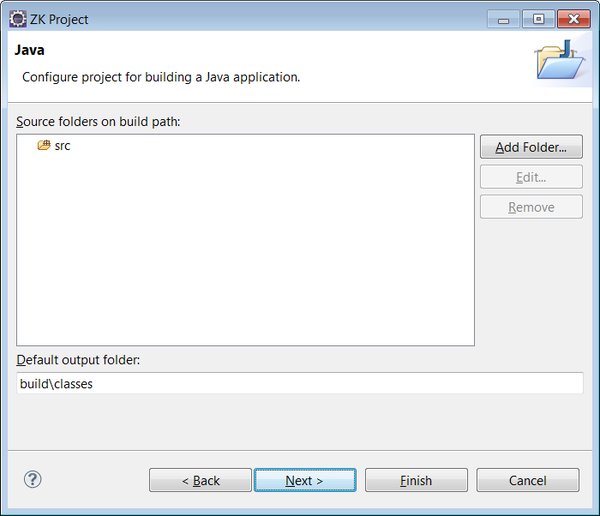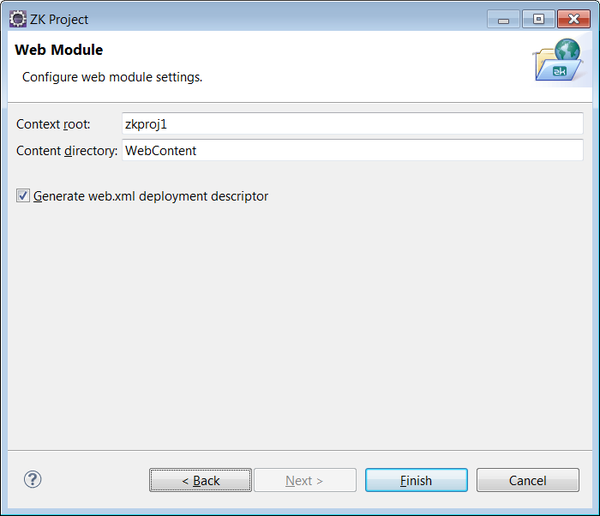New ZK Project"
From Documentation
(update for zkstudio 2.0.0 release) |
|||
| Line 1: | Line 1: | ||
{{ZKStudioEssentialsPageHeader}} | {{ZKStudioEssentialsPageHeader}} | ||
| − | + | ||
| + | To create a new ZK Project, go to '''<nowiki>[File]/[New]/[Others]</nowiki>''' and select '''ZK > ZK Project''', then choose your ZK Package and sit back while ZK Studio does the rest for you. | ||
# Click '''<nowiki>[File]/[New]/[Other...]/[ZK Project]</nowiki>''' in Eclipse main menu. | # Click '''<nowiki>[File]/[New]/[Other...]/[ZK Project]</nowiki>''' in Eclipse main menu. | ||
| − | #: [[Image:zk_studio_094_create_proj_0.png]] | + | #: [[Image:zk_studio_094_create_proj_0.png | center | 600px]] |
# Type the project name. Eclipse will automatically include the default ZK package configured in the ZK Package preferences, however, you can select any other installed ZK package by selecting it from the combo box. Then, click '''Next'''. | # Type the project name. Eclipse will automatically include the default ZK package configured in the ZK Package preferences, however, you can select any other installed ZK package by selecting it from the combo box. Then, click '''Next'''. | ||
| − | #: [[Image:zk_studio_094_create_proj_1.png]] | + | #: [[Image:zk_studio_094_create_proj_1.png | center | 600px]] |
# You can modify the '''Source folders''' and '''Default output folder''' if you like. Then, click '''Next'''. | # You can modify the '''Source folders''' and '''Default output folder''' if you like. Then, click '''Next'''. | ||
| − | #: [[Image:zk_studio_094_create_proj_4_1.png]] | + | #: [[Image:zk_studio_094_create_proj_4_1.png | center | 600px]] |
# You can modify '''Context root''' or '''Content directory''' if you like. Then, Click '''Finish'''. | # You can modify '''Context root''' or '''Content directory''' if you like. Then, Click '''Finish'''. | ||
| − | #: [[Image:zk_studio_094_create_proj_4.png]] | + | #: [[Image:zk_studio_094_create_proj_4.png | center | 600px]] |
# After clicking '''Finish''', the New Project Wizard will setup the ZK Project ready for development. | # After clicking '''Finish''', the New Project Wizard will setup the ZK Project ready for development. | ||
| + | |||
| + | |||
{{ZKStudioEssentialsPageFooter}} | {{ZKStudioEssentialsPageFooter}} | ||
Revision as of 07:37, 9 April 2013
To create a new ZK Project, go to [File]/[New]/[Others] and select ZK > ZK Project, then choose your ZK Package and sit back while ZK Studio does the rest for you.
- Click [File]/[New]/[Other...]/[ZK Project] in Eclipse main menu.
- Type the project name. Eclipse will automatically include the default ZK package configured in the ZK Package preferences, however, you can select any other installed ZK package by selecting it from the combo box. Then, click Next.
- You can modify the Source folders and Default output folder if you like. Then, click Next.
- You can modify Context root or Content directory if you like. Then, Click Finish.
- After clicking Finish, the New Project Wizard will setup the ZK Project ready for development.