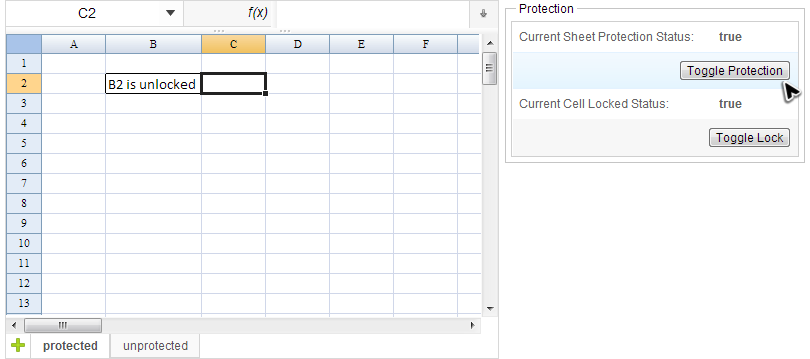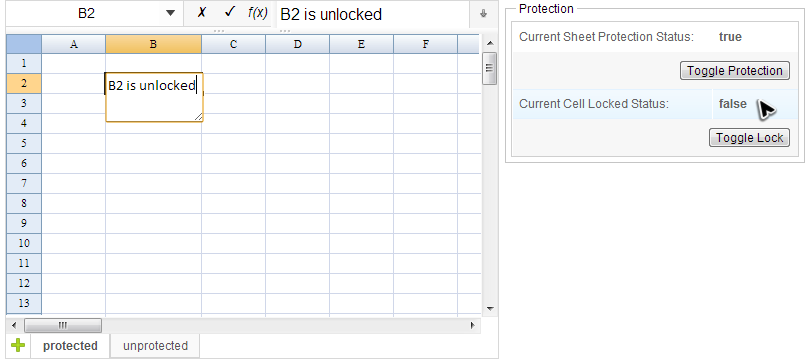Protection"
| Line 67: | Line 67: | ||
Now, let's see the source code to know how to achieve it: | Now, let's see the source code to know how to achieve it: | ||
| − | <source lang='java' high='9, 10 ,11,12'> | + | <source lang='java' high='6, 9, 10 ,11,12, 16'> |
public class ProtectionComposer extends SelectorComposer<Component>{ | public class ProtectionComposer extends SelectorComposer<Component>{ | ||
| Line 93: | Line 93: | ||
} | } | ||
</source> | </source> | ||
| + | * Line 6: Switch cells' locked status. | ||
* Line 9,11: The cell's lock is one of style informations. To change a cell style is not just calling setter, please refer to [[ZK_Spreadsheet_Essentials/Working_with_Spreadsheet/Handling_Data_Model/Cell_Style_and_Format| Cell Style and Format]] for more details. | * Line 9,11: The cell's lock is one of style informations. To change a cell style is not just calling setter, please refer to [[ZK_Spreadsheet_Essentials/Working_with_Spreadsheet/Handling_Data_Model/Cell_Style_and_Format| Cell Style and Format]] for more details. | ||
* Line 10: Use <tt>setLocked()</tt> to lock or unlock a cell. | * Line 10: Use <tt>setLocked()</tt> to lock or unlock a cell. | ||
* Line 12: Calling <tt>isLocked()</tt> to get lock status. | * Line 12: Calling <tt>isLocked()</tt> to get lock status. | ||
| + | * Line 16: Update label with locked status of selected cells. | ||
<references/> | <references/> | ||
Revision as of 07:47, 27 September 2013
Protect a Sheet
If you enable "Protect Sheet" for a sheet in Excel [1] , Spreadsheet can read the setting and prevent you from editing the protected sheet. Spreadsheet's API also allow you to enable / disable protection and get protection status of a sheet. Let's use a simple example to demonstrate the usage:
The screenshot above is a simple application. There is a label on the right showing current sheet's protection status. The "true" means the sheet is under protection and cannot be edited. The "Toggle Protection" button can toggle protection status of current selected sheet. We will explain the "Current Cell Locked Status" and "Toggle Lock" button in next section.
The controller's source code of above application:
public class ProtectionComposer extends SelectorComposer<Component>{
@Wire
private Spreadsheet ss;
@Wire
private Label status;
@Override
public void doAfterCompose(Component comp) throws Exception {
super.doAfterCompose(comp);
updateSheetProtectionStatus(ss.getSelectedSheet());
}
@Listen("onClick = #toggleProtection")
public void toggleProtection(){
Sheet selectedSheet = ss.getSelectedSheet();
if (selectedSheet.isProtected()){
Ranges.range(selectedSheet).protectSheet(null);
}else{
Ranges.range(selectedSheet).protectSheet("password");
}
updateSheetProtectionStatus(selectedSheet);
}
@Listen("onSheetSelect = #ss")
public void selectSheet(SheetSelectEvent event) {
updateSheetProtectionStatus(event.getSheet());
}
private void updateSheetProtectionStatus(Sheet sheet){
status.setValue(Boolean.toString(sheet.isProtected()));
}
}
- Line 18: Get protection status of the selected sheet.
- Line 19: Disable protection of the selected sheet.
- Line 21: Enable protection of the selected sheet.
Unlock Specific Area of a Protected Sheet
When you protect a sheet in Excel, all cells are locked and cannot be edited by default. To enable some cells to be edited while leaving other cells locked, you can unlock the cells before you protect the worksheet. [2] Spreadsheet can also read unlocked cells of a protected sheet configured in Excel. You can still edit the unlocked cells when loading it in Spreadsheet.
The screenshot below is a protected sheet with B2 unlocked. You can see the sheet protection status is "true, but cell lock status is "false" on the right panel when selecting B2. That means we can edit B2.
Besides, Spreadsheet also allows you to lock / unlock cells and retrieve locked status with API. In our example application, when you select cells, the panel on the right will display its lock status. Clicking the "Toggle Lock" buttons can switch lock status of cells.
Now, let's see the source code to know how to achieve it:
public class ProtectionComposer extends SelectorComposer<Component>{
//omit codes for brevity
@Listen("onClick = #toggleLock")
public void toggleLock(){
Range selection = Ranges.range(ss.getSelectedSheet(), ss.getSelection());
CellStyle oldStyle = selection.getCellStyle();
EditableCellStyle newStyle = selection.getCellStyleHelper().createCellStyle(oldStyle);
newStyle.setLocked(!oldStyle.isLocked());
selection.setCellStyle(newStyle);
updateCellLockedStatus(newStyle.isLocked());
}
@Listen("onCellSelection = #ss")
public void selectCells(CellSelectionEvent event) {
CellStyle style = Ranges.range(ss.getSelectedSheet(), ss.getSelection()).getCellStyle();
updateCellLockedStatus(style.isLocked());
}
private void updateCellLockedStatus(Boolean status){
lockStatus.setValue(status.toString());
}
}
- Line 6: Switch cells' locked status.
- Line 9,11: The cell's lock is one of style informations. To change a cell style is not just calling setter, please refer to Cell Style and Format for more details.
- Line 10: Use setLocked() to lock or unlock a cell.
- Line 12: Calling isLocked() to get lock status.
- Line 16: Update label with locked status of selected cells.
- ↑ For example, you can click
 of menu "Review" in Excel 2007 to pretect a sheet.
of menu "Review" in Excel 2007 to pretect a sheet.
- ↑ Steps to unlock cells in Excel 2007: select one or more cells first, right click on selected cells, select "Format Cells...", select "Protection" tab, uncheck "Locked" item. After this, the cell is still editable when its sheet is protection enabled.