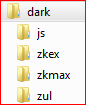Archive-based Themes
![]() This documentation is for an older version of ZK. For the latest one, please click here.
This documentation is for an older version of ZK. For the latest one, please click here.
Before creating a new ZK theme, web designers need to understand its directory structure, let's start off by discovering where the default theme (a.k.a. breeze) is. Basically, the default theme is contained inside three java archive files: zul.jar (ZK CE), zkex.jar (ZK PE) and zkmax.jar (ZK EE). Note: freshly or evaluation versions will have a special suffix to indicate the zk version and the build date. (e.g. zul-6.5.1.FL.20121204.jar).
As mentioned previously, a 'theme' is a collection of stylesheets and associated images for ZK's component set. Stylesheets are the files with an extension of ".css.dsp". Think of them as normal CSS files that could utilize JSP taglib functionality. Associated images all have file extension either of ".gif" or ".png".
- Available for ZK:
-

In ZK EE, users will also have access to a tablet-enhanced theme in zkmax.jar. In addition to the stylesheets and associated images, the tablet-enhanced theme also contains a property file (default.theme-properties) that could be used to easily customize attributes such as font-sizes and color values.
Once those resources are extracted from the respective java archives while preserving the original directory structure, they can become a basis for a new theme, and be ready to be packaged inside a jar file.
The top-level subdirectories for this folder should look similar to the figure below.
Create an Archive-based Theme
Creating an archive-based theme can be broken down into the following steps.
- Create a theme project skeleton
- Modify the theme resources
Create a theme project skeleton
The general idea is described in the introductory paragraph. Since sapphire and silvertail [1] are two official examples of archive-based themes, web developers could simply clone the zkthemes[1] project, and use one of these themes as a starting point. Nonetheless, please note that the two official standard themes are desktop-only themes. If you also want to tailor the view for tablet-clients, you would need the complete set of files that makes up the default theme.
Although manually collecting the files directly from the ZK library files is possible, the process is tedious and error-prone. Hence, this step should be performed using a tool such as the ZK Default Theme Extractor Utility (ztx.bat)[2].
Following are the steps:
- Download ZK library into a directory.
Note: ZK library can also be found inside an existing ZK project. - Execute ztx.bat to extract the default theme into an archive
After a typical ztx session has been executed, an archive would be generated that contains the exact replica of the default theme in the folder structure required by ZK theming support. This generated archive becomes the basis where the new theme could be derived.
Since 7.0.0, we provide a maven-archetype that can easily create a ZK theme maven project, refer to the blog.
Modify the theme resources
Now it is just a matter of modifying the relevant stylesheets and importing associated image files.
Instead of creating a theme project from scratch, it is easier to use one of the existing standard theme as a template.
Setting up the environment:
- Clone zkthemes [1] from github, if haven't done so.
- Import Sapphire as an Existing Maven Project into Eclipse.
- Rename all the file names and folder names that contains the word sapphire to the theme name of your choice
- Unpack the generated archive to replace the content originally inside the folder src/archive/web/sapphire
Next, the new theme will need to be registered first before it could be used by the ZK application. For archive-based themes, this is done by providing an implementation of the WebAppInit interface.
Note: the registered name should match the folder name.
For example, assume the custom theme is named darkstar,
1 package foo;
2
3 public class DarkstarThemeWebAppInit implements WebAppInit {
4 @Override
5 public void init(WebApp webapp) throws Exception {
6 Themes.register("darkstar");
7 // Only ZK EE users could use tablet theme
8 if ("EE".equals(WebApps.getEdition()) {
9 Themes.register("tablet:darkstar");
10 }
11 }
12 }
Also, make sure that metainfo/zk/config.xml contained the following configuration.
<config>
...
<listener>
<listener-class>foo.DarkstarThemeWebInit</listner-class>
</listener>
...
</config>
Now, the component style modifications shall begin. Please refer to this smalltalk for a more detailed example on doing this. Even though the smalltalk is about folder-based themes, as far as modifying theme resources is concerned, the procedure is the same.
Here would just summarize the steps.
General steps for component style modification:
- Locate the stylesheet for a given component
- Modify existing images or add new images as needed
- Customize the component style by tweaking the stylesheet located in step 1
If a component style rule needs to refer to images within the theme folder, please use the zk core taglib function encodeThemeURL for path resolution. For example, to refer to zul/img/input/combo-btn.png under the dark theme folder, use the following syntax.
1 <%@ taglib uri="http://www.zkoss.org/dsp/web/core" prefix="c" %>
2 ...
3 .z-combobox {
4 background-image: url(${c:encodeThemeURL('~./zul/img/input/combo-btn.png')});
5 }
Note: The special prefix ~./ will be interpreted as the theme folder root (e.g. /theme/dark/).
After all this has been done, the components should have their views customized. Please refer to this article</ref> for how to switch themes dynamically within the ZK application.
- Available for ZK:
-

Developers could also follow the same process described above to tailor the appearance of ZK components when viewed on tablets. When locating the stylesheets to modify, look inside the ~./zkmax/css/tablet folder instead.
For ZK EE users, custom themes could support styling for desktop-only, tablet-only, or both. Web application needs to know about the platforms a custom theme may support. This is also accomplished through theme registration. When a custom theme overrides the default tablet theme, its theme name must be prefixed with "tablet:" before making registration. For example, to notify the web application that dark' theme is tablet-capable, please use the following code snippet.
1 Themes.register("tablet:dark");
In addition, the default tablet-enhanced theme has refactored many attributes such as color values, font-sizes, border-widths, ... into a property file in ~./zkmax/default.theme-properties. Changing the attribute values inside this property file could quickly alter the appearance of the components without touching their stylesheets. Nevertheless, developers may also combine these two approaches to suit their needs.
After the new theme is developed, the theme project can be packaged as a jar file for distribution, say darkstar.jar. This could be done by executing the command mvn clean package at the project root.
Use an Archive-based Theme
Using an archive-based theme in a ZK Application is simple. Simply put the theme jar file inside the WEB-INF/lib folder of your ZK application. During the startup of your application, the new custom theme would be automatically registered, and available to use.
The process can be summarized as follows:
- Put the theme jar file inside WEB-INF/lib folder
- Ready to use
References